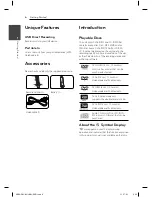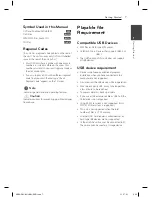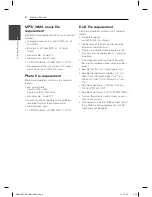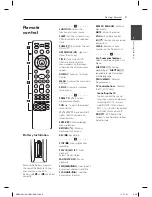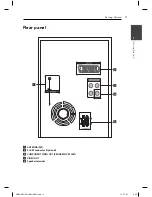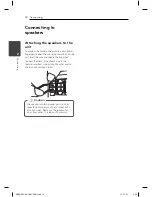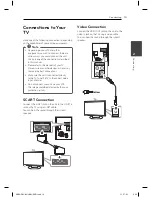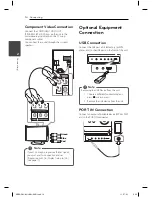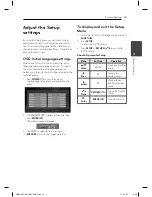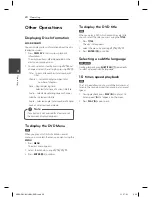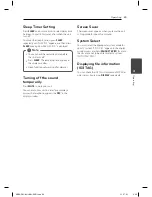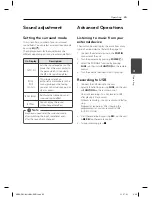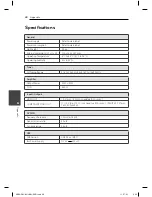Operating
20
Operating
4
Other Operations
Displaying Disc Information
on-screen
You can display various information about the disc
loaded on-screen.
1. Press
DISPLAY
to show various playback
information.
The displayed items diff er depending on the
disc type or playing status.
2. You can select an item by pressing
W/S
and
change or select the setting by pressing
A/D
.
Title – Current title number/ total number of
titles.
Chapter – Current chapter number/ total
number of chapters.
Time – Elapsed playing time.
Selected total time of current title/fi le.
Audio – Selected audio language or channel.
Subtitle – Selected subtitle.
Angle – Selected angle/ total number of angles.
Sound – Selected sound mode.
If any button is not pressed for a few seconds,
the onscreen display disappears.
,
Note
To display the DVD Menu
r
When you play a DVD which contains several
menu, you can select the menu you want using the
MENU
.
1. Press
MENU
.
The disc’s menu appears.
2. Select the menu by using
W/S/A/D
.
3. Press
ENTER
(
b
)
to confi rm.
To display the DVD title
r
When you play a DVD which contains several title,
you can select the title you want using the
TITLE
.
1. Press
TITLE
.
The disc’s title appears.
2. Select the menu by pressing
W/S/A/D
.
3. Press
ENTER
(
b
)
to confi rm.
Selecting a subtitle language
ry
During playback, press
SUBTITLE (
]
)
repeatedly
to select a desired subtitle language.
1.5 times speed playback
r
The 1.5 speed allows you to watch the pictures and
listen to the sound quicker than playing at a normal
speed.
1. During playback, press
PLAY (
d
)
to play at 1.5
times speed. “
d
X1.5” appears on the screen.
2. Press
PLAY (
d
)
again to exit.
XB66-D0U-AHUNLL-ENG.indd 20
XB66-D0U-AHUNLL-ENG.indd 20
11. 07. 01
2:30
11. 07. 01
2:30