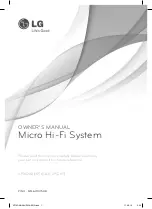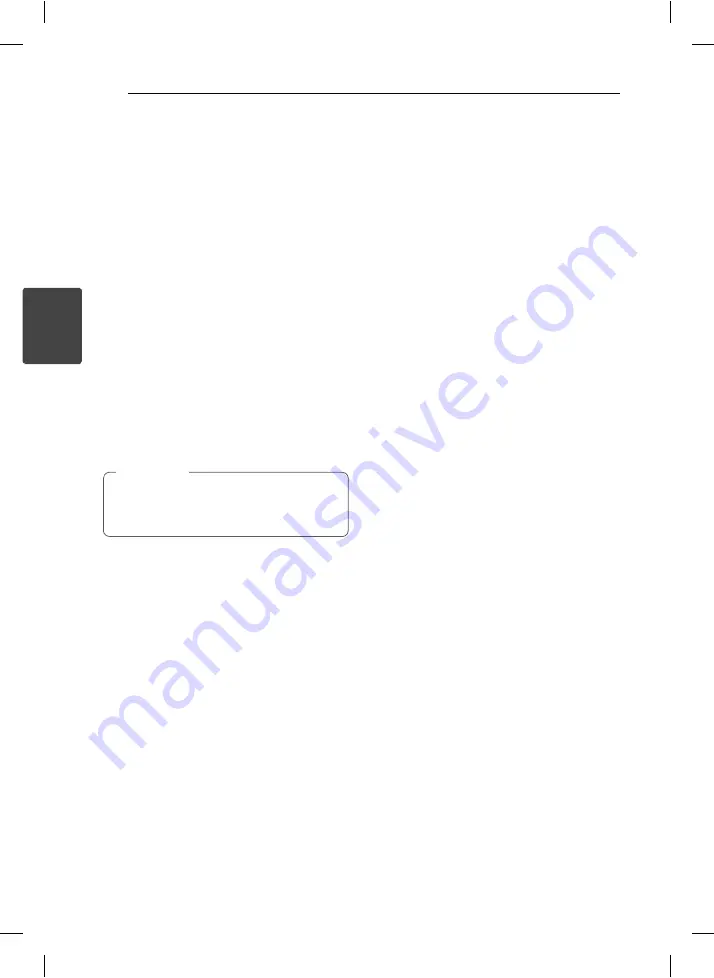
Operating
10
Operating
3
Other Operations
Programmed Playback
The program function enables you to store your
favorite fi les from any disc or USB device.
A program can contain 20 tracks.
1. Insert a CD or USB and wait for it to be order.
2. Press
PROGRAM/MEMO
on the remote control
or Press
MEMO
on the unit in stop status.
3. Press
Y/U
on the unit or
Cc
/
vV
on the remote control in
stop status.
4. Press
PROGRAM/MEMO
on the remote control
or
MEMO
on the unit again to save and select a
next track.
5. Press
d
/
M
on the remote control or
T
on the
unit to play the programmed music fi les.
6. To clear your selection, press
Z
on the remote
control or
I
on the unit
twice.
The programs are also cleared when the disc
or USB device is removed, the unit is powered
off or the function is switched to others.
,
Note
Displaying fi le information
(ID3 TAG)
While playing an MP3 fi le containing fi le
information, you can display the information by
pressing
INFO
.
Turn off the sound temporarily
Press
@
MUTE
button on your remote to mute
your unit.
You can mute your unit, for example, to answer the
telephone, the mute symbol “
@
” is displayed in
the display window of unit.
Radio Operations
Listening to the radio
1. Press FUNCTION until TUNER (FM/ DAB) appears
in the display window. The last received station
is tuned in.
2.
[FM]
Press and hold TUN.-/+ for about two seconds
until the frequency indication starts to change.
Scanning stops when the unit tunes in a station.
Or
Press
TUN.-/+
repeatedly.
[DAB]
Press TUN.-/+ and press
d
/
M
.
3. Adjust the volume by rotating VOLUME on
the front panel or by pressing VOL +/- on the
remote control.
Presetting the Radio Stations
You can preset 50 stations for FM/ DAB.
Before tuning, make sure that you have turned
down the volume.
1. Press FUNCTION until the TUNER (FM/ DAB)
appears in the display window.
2.
[FM]
Select the desired frequency by using
TUN.-/+.
[DAB]
Press TUN. -/+ and press
d
/
M
.
3. Press PROGRAM/MEMO a preset number will
fl ash in the display window.
4. Press
PRESET/FOLDER
W
/
S
on the remote
control to select the preset number you want.
5. Press PROGRAM/MEMO. The station is stored.
6. Repeat the steps 2 to 5 to store other stations.
7. Press
PRESET/FOLDER
W
/
S
repeatedly on the
remote control to select the preset station you
want.
Deleting all the saved stations
1. Press and hold
PROGRAM/MEMO
for two
seconds. “ERASE ALL” will fl ash up on the unit
display.
2. Press
PROGRAM/MEMO
to erase all saved radio
stations.
XP16DAB-AAUSLLK-ENG.indd 10
XP16DAB-AAUSLLK-ENG.indd 10
11. 08. 16
3:06
11. 08. 16
3:06