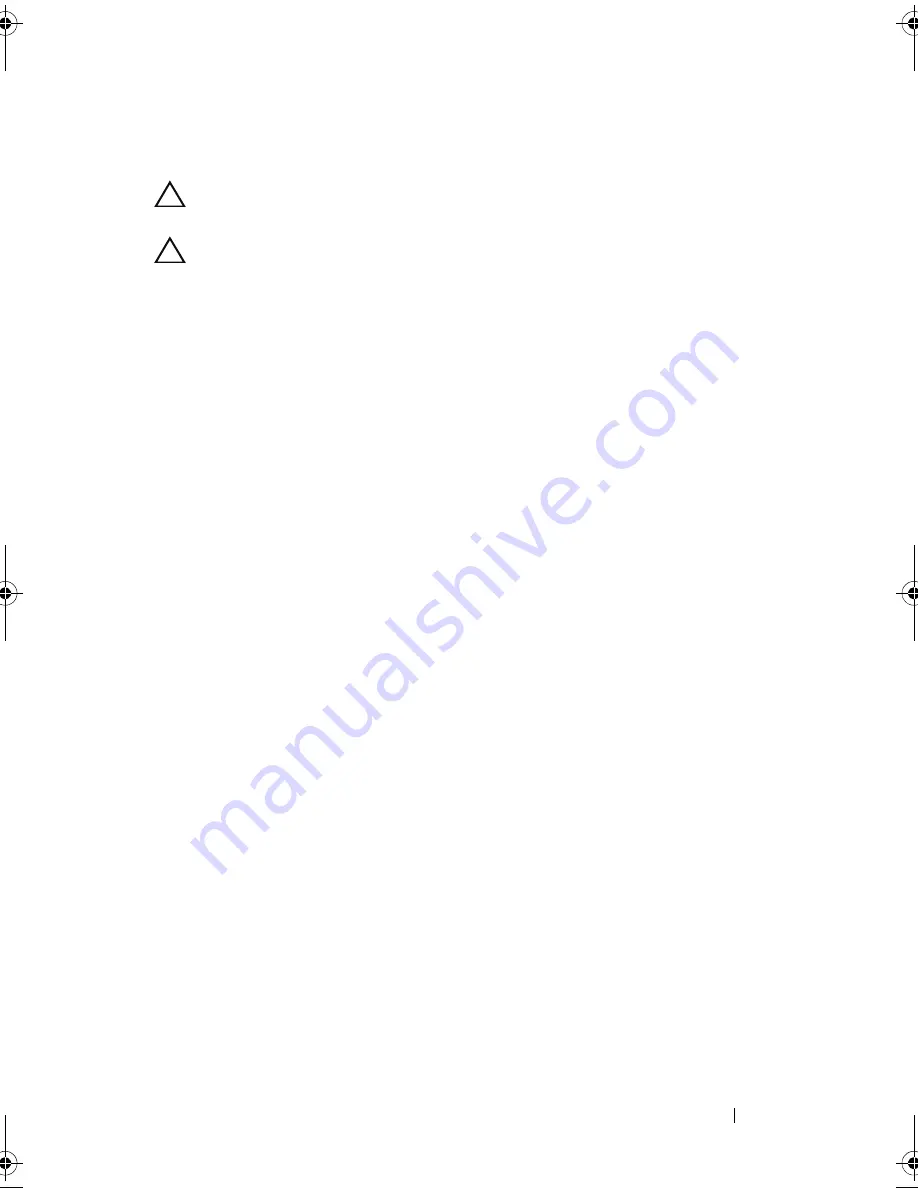
Wireless Mini-Card
51
Replacing the Mini-Card
CAUTION:
The connectors are keyed to ensure correct insertion. Use of
excessive force may damage the connectors.
CAUTION:
To avoid damage to the Mini-Card, ensure that there are no cables or
antenna cables under the Mini-Card.
1
Align the notch on the Mini-Card with the tab in the system-board
connector.
2
Insert the Mini-Card at a 45-degree angle into the system-board connector.
3
Press the other end of the Mini-Card down into the slot on the system
board and replace the screws that secure the Mini-Card to the system
board.
4
Connect the appropriate antenna cables to the Mini-Card you are
installing. The Mini-Card has two triangles marked on the label (black and
white):
• Connect the black cable to the connector marked with a black
triangle.
• Connect the white cable to the connector marked with a white
triangle.
Postrequisites
1
Replace the computer cover. See "Replacing the Computer Cover" on
page 25.
2
Follow the steps in "After Working Inside Your Computer" on page 15.
book.book Page 51 Wednesday, October 10, 2012 10:32 PM
Summary of Contents for XPS 8500
Page 11: ...Contents 11 ...
Page 12: ...12 Contents ...
Page 16: ...16 After Working Inside Your Computer ...
Page 18: ...18 Technical Overview Front View of Your Computer 1 2 3 11 10 9 8 7 6 1 5 4 ...
Page 24: ...24 Computer Cover 1 thumbscrew 2 computer cover 2 1 ...
Page 26: ...26 Computer Cover ...
Page 42: ...42 Graphics Card ...
Page 52: ...52 Wireless Mini Card ...
Page 56: ...56 Mini Card Antennas ...
Page 60: ...60 mSATA Drive ...
Page 72: ...72 Optical Drive s ...
Page 76: ...76 Media Card Reader ...
Page 80: ...80 Top Cover ...
Page 82: ...82 Top I O Panel 1 screws 2 2 top I O panel 3 top panel 2 1 3 ...
Page 84: ...84 Top I O Panel ...
Page 88: ...88 Front USB Panel ...
Page 92: ...92 Power Button Module ...
Page 96: ...96 Chassis Fan ...
Page 100: ...100 Processor Fan and Heat Sink Assembly ...
Page 110: ...110 Coin Cell Battery ...
Page 114: ...114 Power Supply Unit ...
Page 118: ...118 System Board ...
Page 131: ...System Setup Utility 131 ...
Page 132: ...132 System Setup Utility ...
Page 136: ...136 Specifications ...
















































