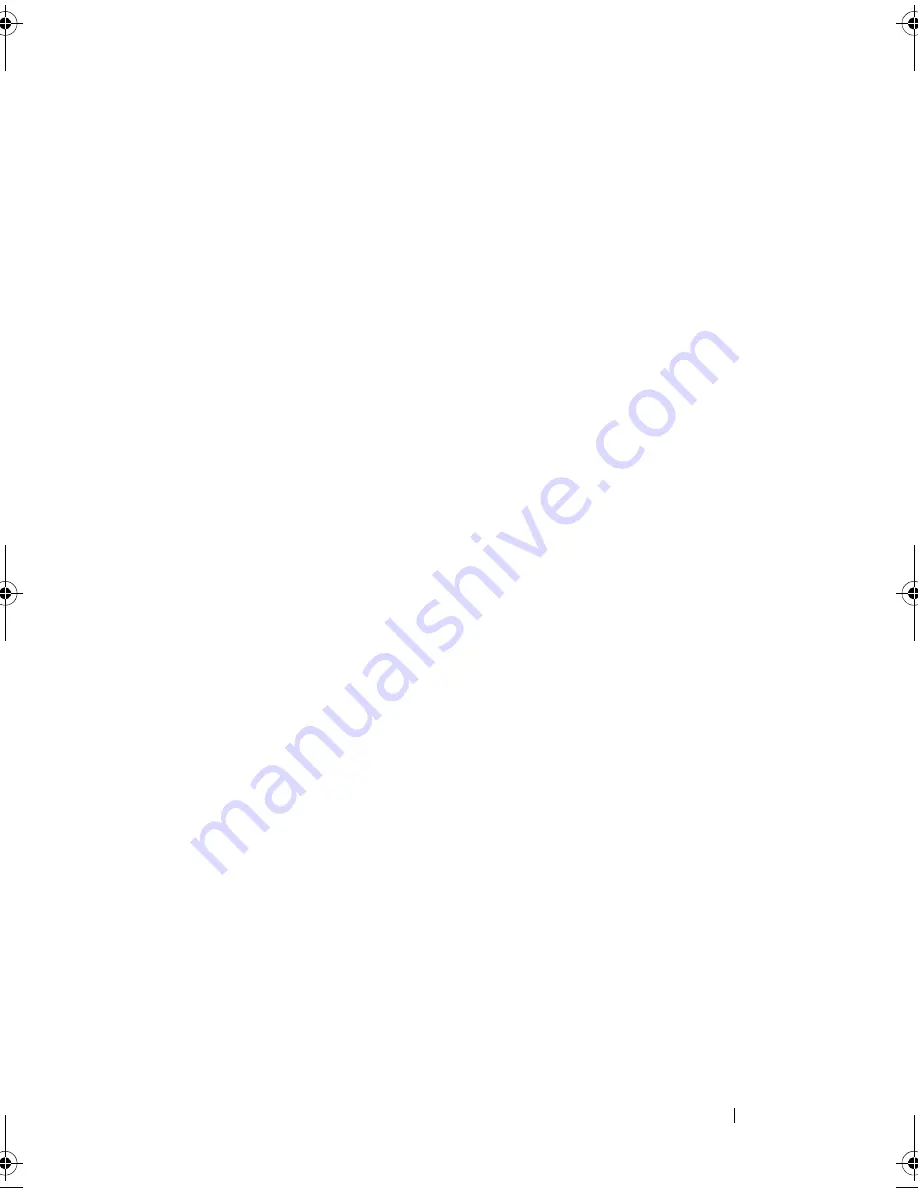
Processor Fan and Heat-Sink Assembly
99
Replacing the Processor Fan and Heat-Sink
Assembly
1
Clean the thermal grease from the bottom of the heat-sink.
2
Apply new thermal grease to the top of the processor, if applicable.
3
Place the processor fan and heat-sink assembly over the processor.
4
Align the captive screws on the processor fan and heat-sink assembly with
the screw holes on the system board.
5
Tighten the captive screws that secure the processor fan and heat-sink
assembly to the system board.
6
Connect the processor fan cable to the system board connector,
CPU_FAN. See "System-Board Components" on page 21.
Postrequisites
1
Replace the computer cover. See "Replacing the Computer Cover" on
page 25.
2
Follow the steps in "After Working Inside Your Computer" on page 15.
book.book Page 99 Wednesday, October 10, 2012 10:32 PM
Summary of Contents for XPS 8500
Page 11: ...Contents 11 ...
Page 12: ...12 Contents ...
Page 16: ...16 After Working Inside Your Computer ...
Page 18: ...18 Technical Overview Front View of Your Computer 1 2 3 11 10 9 8 7 6 1 5 4 ...
Page 24: ...24 Computer Cover 1 thumbscrew 2 computer cover 2 1 ...
Page 26: ...26 Computer Cover ...
Page 42: ...42 Graphics Card ...
Page 52: ...52 Wireless Mini Card ...
Page 56: ...56 Mini Card Antennas ...
Page 60: ...60 mSATA Drive ...
Page 72: ...72 Optical Drive s ...
Page 76: ...76 Media Card Reader ...
Page 80: ...80 Top Cover ...
Page 82: ...82 Top I O Panel 1 screws 2 2 top I O panel 3 top panel 2 1 3 ...
Page 84: ...84 Top I O Panel ...
Page 88: ...88 Front USB Panel ...
Page 92: ...92 Power Button Module ...
Page 96: ...96 Chassis Fan ...
Page 100: ...100 Processor Fan and Heat Sink Assembly ...
Page 110: ...110 Coin Cell Battery ...
Page 114: ...114 Power Supply Unit ...
Page 118: ...118 System Board ...
Page 131: ...System Setup Utility 131 ...
Page 132: ...132 System Setup Utility ...
Page 136: ...136 Specifications ...
















































