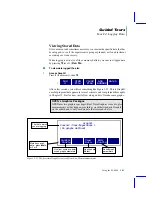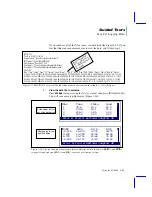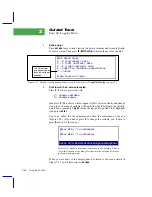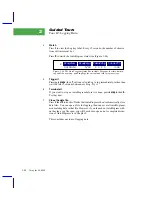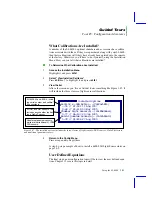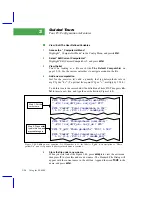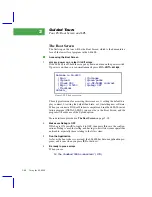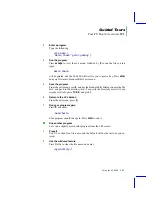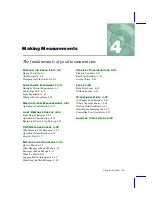Guided Tours
Tour #5: Configuration Adventures
Using the LI-6400
3-57
6
Exit the Editor
The exit menu should still be displayed. Press
Q
to Quit.
7
Implement the change
When asked if you wish to implement this new compute list, press
Y
.
8
Go to New Measurements Mode
Press
escape
until you are back to OPENÕs Main Screen, then enter New
Measurements mode, by pressing
f4
.
9
Add the new variable to the display map
Press
6
to access the display control keys, then press
f4
(
Display Editor
). (This
on page 6-4, but you can just follow
along here.) Press
f2
(
Add
). A menu of variables will appear. Scroll down
through the list until you find Ò31:P_gddÓ. Highlight it, and press
enter
. Then
highlight Ò30:PhotoÓ and press
enter
. Then press
escape
to signal that weÕre
adding no more variables to this line. Note the line label for this new line (it
will probably be
m
, if youÕve started with the default display list.) When
youÕre done, the display should look like Figure 3-49.
Press
f5
(
OK
) to leave the editor, and press
N
when asked if you wish to store
your changes.
i: HH:MM:SS Program CHPWMF Batte
j:| CO2| H2O|Pump|Flow|Mixr | Fan
k: Program ProgPrgs FwMxCrLp totalC
l: totalCV% ÆCO2CV_% ÆH2OCV_% FlowCV
m: P_gdh Photo
Display Editor
Edit Add Help cancel OK
+
Figure 3-49. Display editor after having added a new line (ÒmÓ) that con-
tains two items:
P_gdd
and
Photo
.
Summary of Contents for LI-6400
Page 1: ...Using the LI 6400 Portable Photosynthesis System ...
Page 15: ...Part I The Basics ...
Page 16: ......
Page 174: ...Making Measurements Answers to Questions 4 56 Using the LI 6400 4 ...
Page 175: ...Part II Useful Details ...
Page 176: ......
Page 200: ...Standard Tools Power ON Hooks 5 24 Using the LI 6400 5 ...
Page 214: ...Real Time Data Real Time Graphics 6 14 Using the LI 6400 6 ...
Page 234: ...Environmental Control Light Control 7 20 Using the LI 6400 7 ...
Page 244: ...Light Sensor Considerations Gallium Arsenide Phosphide GaAsP Sensor 8 10 Using the LI 6400 8 ...
Page 288: ...Data Logging Making Your Own AutoPrograms 9 44 Using the LI 6400 9 ...
Page 289: ...Part III Working With Files ...
Page 290: ......
Page 312: ...The LPL File System Troubleshooting 10 22 Using the LI 6400 10 ...
Page 340: ...Downloading Files Using a Data Capture Program 11 28 Using the LI 6400 11 ...
Page 375: ...Part IV Configuration Issues ...
Page 376: ......
Page 420: ...Defining User Variables Old Style vs New Style 15 18 Using the LI 6400 15 ...
Page 454: ...Using an Energy Balance Further Reading 17 12 Using the LI 6400 17 ...
Page 455: ...Part V Maintenance Troubleshooting ...
Page 456: ......
Page 572: ...Troubleshooting Useful Information 20 46 Using the LI 6400 20 ...
Page 593: ...Part VI Programming ...
Page 594: ......
Page 622: ...Programming with LPL Compiler Directives 22 28 Using the LI 6400 22 ...
Page 846: ...Index I 16 Using the LI 6400 ...