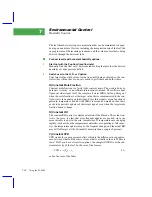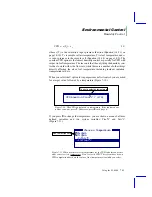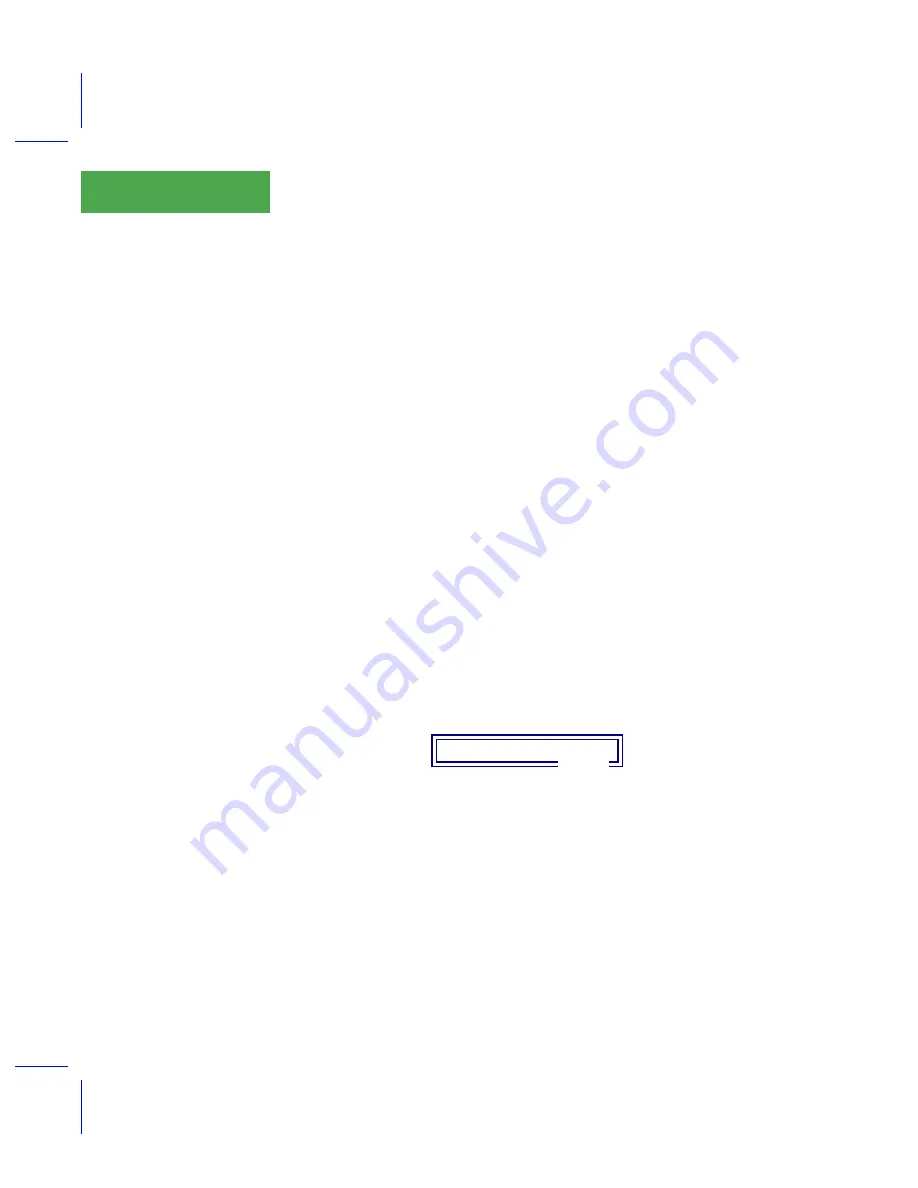
Real Time Data
Real Time Graphics
6-12
Using the LI-6400
6
¥
Strip charts always draw lines, and scroll the x axis
Example: right hand plot in Figure 6-8 on page 6-8.
¥
XY Plots use a floating graphics cursor, and label points.
Labelling occurs when data is logged, or when
XYPlot Log
is pressed (
f5
level
4). Example: left plot in Figure 6-8 on page 6-8.
AutoScrolling
Autoscrolling is determined by the number of values entered for the scaling
information (Step 2 in Figure 6-11). If one value is entered, it is assumed to
be the range (maximum - minimum), and the plot will scroll so that the line
or data point will be on scale. If two values are entered, they are taken to be
the minimum and maximum values, and no scrolling occurs, so the line or
data point has the potential to be off scale, and not visible.
For strip charts, scrolling occurs as needed. In XY plots, scrolling (if it is al-
lowed) happens only when data is plotted. Scrolling does not take place in re-
sponse to current values. That is, the graphics cursor can drift off the plot, but
scrolling wonÕt occur until a point is actually plotted.
Exiting the Editor
If you exit the RTG Editor by pressing
escape
or
Cancel
, you will abandon
any changes you may have made, and the active RTG configuration will re-
vert back to what it was before you entered the editor.
If you exit by pressing
OK
, the configuration you were just looking at will be-
come the active one. If you have not stored your changes, you will be asked
If you press Y, the Standard File Dialog (page 5-9) is used to let you specify
the file. If you keep the original file name, that file will automatically be over-
written.
RTG Limitations
Real time graphics is limited to New Measurements Mode. The IRGA Zero-
ing program (
charts, and if you do this while leaving the RTG ÒactiveÓ in New Measure-
ments mode, it has the effect of turning RTG off.
Prior to OPEN 3.2, using GraphIt (Chapter 12) would erase the RTG display.
Store Changes ?
(Y/N)
Summary of Contents for LI-6400
Page 1: ...Using the LI 6400 Portable Photosynthesis System ...
Page 15: ...Part I The Basics ...
Page 16: ......
Page 174: ...Making Measurements Answers to Questions 4 56 Using the LI 6400 4 ...
Page 175: ...Part II Useful Details ...
Page 176: ......
Page 200: ...Standard Tools Power ON Hooks 5 24 Using the LI 6400 5 ...
Page 214: ...Real Time Data Real Time Graphics 6 14 Using the LI 6400 6 ...
Page 234: ...Environmental Control Light Control 7 20 Using the LI 6400 7 ...
Page 244: ...Light Sensor Considerations Gallium Arsenide Phosphide GaAsP Sensor 8 10 Using the LI 6400 8 ...
Page 288: ...Data Logging Making Your Own AutoPrograms 9 44 Using the LI 6400 9 ...
Page 289: ...Part III Working With Files ...
Page 290: ......
Page 312: ...The LPL File System Troubleshooting 10 22 Using the LI 6400 10 ...
Page 340: ...Downloading Files Using a Data Capture Program 11 28 Using the LI 6400 11 ...
Page 375: ...Part IV Configuration Issues ...
Page 376: ......
Page 420: ...Defining User Variables Old Style vs New Style 15 18 Using the LI 6400 15 ...
Page 454: ...Using an Energy Balance Further Reading 17 12 Using the LI 6400 17 ...
Page 455: ...Part V Maintenance Troubleshooting ...
Page 456: ......
Page 572: ...Troubleshooting Useful Information 20 46 Using the LI 6400 20 ...
Page 593: ...Part VI Programming ...
Page 594: ......
Page 622: ...Programming with LPL Compiler Directives 22 28 Using the LI 6400 22 ...
Page 846: ...Index I 16 Using the LI 6400 ...