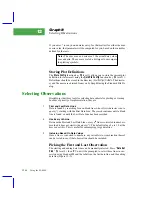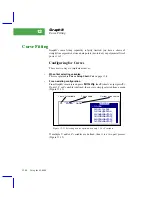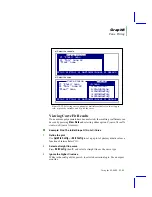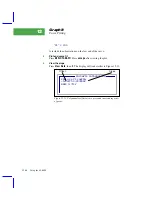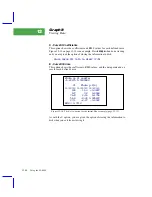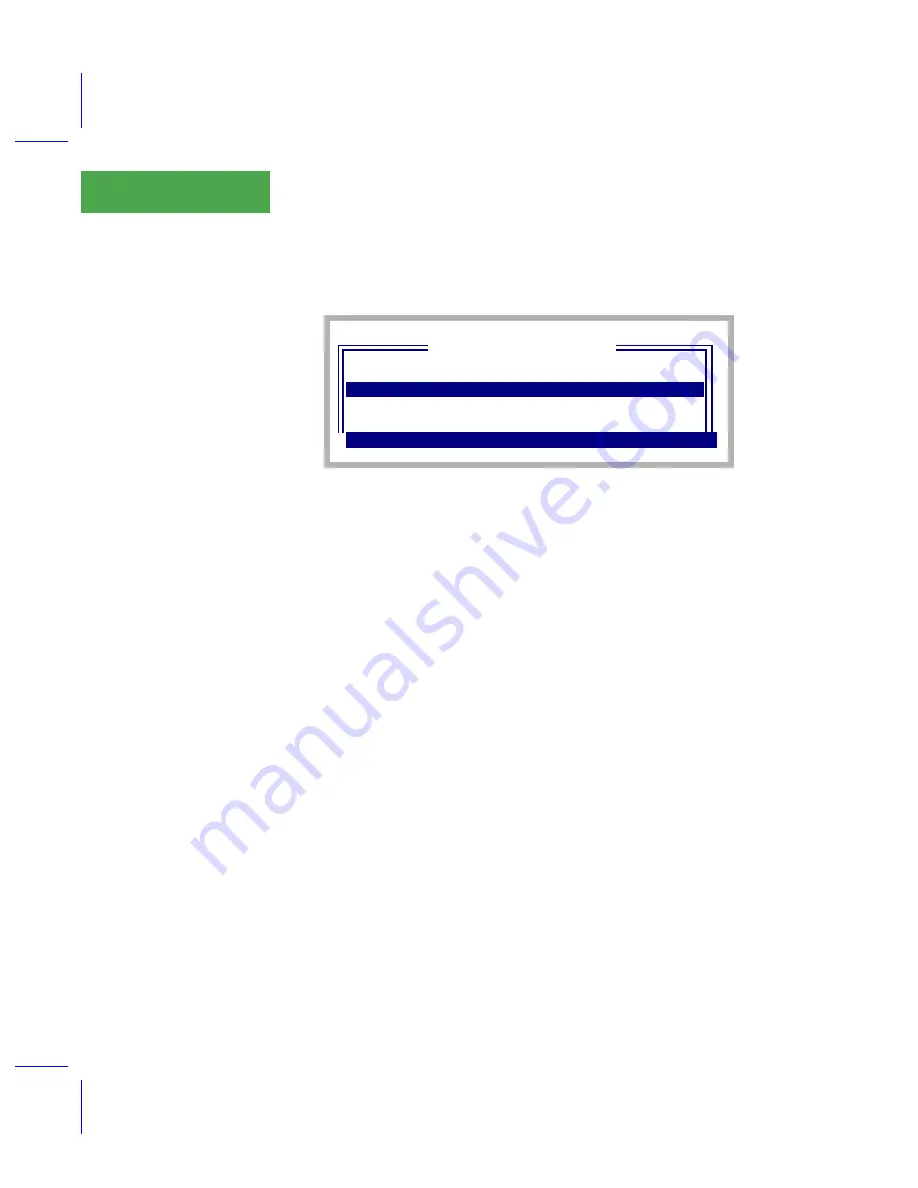
Recomputing Data Files
A Step By Step Example
13-4
Using the LI-6400
13
The Standard File Dialog will appear. Highlight the file
"MyData"
, and press
enter
3
Select ComputeList and LogFormat Files?
If the current compute list file and/or log format file differ from the ones used
in
MyData
(or whatever your file is named), then you will be asked to select
between the two. This is discussed in
If the current compute list and log format are the same as the ones used in
My-
Dat
a, you are not asked this.
4
Select the destination
Highlight
"Destination:"
and press
edit
until the line says
Destination: Write to file
(This is the default choice in OPEN 3.2.) The choice is between a file and a
buffer (memory).
"File"
is generally the better choice, unless the source file
is quite small, and if you arenÕt sure you really want to store the result. When
you have destination set to a file, you are prompted for that file name when
you actually start the recompute, which weÕll do in a few more steps.
5
Specify a change in leaf area
Highlight the
"LeafArea:"
line, and press edit (Figure 13-4). If all of the ob-
servations in the file should have the same leaf area, select
"One global
value"
. If you wish to be prompted as the file recomputes for each new leaf
area, then select
"Prompt for new values"
.
For our example, weÕll highlight
"One global value"
and press
enter
. We
are then immediately asked for that value, and weÕll enter 4.4.
DIR: /User
"Junk Data"
"AbeÕs data"
Recompute what file
+
"MyData"
"ZekeÕs data"
Dir
¨
Help
¨
¨
CANCEL
¨
SELECT
Figure 13-3. The Standard File Dialog is used to select the source file.
Summary of Contents for LI-6400
Page 1: ...Using the LI 6400 Portable Photosynthesis System ...
Page 15: ...Part I The Basics ...
Page 16: ......
Page 174: ...Making Measurements Answers to Questions 4 56 Using the LI 6400 4 ...
Page 175: ...Part II Useful Details ...
Page 176: ......
Page 200: ...Standard Tools Power ON Hooks 5 24 Using the LI 6400 5 ...
Page 214: ...Real Time Data Real Time Graphics 6 14 Using the LI 6400 6 ...
Page 234: ...Environmental Control Light Control 7 20 Using the LI 6400 7 ...
Page 244: ...Light Sensor Considerations Gallium Arsenide Phosphide GaAsP Sensor 8 10 Using the LI 6400 8 ...
Page 288: ...Data Logging Making Your Own AutoPrograms 9 44 Using the LI 6400 9 ...
Page 289: ...Part III Working With Files ...
Page 290: ......
Page 312: ...The LPL File System Troubleshooting 10 22 Using the LI 6400 10 ...
Page 340: ...Downloading Files Using a Data Capture Program 11 28 Using the LI 6400 11 ...
Page 375: ...Part IV Configuration Issues ...
Page 376: ......
Page 420: ...Defining User Variables Old Style vs New Style 15 18 Using the LI 6400 15 ...
Page 454: ...Using an Energy Balance Further Reading 17 12 Using the LI 6400 17 ...
Page 455: ...Part V Maintenance Troubleshooting ...
Page 456: ......
Page 572: ...Troubleshooting Useful Information 20 46 Using the LI 6400 20 ...
Page 593: ...Part VI Programming ...
Page 594: ......
Page 622: ...Programming with LPL Compiler Directives 22 28 Using the LI 6400 22 ...
Page 846: ...Index I 16 Using the LI 6400 ...