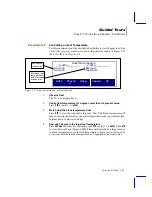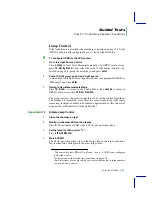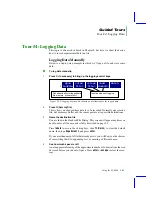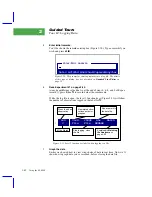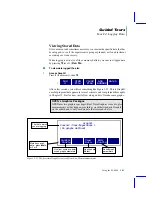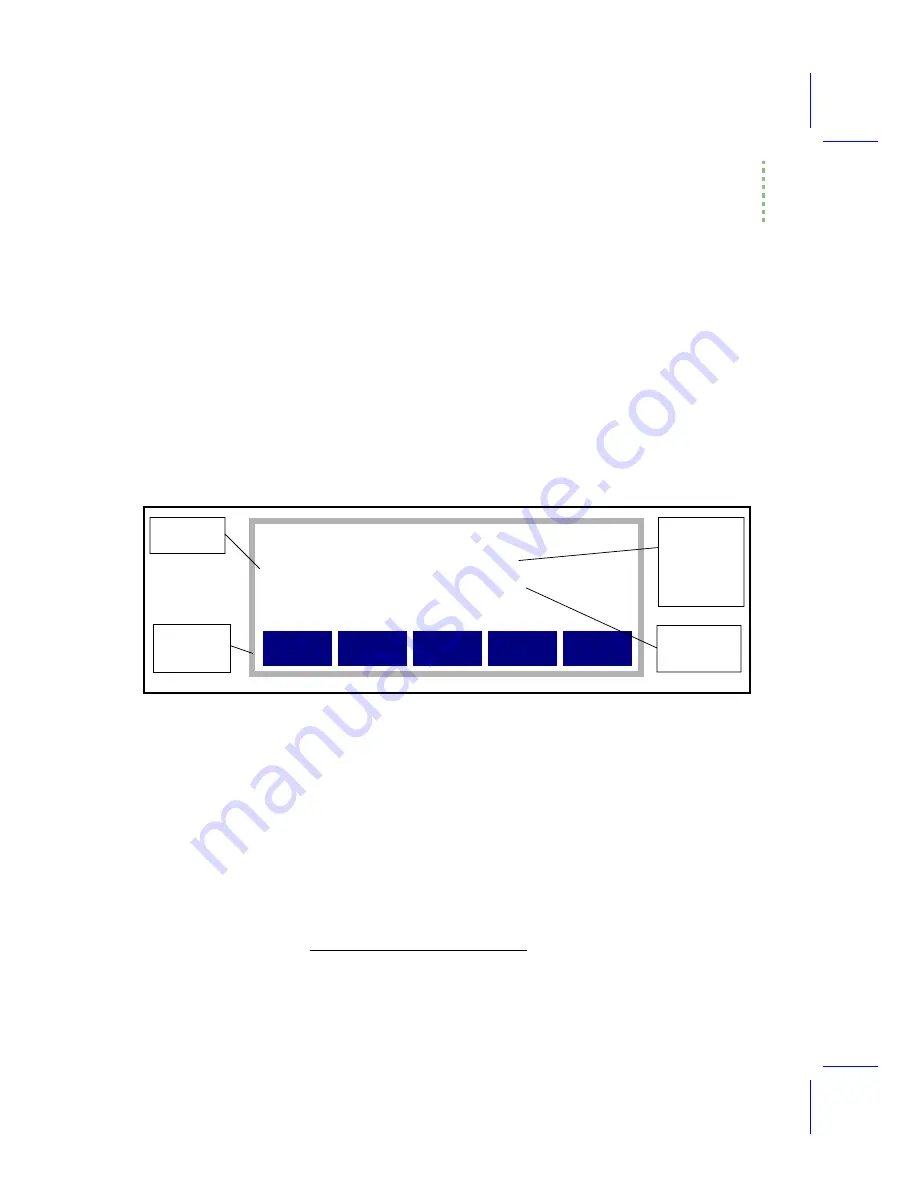
Guided Tours
Tour #3: Controlling Chamber Conditions
Using the LI-6400
3-29
5
Make curve #2 a strip chart
Highlight the lower left field, then follow the sequence used in Step 3 above.
6
Plot flow rate on curve #2
Highlight the lower right field, and press
f1
(
Edit
). Highlight the entry
Ò-7:Flow_µmlÓ
in the list, and press
enter
. When asked for scaling info, press
f1
(
DelLn
), then
type
200 600
then
enter
(use a space between the two values). This time we
entered two values, which means the y scale will be fixed, and never adjust
automatically.
The screen should now look like Figure 3-22:
7
Save the Graph Definition
Press
labels
to view the other level of keys
6
defined for the Editor, and press
f5
(
SaveAs
). YouÕll be shown a dialog box for naming files (
labels
, then
f1
(
DelLn
) to clear the entry line, then
type in a file name such as Ò
Flow and RH
Ó (without the quotes), and press
enter
.
8
Exit the Editor
Press
labels
to return to the first level of key definitions, then press
f5
(
OK
).
■
■
■
■
Part B: Do the Test
WeÕll now change the input humidity from dry to ambient and back, and
watch how the flow rate adjusts.
Real Time Graphics
__X_AXIS_________ __Y_AXIS___________
1:Æt=300 RH_S:Æ=5
2:Æt=300 Flow:200 to 600
Edit #Curvs Help Cancel OK
2
+
Figure 3-22. Real time graphics setup for plotting 300 second strip charts of relative humidity and flow rate.
300 second
strip charts
Sample RH,
auto scroll-
ing, with
range (max -
min) always 5
(%RH)
Flow, fixed ax-
is, min=200,
max=600
More keys
defined.
Press
labels
.
6.
Your hint to do this is the + just to the left of the labels. A + or a number there
always means Òmore keys definedÓ.
Summary of Contents for LI-6400
Page 1: ...Using the LI 6400 Portable Photosynthesis System ...
Page 15: ...Part I The Basics ...
Page 16: ......
Page 174: ...Making Measurements Answers to Questions 4 56 Using the LI 6400 4 ...
Page 175: ...Part II Useful Details ...
Page 176: ......
Page 200: ...Standard Tools Power ON Hooks 5 24 Using the LI 6400 5 ...
Page 214: ...Real Time Data Real Time Graphics 6 14 Using the LI 6400 6 ...
Page 234: ...Environmental Control Light Control 7 20 Using the LI 6400 7 ...
Page 244: ...Light Sensor Considerations Gallium Arsenide Phosphide GaAsP Sensor 8 10 Using the LI 6400 8 ...
Page 288: ...Data Logging Making Your Own AutoPrograms 9 44 Using the LI 6400 9 ...
Page 289: ...Part III Working With Files ...
Page 290: ......
Page 312: ...The LPL File System Troubleshooting 10 22 Using the LI 6400 10 ...
Page 340: ...Downloading Files Using a Data Capture Program 11 28 Using the LI 6400 11 ...
Page 375: ...Part IV Configuration Issues ...
Page 376: ......
Page 420: ...Defining User Variables Old Style vs New Style 15 18 Using the LI 6400 15 ...
Page 454: ...Using an Energy Balance Further Reading 17 12 Using the LI 6400 17 ...
Page 455: ...Part V Maintenance Troubleshooting ...
Page 456: ......
Page 572: ...Troubleshooting Useful Information 20 46 Using the LI 6400 20 ...
Page 593: ...Part VI Programming ...
Page 594: ......
Page 622: ...Programming with LPL Compiler Directives 22 28 Using the LI 6400 22 ...
Page 846: ...Index I 16 Using the LI 6400 ...