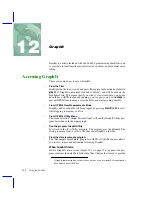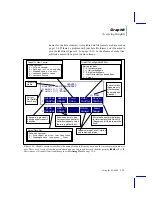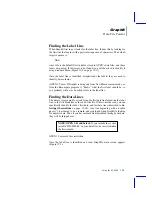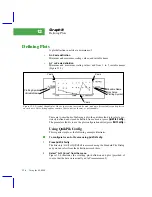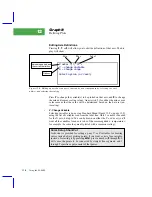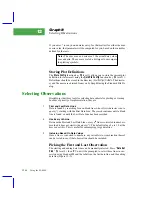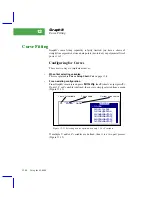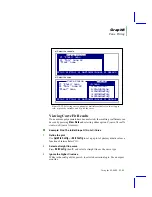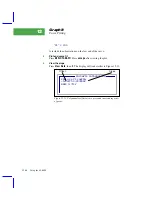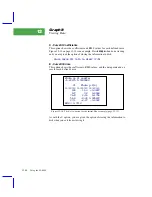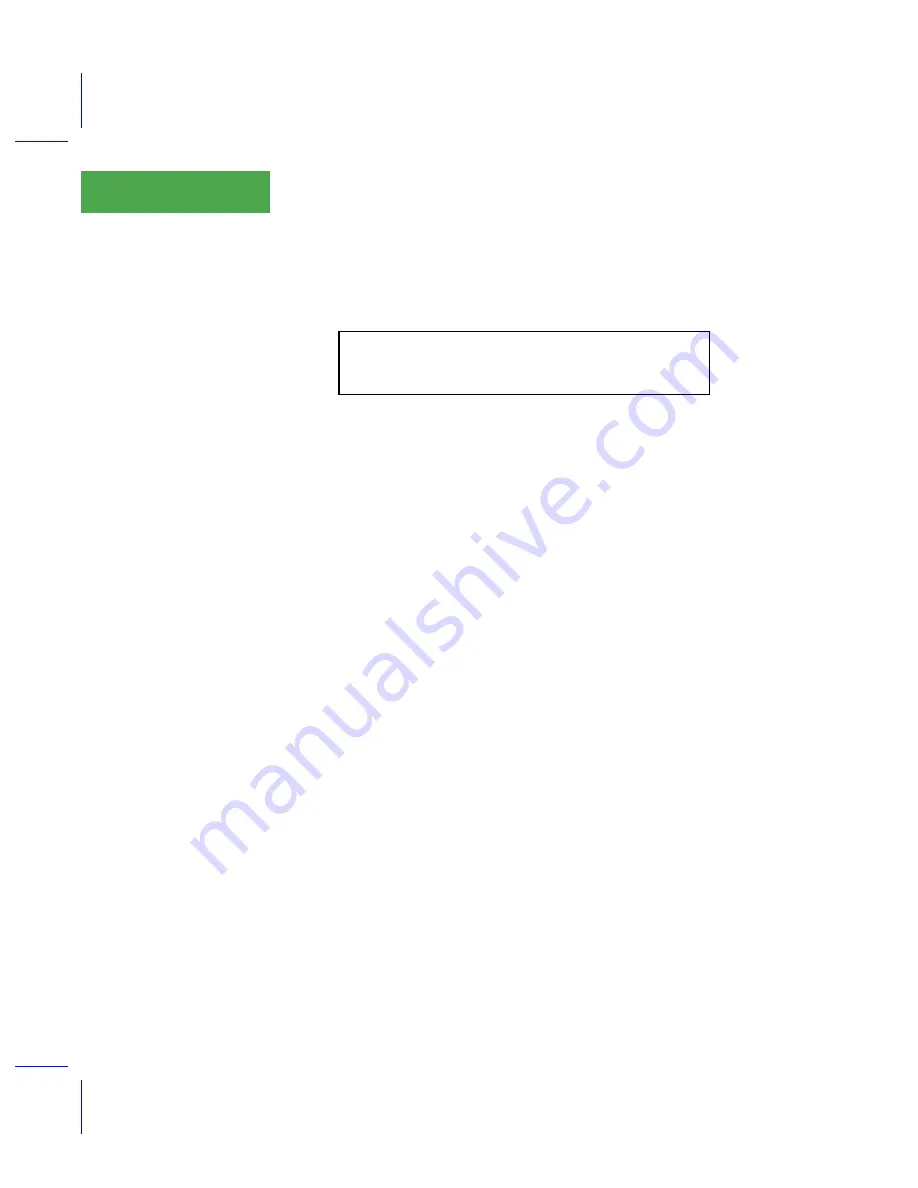
GraphIt
Selecting Observations
12-10
Using the LI-6400
12
If you enter * (or any non-numeric entry, for that matter) for either the max
or min value, that parameter will be computed for you, based on the variables
defined for that axis.
Storing Plot Definitions
The
Store Config
function key (
f5
level 1) allows you to store the current plot
definition for later recall using the
QuikPik Config
function key (
f1
level 1).
Definitions should be stored in the directory
/User/Configs/PlotDefs
. The directo-
ry and file name are obtained from you by GraphIt using the Standard File Di-
alog.
Selecting Observations
GraphIt provides three tools for selecting data subsets for plotting or viewing.
In order of priority of implementation, they are:
1
First and Last Data Lines
Data is found by searching for non-blank lines whose first character is not a
quote ("), starting with the First Data Line. The search continues until a blank
line is found, or until the Last Data Line has been searched.
2
Use Every nth Line
Between the First and Last Data Lines, every
n
th
line is converted to numbers,
provided it does not start with a quote ("). The default value of
n
is 1, but the
user can set this. This is useful for subsampling large data files.
3
Inclusion Based On Data Values
Once a line is converted to numbers, any variable(s) or combination thereof
can be tested to see if that observation should be included.
Picking the First and Last Observation
The starting and ending data lines can be manually selected. Press Ò
Data Set
Pick
Ó (
f1
level 2), then
P
. You will be prompted to select three lines in suc-
cession using Standard Menu: the label line, the first data line, and the ending
data line (Figure 12-9).
Note:
The axes max and min arenÕt the actual data values
max and min. The axes are scaled a bit larger to encompass
the plotting symbols.
Summary of Contents for LI-6400
Page 1: ...Using the LI 6400 Portable Photosynthesis System ...
Page 15: ...Part I The Basics ...
Page 16: ......
Page 174: ...Making Measurements Answers to Questions 4 56 Using the LI 6400 4 ...
Page 175: ...Part II Useful Details ...
Page 176: ......
Page 200: ...Standard Tools Power ON Hooks 5 24 Using the LI 6400 5 ...
Page 214: ...Real Time Data Real Time Graphics 6 14 Using the LI 6400 6 ...
Page 234: ...Environmental Control Light Control 7 20 Using the LI 6400 7 ...
Page 244: ...Light Sensor Considerations Gallium Arsenide Phosphide GaAsP Sensor 8 10 Using the LI 6400 8 ...
Page 288: ...Data Logging Making Your Own AutoPrograms 9 44 Using the LI 6400 9 ...
Page 289: ...Part III Working With Files ...
Page 290: ......
Page 312: ...The LPL File System Troubleshooting 10 22 Using the LI 6400 10 ...
Page 340: ...Downloading Files Using a Data Capture Program 11 28 Using the LI 6400 11 ...
Page 375: ...Part IV Configuration Issues ...
Page 376: ......
Page 420: ...Defining User Variables Old Style vs New Style 15 18 Using the LI 6400 15 ...
Page 454: ...Using an Energy Balance Further Reading 17 12 Using the LI 6400 17 ...
Page 455: ...Part V Maintenance Troubleshooting ...
Page 456: ......
Page 572: ...Troubleshooting Useful Information 20 46 Using the LI 6400 20 ...
Page 593: ...Part VI Programming ...
Page 594: ......
Page 622: ...Programming with LPL Compiler Directives 22 28 Using the LI 6400 22 ...
Page 846: ...Index I 16 Using the LI 6400 ...