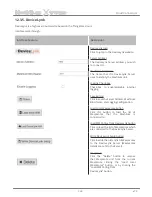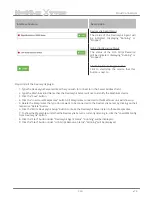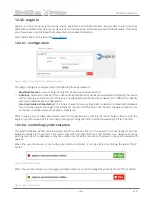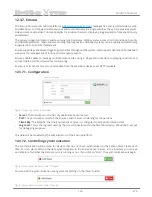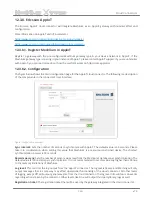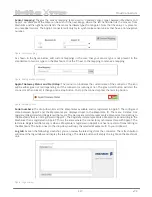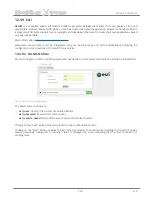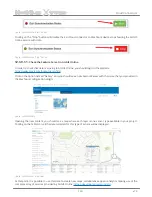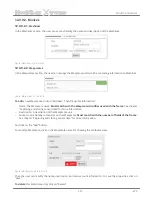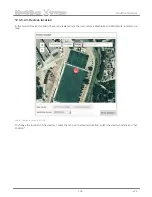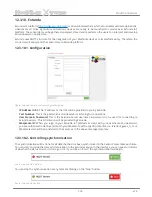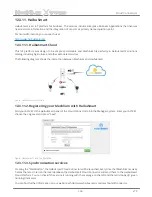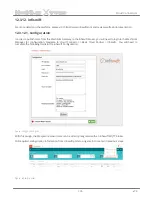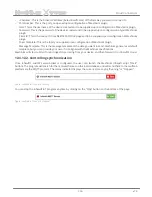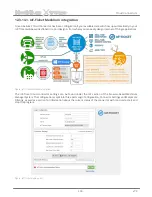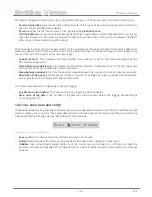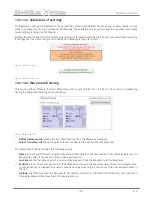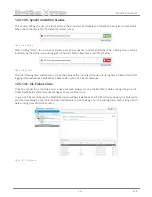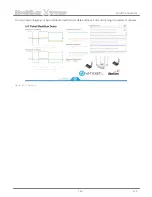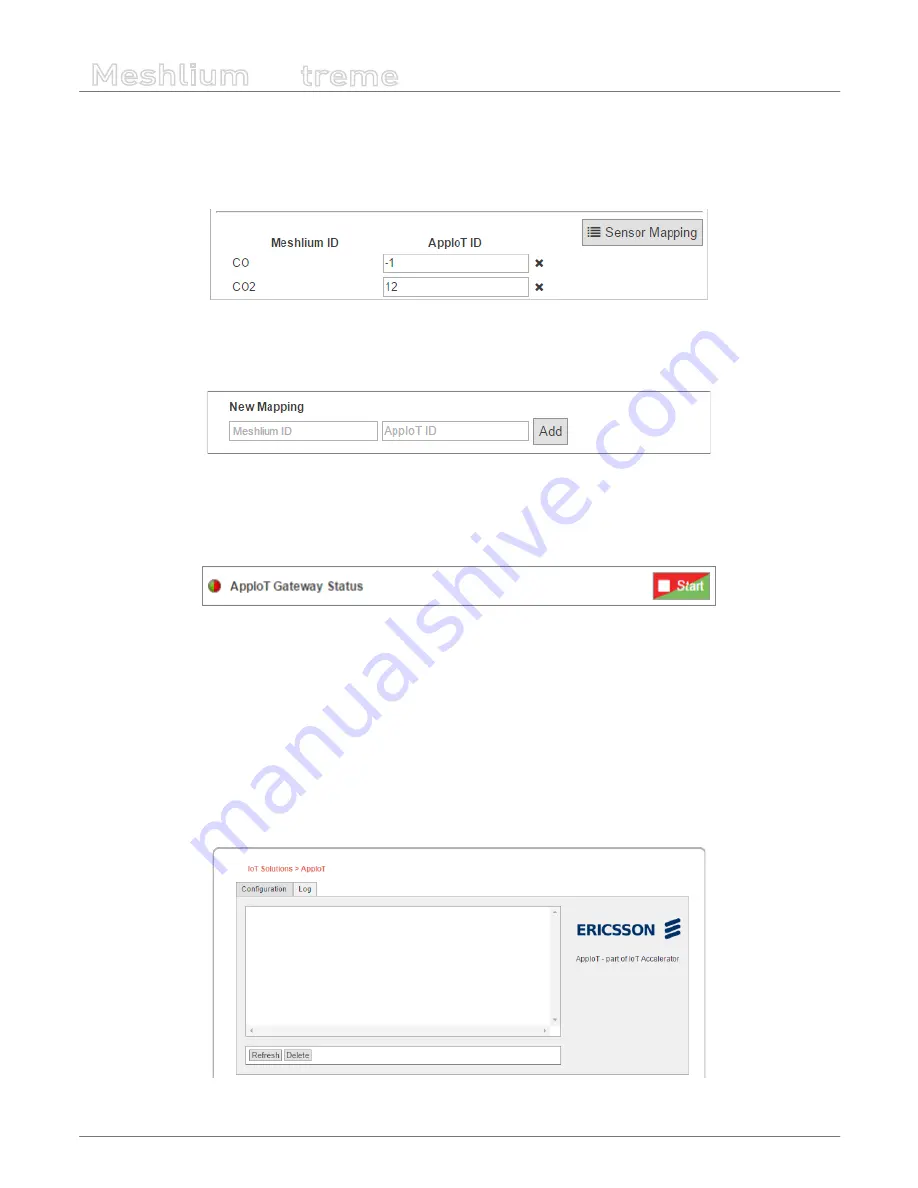
-127-
v7.3
Cloud Connectors
Meshlium
X
treme
Sensor mapping:
Toggles the sensor mapping table used to translate sensor types between Meshlium and
AppIoT. An example of the table can be seen in the next image, where the left hand side lists the sensors from
Meshlium and the right hand side lists the sensor hardware types from AppIoT. Note that the value -1 represents
an unmapped sensor. The AppIoT connector will only try to synchronize sensor values that have a non-negative
number.
Figure: Sensor mapping
As shown in the figure below, add custom mappings in the case that your sensor type is not present in the
standard set of sensor types on the Meshlium. Click the ‘X’ next to the mapping to remove a mapping.
Figure: Adding a sensor mapping
AppIoT Gateway Status and Start/Stop:
The round icon indicates the current state of the connector. The icon
will be either green or red depending on if the connector is running or not. The green start button will start the
connector. When clicked, it changes into a stop button. To stop the connector press the red stop button.
Figure: Gateway status
Serial numbers:
The drop-down lists all the Waspmotes available and/or registered in AppIoT. The configured
state between AppIoT and the Waspmotes are displayed next to the Waspmote ID. There are 3 states: Not
registered, Registered and Registered (Not seen). The Not registered state represents a Waspmote transmitting to
the Meshlium that is not registered in AppIoT. The Registered state represents a Waspmote transmitting to the
Meshlium that is registered in AppIoT. This is the state where the connector synchronizes data with AppIoT. The
last state, Registered (Not seen), is when a Waspmote is registered in AppIoT but has no record of transmitting to
the Meshlium. The button next to the drop-down will copy the selected Waspmote ID to your clipboard.
Log tab:
As seen the following screenshot, you can review the latest logs from the connector. The refresh button
will reload the log window and display the latest logs. The delete button will empty the log file on the Meshlium
unit.
Figure: Log overview