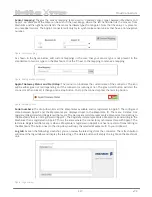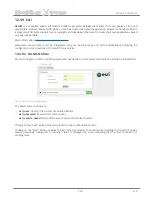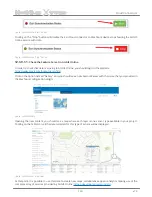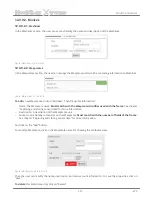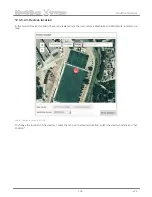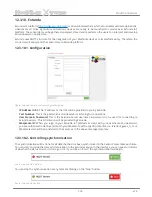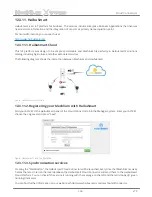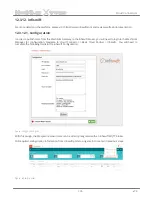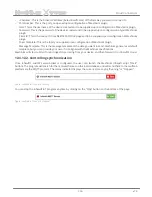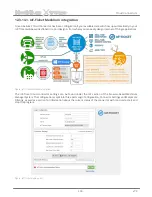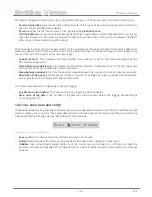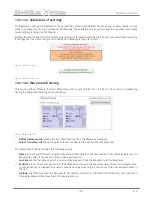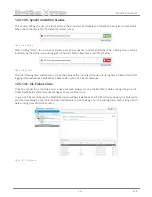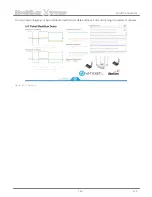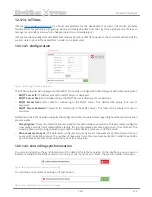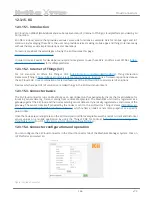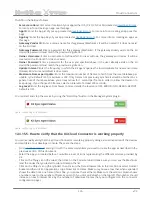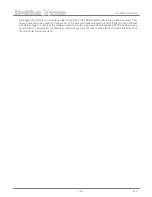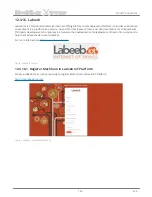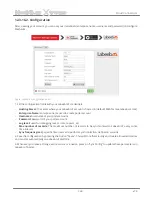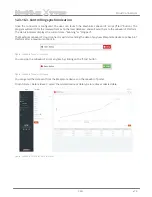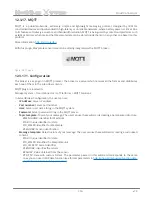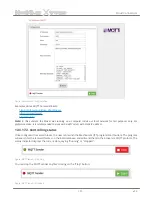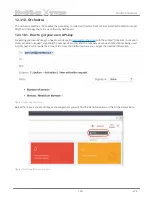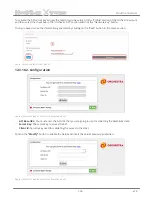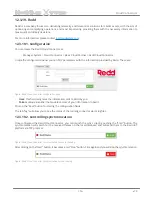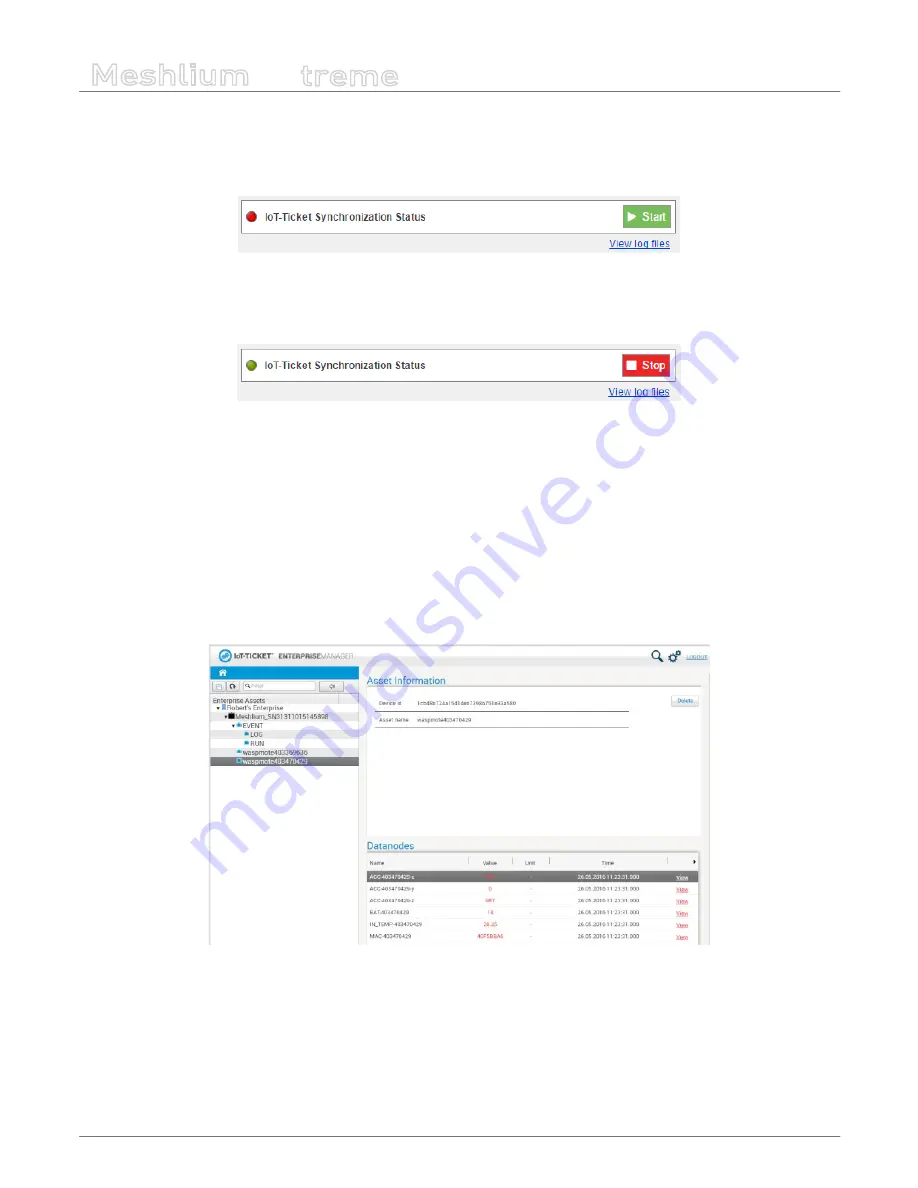
-141-
v7.3
Cloud Connectors
Meshlium
X
treme
12.3.13.5. Synchronization status
This section allows the user to start and stop the connector and displays information about its current status.
When the connector is off, the indicator marker is red.
Figure: Start button
After clicking ”Start”, the connector shows a startup sequence, and when finished the running status will be
indicated by the status icon turning green. The start button becomes a red “Stop” button.
Figure: Stop button
The link “View log files” will allow you to see the status of the running connector via its log files. A filtered set of this
logging data will also be available as a data node in your IoT-Ticket enterprise.
12.3.13.6. IoT-Ticket view
Once the connector is running you can use your web browser to see the Meshlium data coming into your IoT-
Ticket Dashboards and Enterprise Manager on my.iot-ticket.com.
In your IoT-Ticket enterprise the Meshlium device will be viewable as an IoT-Ticket device under your enterprise
and can now easily be used in Enterprise Dashboards to create views of your incoming data, even mixing it with
data coming from other IoT sources.
Figure: IoT-Ticket panel