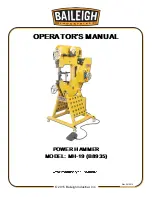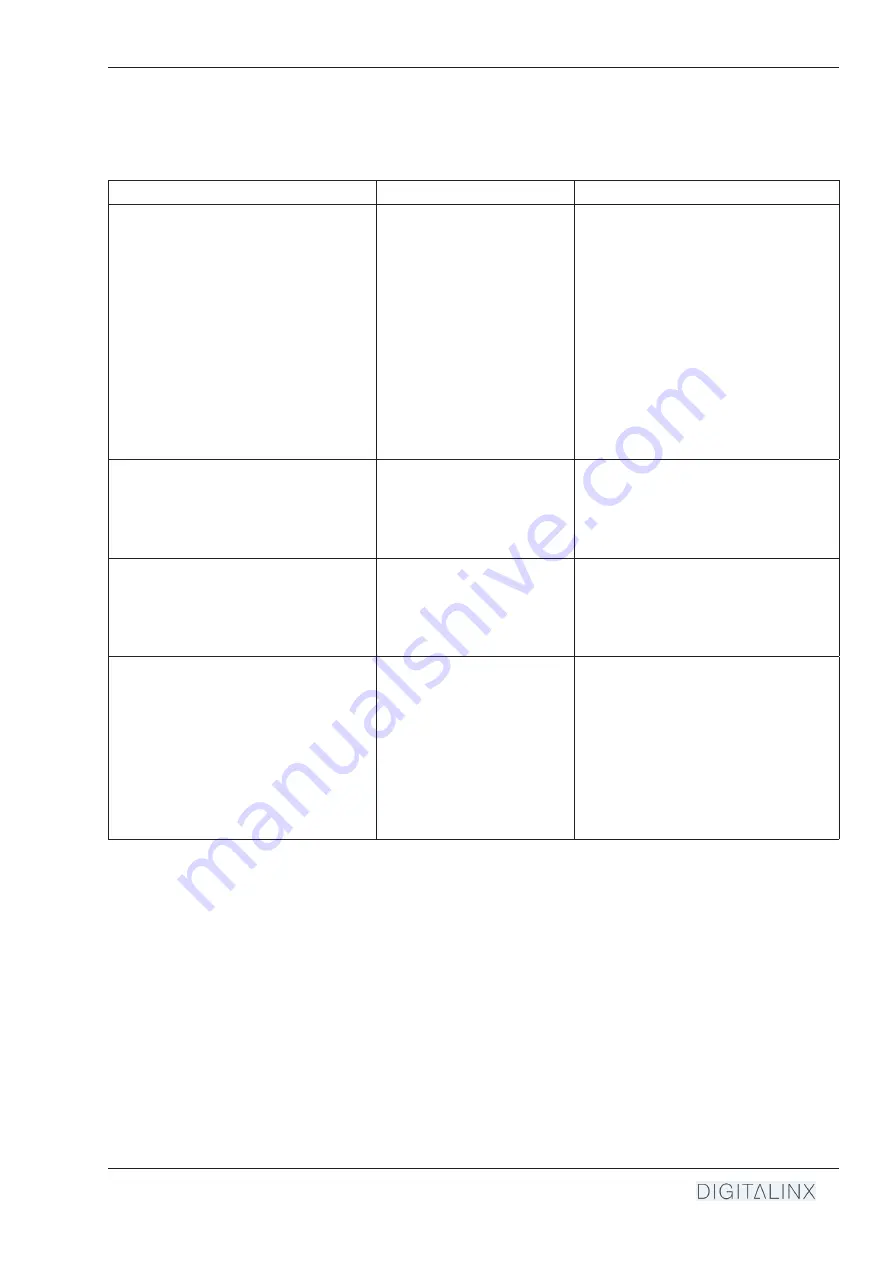
DL-PSU8 Installation Guide
15
Description
Command
Examples
Query status of all channels
>GetSta
Command:
>GetSta
Response:
Out 01 02 03 04 05 06 07 08
State O S S S S S S S
Vm 12 12 12 12 12 12 12 12
Over N N N N N N N N
Out: out channel
State: O-Open, S-Shut
Vm: voltage
Over: overload N-NO Y-Yes
Query firmware version
>GetVersion
Command:
>GetVersion
Response:
<V1.0.1
Query IP address
>GetIP
Command:
>GetVersion
Response:
<IP 192.168.0.178
Factory Reset
>SetFactorySettings
Command:
>SetFactorySettings
Response:
<Baud= 9600 Please make
changes.
<Factory Default
12V (default), and all
channels are closed.
System Commands