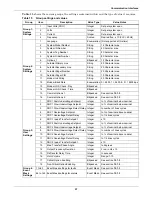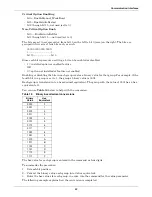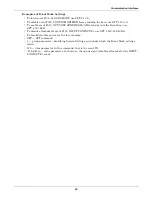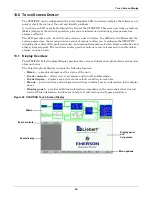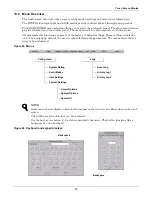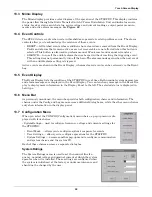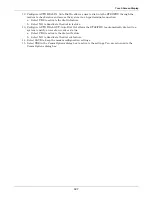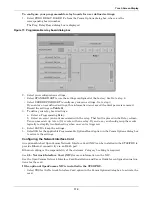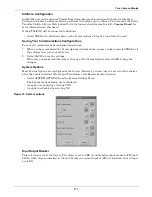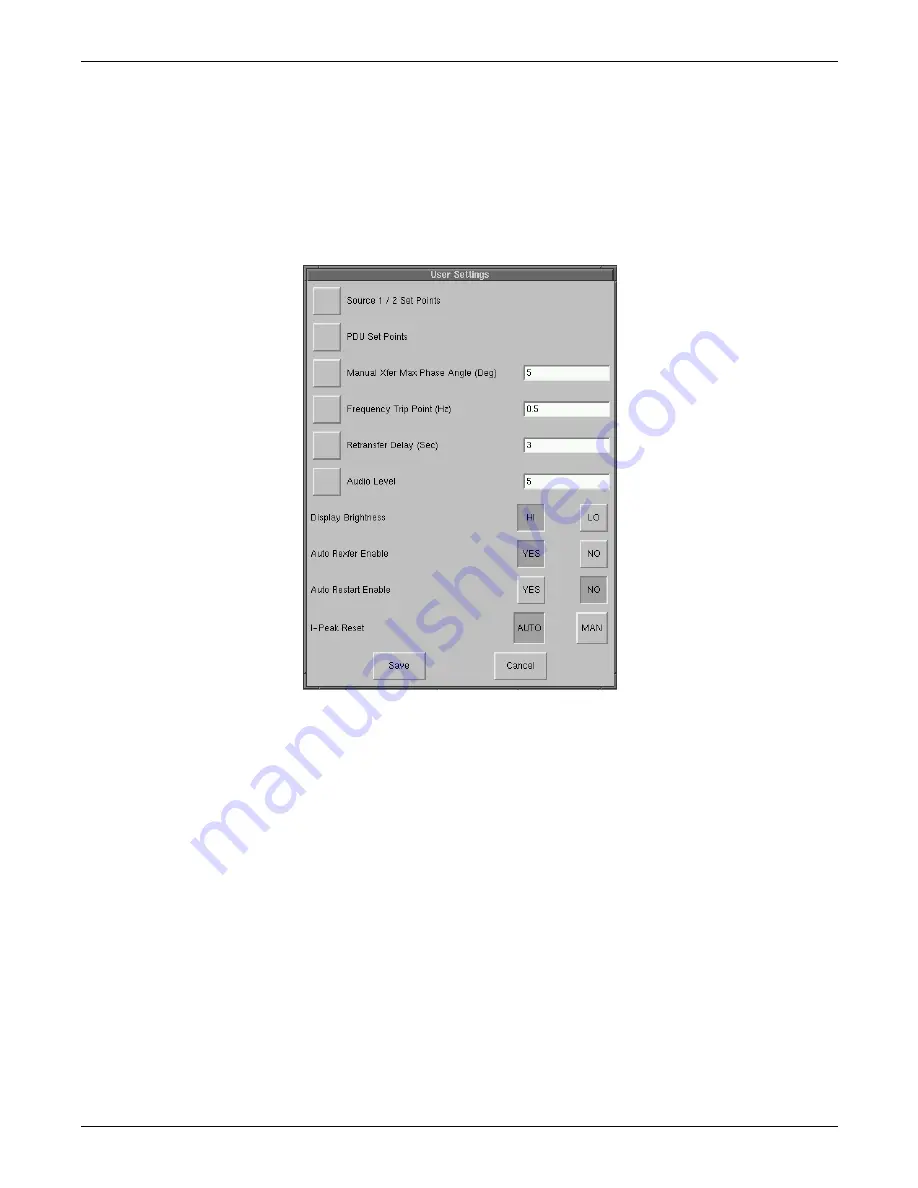
Touch Screen Display
101
User Settings
The User Settings choice allows you to adjust the user-accessible switch settings. Access is limited to
qualified personnel via system security.
To access the User Settings dialog box:
1. Select CONFIG.
2. Select USER SETTINGS from the pop-up menu.
The User Settings dialog box is displayed. See
Figure 67
. The top six buttons access a series of
secondary dialog boxes to configure the various settings.
Figure 67 User settings dialog box
Source Setpoints
The Source 1/2 Setpoints allows you to configure trigger points for each input source (1 or 2) for the
STS2/PDU via a keypad dialog or HI/LO dialog box. The source numbers do not designate the source
as the preferred or alternate source. The numbers simply identify the input source. See
10.2 - Man-
ual Transfer / Preferred Source Selection
to set the preferred source.
The Setpoints are based on values in relation to the nominal voltage required for the STS2/PDU. UV
refers to under voltage, meaning the amount of voltage below the nominal voltage. OV refers to over
voltage or the amount of voltage over the nominal voltage.
• Fast UV Setting (%) — if the voltage drops below this set percentage of the nominal voltage, the
STS2/PDU transfers from the current source to the opposite source.
• Slow UV Setting (%) — if the voltage remains this set percentage below the nominal voltage for
the period of the slow detection delay, the STS2/PDU transfers from the current source to the
opposite source.
• Slow UV detection delay — the number of cycles that the source must remain below the Slow UV
Setting before the STS2/PDU transfers.
• OV Setting (%) — if the voltage exceeds this set percentage of the nominal voltage for the period
of the OV detection delay, the STS2/PDU transfers from the current source to the opposite source.
• OV Detection Delay — the number of cycles that the source must remain above the OV Setting
before the STS2/PDU transfers sources.
• I-PK Xfer Lockout — if current from the source exceeds this threshold, the STS2/PDU disables
source transfers and has to be reset either manually or automatically. The type of reset is config-
ured under the User Settings.
Summary of Contents for PDUTM
Page 25: ...Installation Drawings 17 7 0 INSTALLATION DRAWINGS Figure 7 Outline drawing 250A STS2 PDU ...
Page 42: ...Installation Drawings 34 Figure 24 Electrical field connections 250A STS2 PDU input with CB3 ...
Page 46: ...Installation Drawings 38 Figure 28 Electrical field connections 800A STS2 PDU input with CB3 ...
Page 63: ...Installation Drawings 55 Figure 45 Control wiring 800A STS2 PDU left side distribution ...
Page 64: ...Installation Drawings 56 Figure 46 Control wiring 800A STS2 PDU right side distribution ...
Page 65: ...Installation Drawings 57 Figure 47 Control connection location 250A STS2 PDU ...
Page 66: ...Installation Drawings 58 Figure 48 Control connection location 400 800A STS2 PDU ...
Page 68: ...Installation Drawings 60 Figure 50 Control wiring for the programmable relay board option ...
Page 69: ...Installation Drawings 61 Figure 51 Control wiring for the input contact isolator board option ...
Page 70: ...Installation Drawings 62 Figure 52 Control wiring for comms board ...
Page 71: ...Installation Drawings 63 Figure 53 Control wiring for the internal modem option ...
Page 72: ...Installation Drawings 64 Figure 54 Control wiring for the Network Interface Card NIC option ...
Page 73: ...Installation Drawings 65 Figure 55 Control wiring for the RS 232 Port ...
Page 74: ...Installation Drawings 66 Figure 56 Control wiring for remote source selection option ...
Page 75: ...Installation Drawings 67 Figure 57 Color LCD touch screen display ...
Page 155: ......