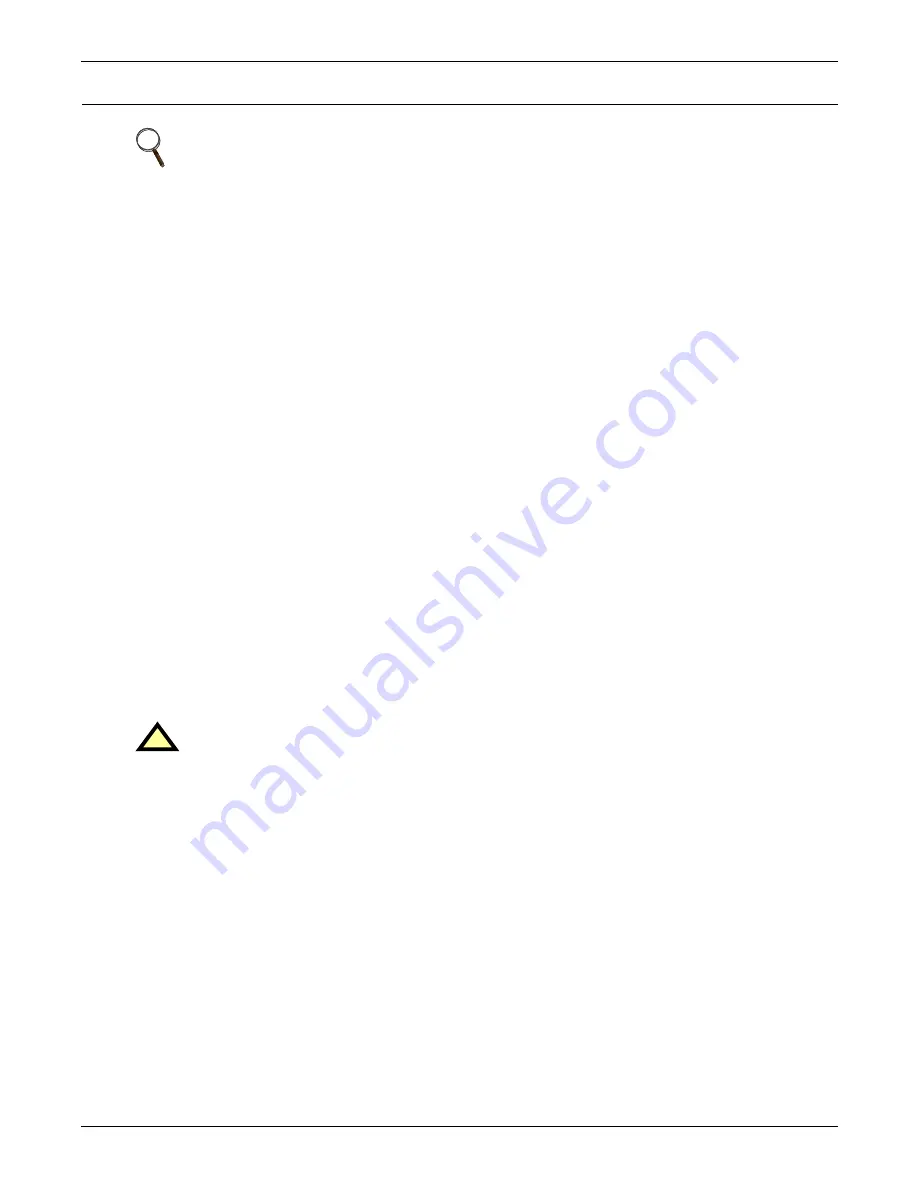
Unpacking and Inspections
3
1.0
U
NPACKING
AND
I
NSPECTIONS
A high-quality installation begins on the receiving dock. The STS2/PDU and its packaging should be
inspected when the unit is delivered. If the packaging is not damaged, unpack the unit and conduct-
ing internal inspection before beginning the installation process. This section discusses inspecting
and unpacking the STS2/PDU.
1.1
External Inspections
1. While the STS2/PDU is still on the truck, inspect the equipment and shipping container(s) for any
signs of damage or mishandling. Do not attempt to install the system if damage is apparent.
2. Upon receipt and before unpacking, inspect the shipping crate for damage or mishandling.
Check the Shock-Watch™ indicator.
•
If the indicator is red, note on shipper’s receipt and check for concealed damage.
•
If any damage as a result of shipping is observed, file a damage claim with the shipper
within 24 hours
and contact your local Liebert representative or Liebert Global Services at 1-800-543-2378 to
inform them of the damage claim and the condition of the equipment.
3. Locate the bag containing the keys for the front access door. The bag is attached to the cabinet.
4. Compare the contents of the shipment with the bill of lading. Report any missing items to the
carrier and to Liebert Global Services immediately.
5. Check the nameplate on the cabinets to verify that the model numbers correspond with the one
specified. Record the model numbers and serial numbers in the front of this installation manual.
A record of this information is necessary should servicing be required.
6. If unit is to be stored before installation, it is recommended to store the unit in a dry environment
with temperatures in the range of -40 to 176°F (-40 to 80°C). Use original packing materials or
other suitable means to keep the unit clean. When opening the shipping crate, use care not to
puncture the container with sharp objects.
1.2
Unloading and Handling
Most STS2/PDU models are contained in one cabinet. The 800 amp units are contained in two cabi-
nets that shipped on two pallets and connected together in the field.
The unit can be moved by forklift or pallet jack. However, because the weight distribution in the cabi-
net is uneven, use extreme care during handling and transporting.
See
1.2.2 - Unit Preparation
for instructions on removing the STS2/PDU from the pallet.
NOTE
Read the entire manual before beginning to install the STS2/PDU. Upon delivery of the
STS2/PDU, the installer should perform the following steps to ensure a high-quality
installation.
!
CAUTION
When moving the unit by forklift, lift the unit from the rear so as to protect the front panel.
Do not exceed a 15 degree tilt with the forklift.
Also, if you are moving the unit by forklift or pallet jack after it has been removed from the
pallet, be aware of the location of the casters and leveling feet (if unit is so equipped) so as not
to damage them.
Summary of Contents for PDUTM
Page 25: ...Installation Drawings 17 7 0 INSTALLATION DRAWINGS Figure 7 Outline drawing 250A STS2 PDU ...
Page 42: ...Installation Drawings 34 Figure 24 Electrical field connections 250A STS2 PDU input with CB3 ...
Page 46: ...Installation Drawings 38 Figure 28 Electrical field connections 800A STS2 PDU input with CB3 ...
Page 63: ...Installation Drawings 55 Figure 45 Control wiring 800A STS2 PDU left side distribution ...
Page 64: ...Installation Drawings 56 Figure 46 Control wiring 800A STS2 PDU right side distribution ...
Page 65: ...Installation Drawings 57 Figure 47 Control connection location 250A STS2 PDU ...
Page 66: ...Installation Drawings 58 Figure 48 Control connection location 400 800A STS2 PDU ...
Page 68: ...Installation Drawings 60 Figure 50 Control wiring for the programmable relay board option ...
Page 69: ...Installation Drawings 61 Figure 51 Control wiring for the input contact isolator board option ...
Page 70: ...Installation Drawings 62 Figure 52 Control wiring for comms board ...
Page 71: ...Installation Drawings 63 Figure 53 Control wiring for the internal modem option ...
Page 72: ...Installation Drawings 64 Figure 54 Control wiring for the Network Interface Card NIC option ...
Page 73: ...Installation Drawings 65 Figure 55 Control wiring for the RS 232 Port ...
Page 74: ...Installation Drawings 66 Figure 56 Control wiring for remote source selection option ...
Page 75: ...Installation Drawings 67 Figure 57 Color LCD touch screen display ...
Page 155: ......












































