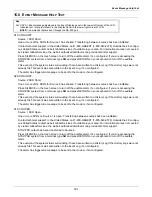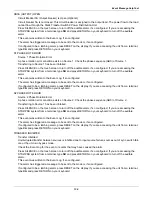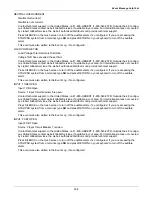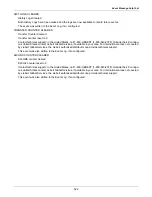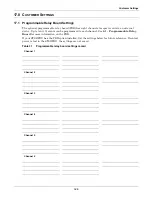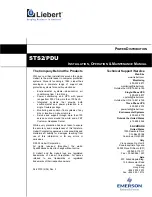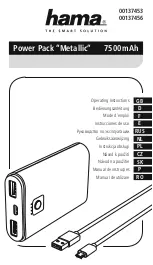Event Message Help Text
134
LOAD ON ALT SOURCE
STS2/PDU load on the alternate source.
The Static Transfer Switch 2 Power Distribution Unit is running on the alternate power source. Check the Event
Log to determine the reason for the transfer from the preferred source.
Another event has caused the system to transfer to the alternate source. The system returns the load to the
preferred source either automatically or manually, depending on how the system is configured.
In automatic reset mode, the STS2/PDU automatically retransfers to the preferred source after the causal con-
dition clears.
In manual reset mode, the system remains on the alternate source after the causal event clears until you select
RESET from the touchscreen or enter CA (Clear Alarms) from a service terminal.
Press SILENCE on the touch screen to turn off the audible alarm, if so configured. If you are accessing the
STS2/PDU system from a terminal, type
SH
and press RETURN on your keyboard to turn off the audible
alarm.
This event was written to the Event Log, if so configured.
The alarm has triggered a message to be sent to the modem, if so configured.
AUTO REXFER INHIBIT
Automatic Retransfer Inhibited.
The system made five transfers from the preferred source to the alternate source in the last five minutes. As a
result, automatic retransfers back to the preferred source is now disabled.
To clear this alarm condition, assign the alternate source as the preferred source.
This alarm also is cleared if the unit transfers to the preferred source due to an alternate source AC volt failure
(i.e., an emergency transfer.)
Press SILENCE on the touch screen to turn off the audible alarm, if so configured. If you are accessing the
STS2/PDU system from a terminal, type
SH
and press RETURN on your keyboard to turn off the audible
alarm.
The event was written to the Event Log, if so configured.
The alarm has triggered a message to be sent to the modem, if so configured.
If configured to be a latching alarm, press RESET on the display. If you are accessing the unit from a terminal,
type
CA
and press RETURN on your keyboard.
CB1 (S1) OPEN
Circuit Breaker 1 (for Source 1) Open
Circuit Breaker 1 is not closed. CB1 is only assigned to Source 1.
Check that the Circuit Breaker 1 switch is in the desired position.
Press SILENCE on the touch screen to turn off the audible alarm, if so configured. If you are accessing the
STS2/PDU system from a terminal, type
SH
and press RETURN on your keyboard to turn off the audible
alarm.
This event was written to the Event Log, if so configured.
The alarm has triggered a message to be sent to the modem, if so configured.
If configured to be a latching alarm, press RESET on the display. If you are accessing the unit from a terminal,
type
CA
and press RETURN on your keyboard.
NOTE
Pressing the RESET button returns the unit to the preferred source. Ensure that the condition
that triggered the switch has been rectified before returning to the preferred source.
Summary of Contents for PDUTM
Page 25: ...Installation Drawings 17 7 0 INSTALLATION DRAWINGS Figure 7 Outline drawing 250A STS2 PDU ...
Page 42: ...Installation Drawings 34 Figure 24 Electrical field connections 250A STS2 PDU input with CB3 ...
Page 46: ...Installation Drawings 38 Figure 28 Electrical field connections 800A STS2 PDU input with CB3 ...
Page 63: ...Installation Drawings 55 Figure 45 Control wiring 800A STS2 PDU left side distribution ...
Page 64: ...Installation Drawings 56 Figure 46 Control wiring 800A STS2 PDU right side distribution ...
Page 65: ...Installation Drawings 57 Figure 47 Control connection location 250A STS2 PDU ...
Page 66: ...Installation Drawings 58 Figure 48 Control connection location 400 800A STS2 PDU ...
Page 68: ...Installation Drawings 60 Figure 50 Control wiring for the programmable relay board option ...
Page 69: ...Installation Drawings 61 Figure 51 Control wiring for the input contact isolator board option ...
Page 70: ...Installation Drawings 62 Figure 52 Control wiring for comms board ...
Page 71: ...Installation Drawings 63 Figure 53 Control wiring for the internal modem option ...
Page 72: ...Installation Drawings 64 Figure 54 Control wiring for the Network Interface Card NIC option ...
Page 73: ...Installation Drawings 65 Figure 55 Control wiring for the RS 232 Port ...
Page 74: ...Installation Drawings 66 Figure 56 Control wiring for remote source selection option ...
Page 75: ...Installation Drawings 67 Figure 57 Color LCD touch screen display ...
Page 155: ......