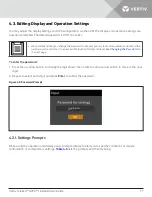Maintenance
88
8. Remove the power distribution box from the UPS and set it aside.
9. On the rear of the panel, loosen the screws of the protective cover for the connectors, slide it over the
connectors, and tighten the screws.
UPS Installation
1.
Align the connectors and press the power-distribution box onto the UPS.
2.
Hold the box firmly against the UPS and tighten the captive screws
3. Turn input breaker(s) on
• If there is bypass breaker on the POD, turn the bypass breaker on at the same time.
4. Start the UPS according to startup instructions. Make sure the UPS is operating in bypass mode. If the newly
installed UPS does not have internal battery, then manually turn on the Start with no battery function and
turn on the output, as follows
a. From the main menu select Settings, then press Enter.
b. Select System and press Enter.
c. Select Start with no battery and press Enter.
d. Select Enable and press Enter.
e. From the main menu select CONTROL, then press Enter.
f.
Select Turn on/off/to bypass and press Enter.
5. Verify the UPS output is available. Turn output breakers on.
6. Turn maintenance bypass breaker(s) off.
7. Tighten maintenance bypass captive screw over the maintenance bypass breaker.
8. Turn the inverter back on.
• The captive screws and maintenance-bypass breaker cover is similar for all 5- to 10-kVA models. Fig-
ure 5-3 shows an example on the 5-kVA model.
Summary of Contents for Vertiv GXT5
Page 1: ...VertivTM Liebert GXT5 UPS 230 V Input 230 V Output Installer User Guide ...
Page 8: ...Important Safety Information 2 This page is intentionally left blank ...
Page 30: ...GXT5 Description 24 This page is intentionally left blank ...
Page 56: ...Operating the UPS 48 Start up Guidance 1 4 Start up Guidance 2 4 Start up Guidance 3 4 ...
Page 60: ... 52 This page is intentionally left blank ...
Page 88: ...Operation and Display Panel 80 This page is intentionally left blank ...
Page 108: ...Maintenance 100 This page is intentionally left blank ...
Page 112: ...Troubleshooting 104 This page is intentionally left blank ...
Page 132: ...Specifications 124 This page is intentionally left blank ...