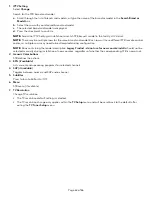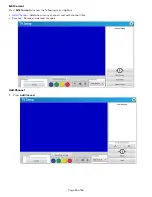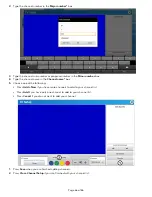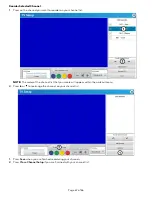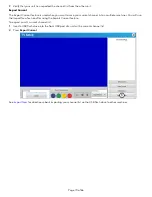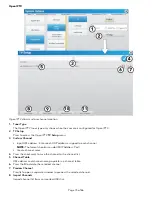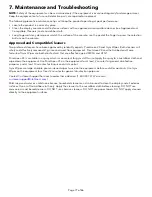1. IPTV Setting
Select
Change
.
Search for the STB brand and model.
a.
Scroll through the list of brands and models, or type the name of the brand or model in the
Search Brand or
Model
box.
b.
Select the row with your desired brand and model.
c.
The selected brand and model is displayed.
d.
Press the checkmark to confirm.
NOTE: Select the IPTV Setting at installation to match STB brand / model in the facility’s AV closet.
NOTE: There may be multiple rows for the same brand and model. Each row will have different STB remote control
codes, so multiple rows may need to be attempted during configuration.
NOTE: Rows containing the model description
Legacy Product - do not use for new console installs
should not be
selected manually during installation of new consoles, regardless of whether the corresponding STB is new or not.
2. Generic Color buttons
STB defines the actions.
3. EPG (
if available)
Lists current and upcoming programs for selected channels.
4. SAP (
if available)
Toggles between normal and SAP audio channel.
5. Subtitles
Press to turn Subtitles On/Off.
6. Menu
STB menu (
if available
)
7. TV Resolution
Change TV resolution.
• The TV resolution default setting is selected.
• The TV resolution change only applies within the
TV Setup
menu and will be reset back to the default after
exiting the
TV Tuner Setup
menu.
Page 63 of 86
Summary of Contents for Discover SE3HD
Page 2: ......