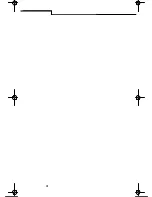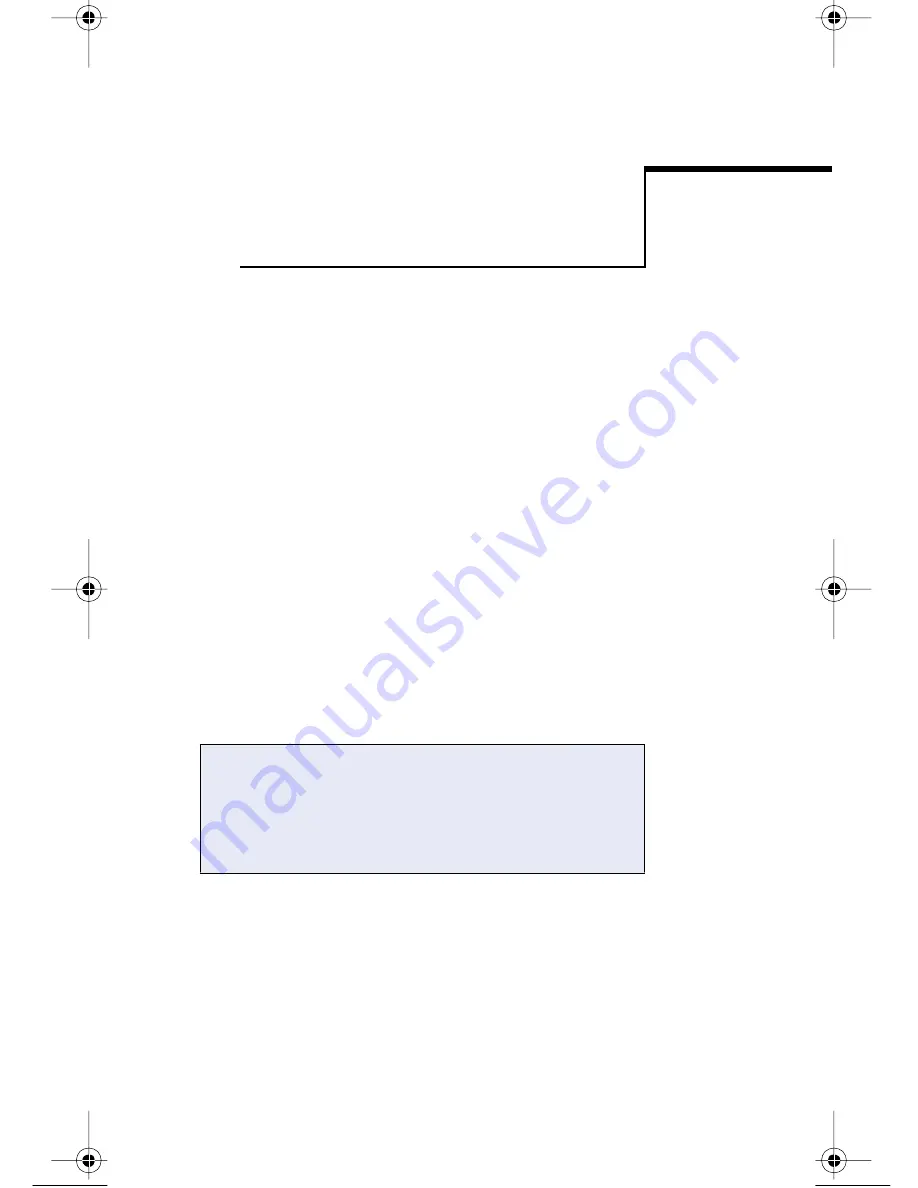
41
CHAPTER 4
Data Management
Transferring Data to the Workstation
Data transfer is required periodically to
exchange information between the workstation
and the bedside unit. Configuration information
is transferred from the workstation to the
bedside unit, and QC and patient test results are
transferred from the bedside unit to the
workstation.
Your institution will establish a regular
schedule for performing data transfer sessions.
Depending on the configuration option
setting, the bedside unit may be disabled from
testing if a data transfer session is not
performed within a designated number of days.
BU.book Page 41 Monday, October 28, 2002 11:14 PM
Summary of Contents for SureStep Pro
Page 1: ...Bedside Unit Operator s Guide...
Page 2: ......
Page 12: ...Preface x...
Page 40: ...Quality Control Test 28...
Page 116: ......
Page 117: ...AW 061 296 01A 2002 LifeScan Inc For use with bedside units versions 1 2 and 2 0 09 02...