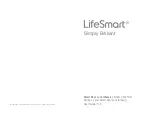Place your NFC card at the NFC
Reader area, wait for a voice feedback
to unlock. You need to purchase your
NFC card first, please contact your
retailer for information.
3.6 NFC Card Operation
1 . NFC Card to Unlock
2 . Add a NFC Card
Slide to active keyboard
Press “
*
” 2 twice
Enter Admin Mode by authorisation of an Admin’s fingerprint,
password or NFC card
Select “Fingerprint Management”
Select “Add a User”
Select “Empty” (no “
*
” after a user’s name)
Follow the voice instructions to add a NFC card
2
3
4
5
6
7
1
Add a User’s NFC Card
Slide to active keyboard
Press “
*
” 2 twice
Enter Admin Mode by authorisation of an Admin’s
fingerprint, password or NFC card
Select “NFC Management”
Select “Add an Admin”
Select “Empty” (no “
*
” after a user’s name)
Follow the voice instructions to add a NFC card
2
3
4
5
6
7
1
Add an Admin’s NFC Card
3 . Delete User’s NFC Card
Slide to active keyboard
Press “
*
” 2 twice
Enter Admin Mode by authori-
sation of an Admin’s finger-
print, password or NFC card
1
2
3
Select “NFC Management”
Select “Delete a User”
Select the name of the user you
want to delete
Deletion completed
4
5
6
7
19
20