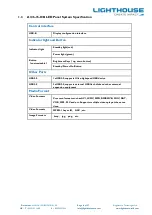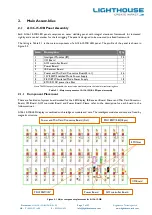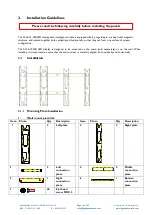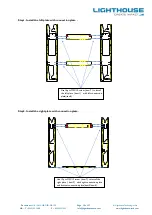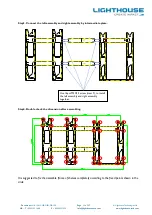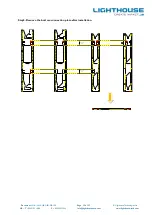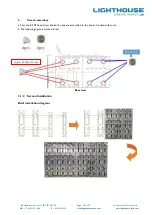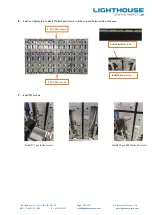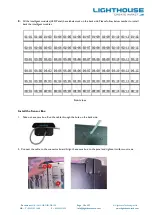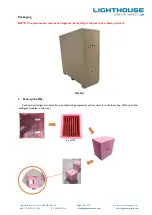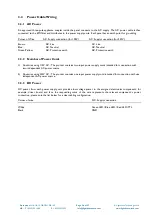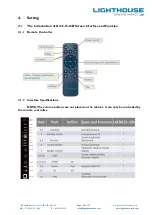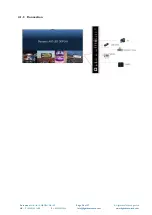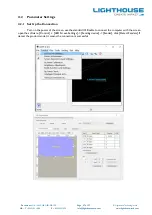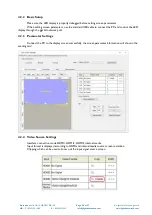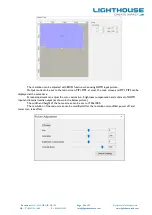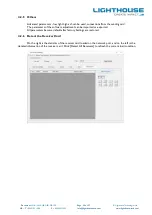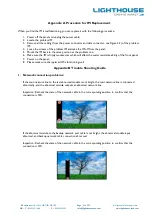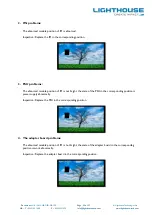Document
: LH-A136-15-OB-OPM-DR-1.00
Page 20 of 37
© Lighthouse Technologies Ltd.
HK: T
+852 2192 1688
F
+852 2423 1092
info@lighthouse-tech.com www.lighthouse-tech.com
Step6. Put down the intelligent module and tool together carefully onto an EPE (or other soft pad).
Step7. Push the lock toward inside and pull the right handle toward outside and lift the tool up carefully.
Mount Intelligent Module
Step1. Take out a spare intelligent module and locate the intelligent module to case,please pay attention to the arrow
direction on the back side of it.
Step2.Flatten the intelligent module.
Note: When mounting an intelligent module back, pay more attention to the guide pin which
is located in corners to mount it smoothly.
9.
We recommend that all the intelligent modules are installed to the corresponding position on case, or the screen
will show color difference. Also, there is a panel serial number at the left bottom of case which match to the one
on the back side of intelligent modules and spare intelligent modules.