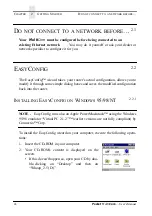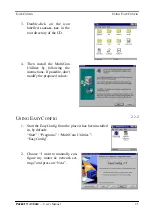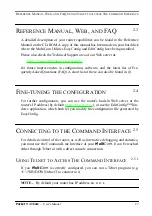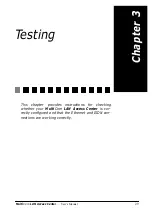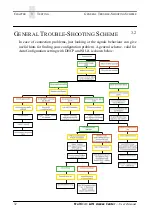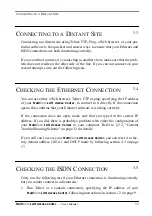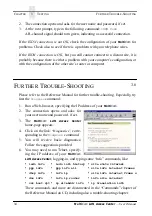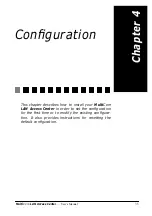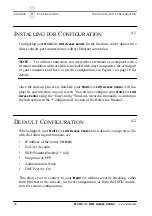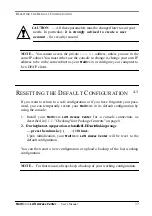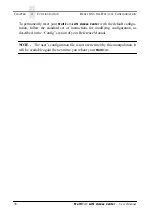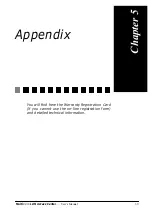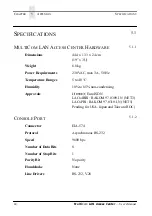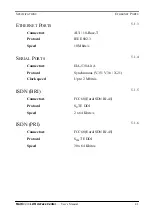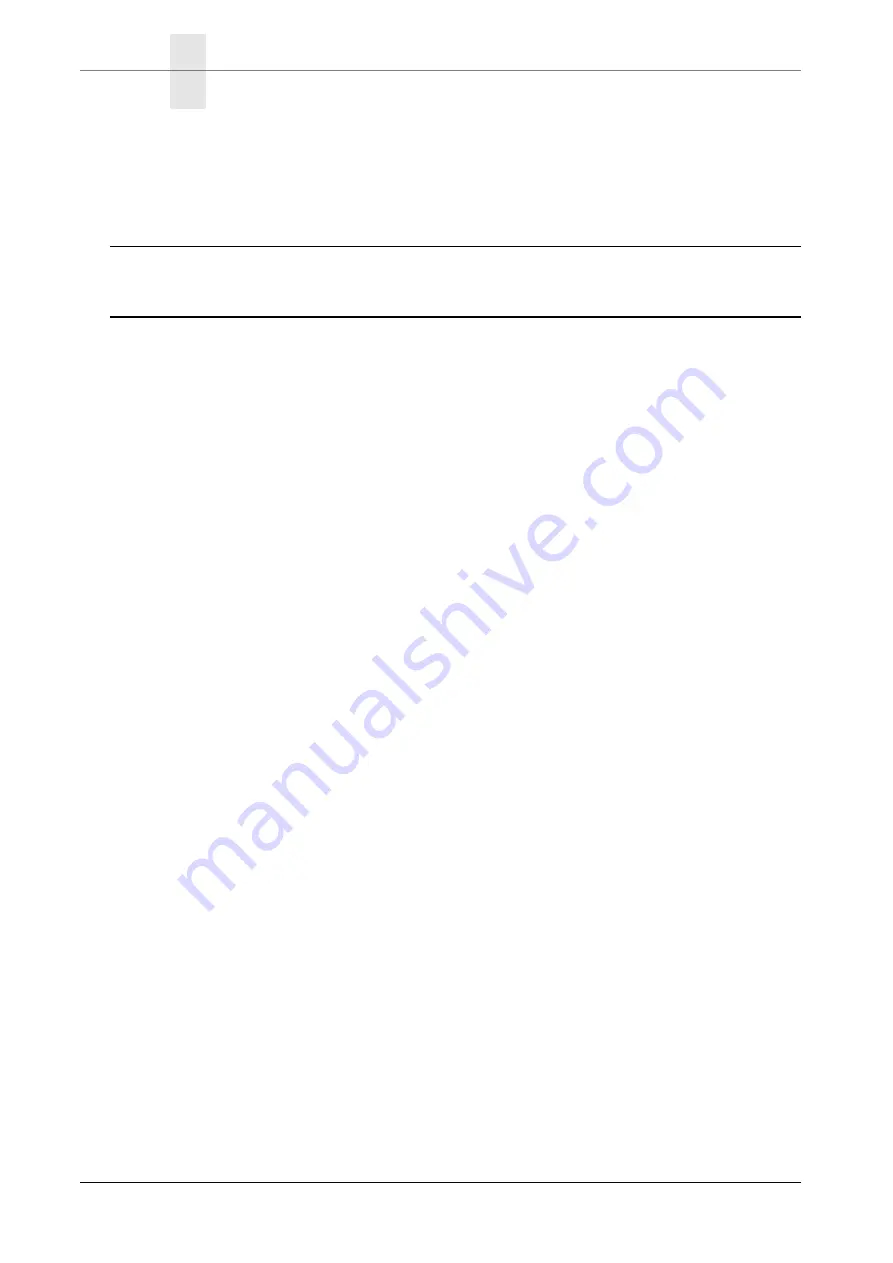
C
HAPTER
4
C
ONFIGURATION
R
ESETTING
THE
D
EFAULT
C
ONFIGURATION
38
Multi
Com
LAN Access Center
— User’s Manual
To permanently reset your
Multi
Com
LAN Access Center
with the default configu-
ration, follow the standard set of instructions for modifying configuration, as
described in the “Config” section of your Reference Manual.
NOTE - The user’s configuration file is not overwritten by this manipulation. It
will be available again the next time you reboot your
Multi
Com
.