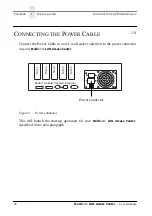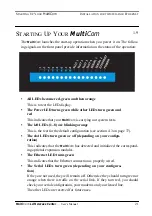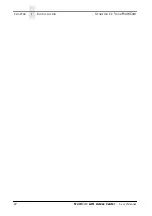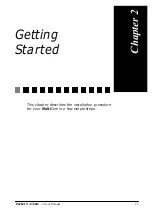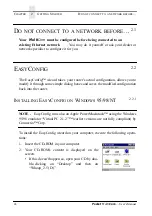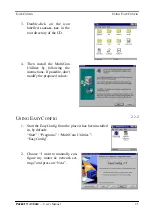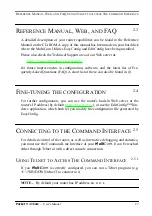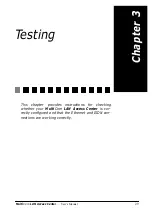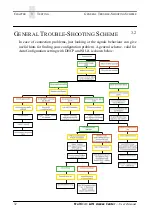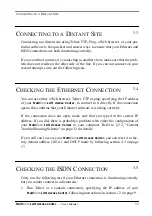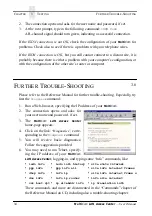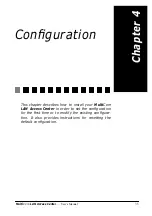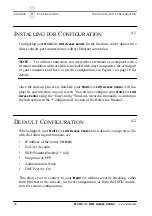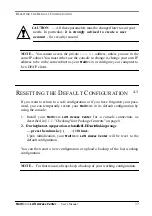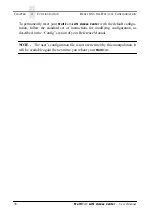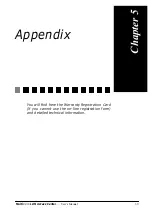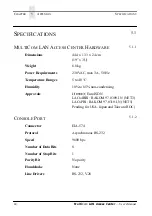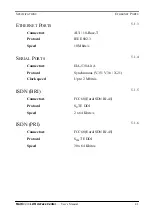C
HAPTER
3
T
ESTING
F
URTHER
T
ROUBLE
-S
HOOTING
34
Multi
Com
LAN Access Center
— User’s Manual
2.
The connection opens and asks for the user name and password, if set.
3.
At the next prompt, type in the following command:
ISDN Conn
A B-channel signal should turn green, indicating a successful connection.
If the ISDN connection is not OK, check the configuration of your
Multi
Com
for
problems. Check also to see if there is a problem with your telephone wires.
If the ISDN connection is OK, but you still cannot connect to a distant site, it is
probably because there is either a problem with your computer’s configuration, or
with the configuration of the other site’s router or computer.
F
URTHER
T
ROUBLE
-S
HOOTING
3.6
Please refer to the Reference Manual for further trouble-shooting. Especially, try
first the
Diagnose
command:
1.
Run a Web-browser, specifying the IP address of your
Multi
Com
.
2.
The connection opens and asks for
your user name and password, if set.
3.
The
Multi
Com
LAN Access Center
home-page appears.
4.
Click on the link:
“Diagnostics”
, corre-
sponding to the
Diagnose
command.
5.
You will receive basic diagnostics:
Follow the suggestions provided.
6.
You may need to run Telnet, specify-
ing the IP address of your
Multi
Com
LAN Access Center
, logging-in, and typing some “info” commands, like:
¥
isdn info
¥
isdn info history
¥
site stats Internet
¥
ppp info
¥
ppp info all
¥
site info internet frames
¥
dhcp info
¥
info ip
¥
site info internet frame
n
¥
dns info
¥
info ip router
¥
info site internet
¥
cat boot.rpt
¥
ip siteAddr info
¥
ip translation info
These commands and more are documented in the “Commands” chapter of
the Reference Manual on CD, including also a trouble-shooting chapter.