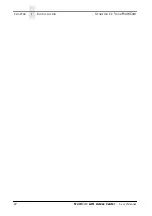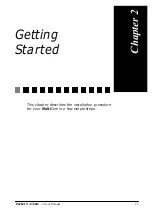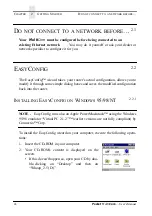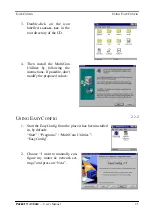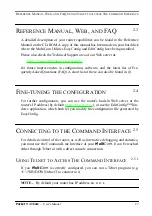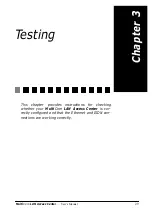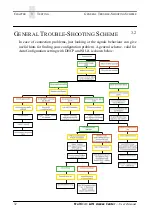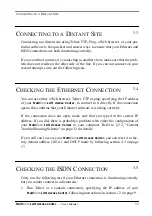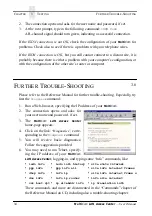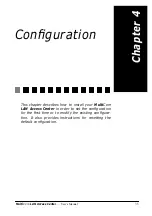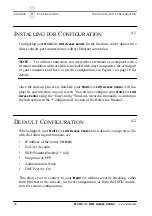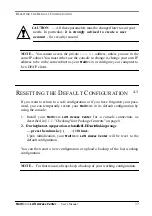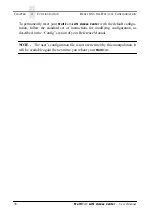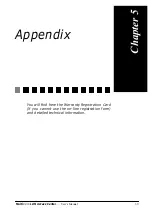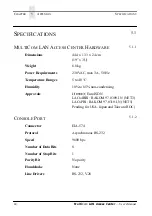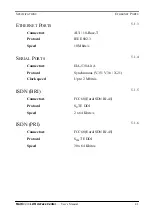C
HAPTER
4
C
ONFIGURATION
I
NSTALLING
FOR
C
ONFIGURATION
36
Multi
Com
LAN Access Center
— User’s Manual
I
NSTALLING
FOR
C
ONFIGURATION
4.1
Configuring your
Multi
Com
LAN Access Center
for the first time can be done with a
direct console port connection or a direct Ethernet connection.
NOTE - For a direct connection, you need either a terminal or a computer with a
terminal emulation software (this is included with most computers). the serial port
of your computer must have a specific configuration, see Figure 3 on page 10 for
details.
Once the start-up process is finished, your
Multi
Com
LAN Access Center
will dis-
plays its user interface on your screen. You can now configure your
Multi
Com
LAN
Access Center
using the “EasyConfig” Windows wizard or manually, according to
the instructions in the “Configuration” section of the Reference Manual.
D
EFAULT
C
ONFIGURATION
4.2
When shipped, your
Multi
Com
LAN Access Center
has a default configuration file,
with the following informations set:
•
IP address of the router: 10.0.0.1
•
No User Account
•
ISDN NumberEnabled: * (all)
•
Site protocol: PPP
•
Authentication: None
•
DHCP server: On
This allows you to connect to your
Multi
Com
without security checking, either
from Ethernet or the console, for local configuration, or from the ISDN connec-
tion, for remote configuration.