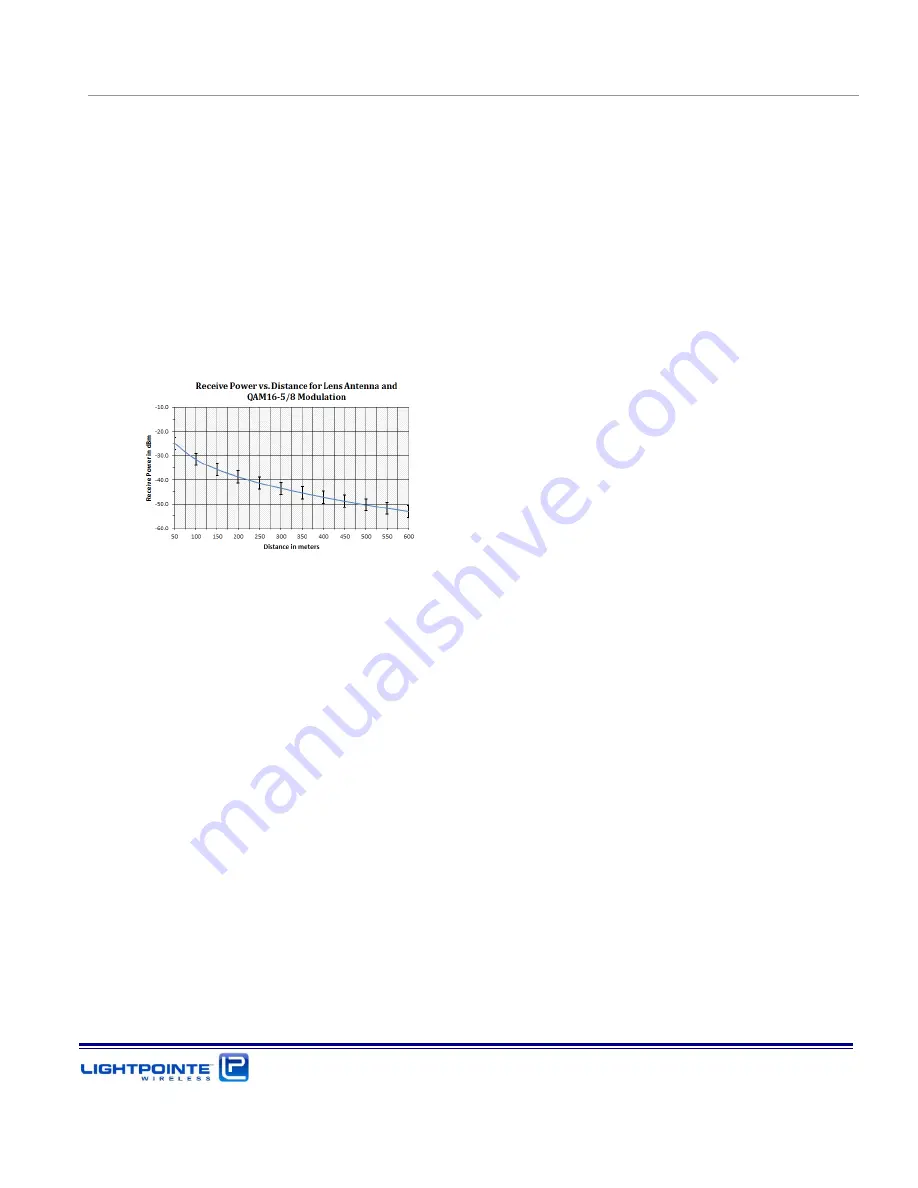
AireLink
60 Installation and User Manual Rev. D
System Installation
Page 68
11.
When aligning the system it is important to take a look at the Receive Signal Strength chart
shown in Fig. 5-8. The RSSI chart shows the RSSI signal voltage as a function of the deployment
distance in clear weather conditions. Therefore, and when the system is installed under non-
clear weather conditions, the values can be lower during the actual installation process. 60 GHz
systems are also impacted by oxygen absorption (see Fig. 2-2) and these values can also vary
several dB between sea level installations and installations at higher altitudes. The RSSI values
are different for the low band and the high band radio and the values vary slightly and within a
few percent from one radio system to another due to manufacturing tolerances. However, the
chart provides a very good indication of expected RSSI values as a function of deployment
distance. The overall goal of the alignment process is to align the system as close as possible
to the RSSI value provided in the RSSI chart.
Figure 5-8: Typical AireLink 60-SX RSSI vs. Distance Charts for standard distance setting.
12.
After maximizing the RSSI signal levels on both sides of the link, do not forget tightening the
Elevation and Azimuth Locking Bolts (see Fig. 5-7 and Fig. 5-8).
13.
Disconnect the voltmeter from the RSSI signal connector.
Use web browser to switch the
system from ALIGNMENT MODE to DATA MODE operation. Failing to perform this step
will result in the system rebooting in ALIGNMENT MODE when the system is power
cycled. After performing this step, the
ALIGN LED
on the user panel should be off.
14.
When looking at the user panel (see Fig. 5-9) the following LEDs should be on:
POWER LED
RF ON
RF SYNCH
Depending on the status of the networking connections additional port status LEDs might be lit,
too.
Summary of Contents for AireLink 60
Page 1: ...LightPointe AireLink 60 Installation and User Manual...
Page 28: ...AireLink 60 Installation and User Manual Rev D Introduction Page 28...
Page 40: ...AireLink 60 Installation and User Manual Rev D Surveying the Installation Site Page 40...
Page 56: ...AireLink 60 Installation and User Manual Rev D Recommended Software Pre Configurations Page 56...
Page 81: ...AireLink 60 Installation and User Manual Rev D System Installation Page 81...
Page 112: ...AireLink 60 Installation and User Manual Rev D CLI Command Line Interface Page 112...
Page 116: ...AireLink 60 Installation and User Manual Rev D Bluetooth AireLink Viewer Page 116...
Page 121: ...AireLink 60 Installation and User Manual Rev D SNMP Page 121...
Page 125: ...AireLink 60 Installation and User Manual Rev D Troubleshooting and Diagnostics Page 125...
Page 129: ...AireLink 60 Installation and User Manual Rev D Advanced Troubleshooting Methods Page 129...
Page 133: ...AireLink 60 Installation and User Manual Rev D Technical Support Page 133...
















































