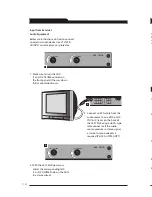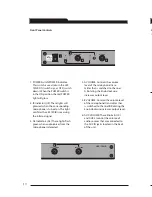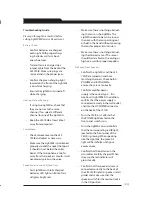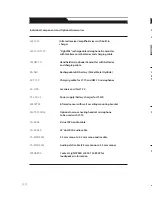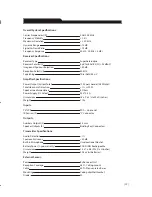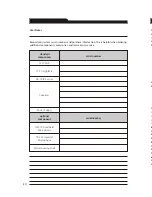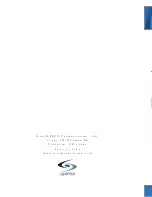POWER
IR
AF
A VOLUME
B VOLUME
AUX 1 VOLUME
AUX 2 VOLUME
LES - 750IR
IR
AF
POWER
IR
AF
A VOLUME
B VOLUME
AUX 1 VOLUME
AUX 2 VOLUME
LES - 750IR
IR
AF
Front Panel Controls
1. POWER Switch/POWER Indicator:
This switch is used to turn the LES
750iR ON (switch up), or OFF (switch
down). When the POWER switch is
in the ON position, the red POWER
light will glow.
2. IR Indicators (IR): These lights will
glow red when the corresponding
microphone is turned on. This light
confirms the LES 750iR is receiving
the infrared signal.
3. AF Indicators (AF): These lights flash
green when audio (voice) from the
microphone is detected.
4. A VOLUME: Controls the volume
level of the microphone/trans-
mitter that is switched to Channel
A. Rotating the knob clockwise
increases output level.
5. B VOLUME: Controls the volume level
of the microphone/transmitter that
is switched to Channel B. Rotating the
knob clockwise increases output level.
6. AUX VOLUME: These knobs (AUX 1
and AUX 2) control the volume of
audio sources that are connected to
the AUX IN jacks located in the back
of the unit.
1
2
3
4
5
1. ON/OFF Switch: This switch,
located on the side of the LightMic,
turns the unit on or off. The red
triangle-shaped LED on the front
of the LightMic will light when
power is on.
2. Channel Select Switch (CH A/B):
This switch allows for selection
between Channel A or B. If you
are using a single microphone/
transmitter for your system, we
recommend using Channel A.
LT-70 LightMic
™
Microphone/Transmitter:
Controls and Connections
3. Power/Charge LED Indicator:
This triangle-shaped LED is two-
color. It glows red when the LightMic
is powered on, green when charging
and goes out when fully charged.
4. External Microphone Connector (MIC):
Use the 3.5 mm MIC jack for the
optional TK-250 headset microphone.
5. Charger Connector (CHARGER):
Use the jack labeled CHARGER to
connect the charging cable from the
LES 750iR to the LightMic for daily
battery recharging.
6
Clip
ON/OFF
Switch
Channel
Select [A-B]
Microphone
Power
LED
Charger
Connector
External
Microphone
Connector
[17]
[6]