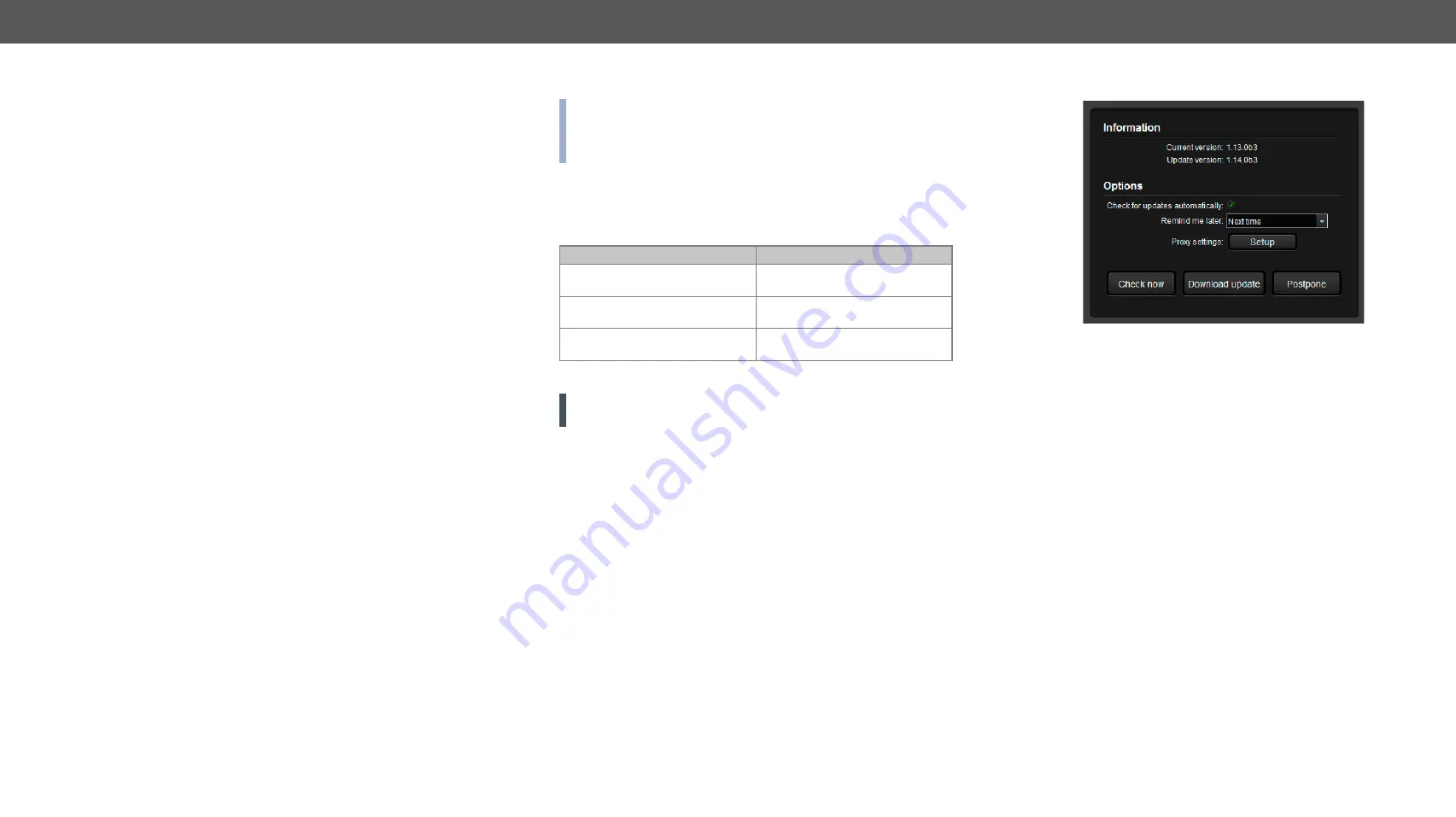
5. Software Control – Lightware Device Controller
DVIDL-OPT series – User's Manual
13
Software Control – Lightware Device Controller
The device can be controlled by a computer through the USB port using
Lightware Device Controller (LDC). The software can be installed on a Windows
PC or Mac OS X. The application and the User’s manual can be downloaded
from
. The Windows and the Mac versions have the same
look and functionality.
ç
ç
Connecting to a Device (Device Discovery Window)
ç
I/O Parameters Menu - Transmitter
ç
I/O Parameters Menu - Receiver
ç
ç
ç
ç
5.1.
Install and Upgrade
INFO: After the installation, the Windows and the Mac application
has the same look and functionality. This type of the installer is
equal with the Normal install in the case of Windows and results an
updateable version with the same attributes.
Installation for Windows OS
Run the installer. If the User Account Control drops a pop-up message
click Yes. During the installation you will be prompted to select the
type of the installation: normal and the snapshot install:
Normal install
Snapshot install
Available for Windows
and Mac OS
Available for Windows
The installer can update
only this instance
Cannot be updated
Only one updateable instance
can exist for all users
Different versions can be
installed for all users
Comparison of installation types
ATTENTION!
Using the Normal install as the default value is highly
recommended.
Installation for Mac OS
Mount the DMG file with double clicking on it and drag the LDC icon
over the Applications icon to copy the program into the Applications
folder. If you want to copy the LDC into another location just drag the
icon over the desired folder.
Upgrading of LDC
Step 1.
Run the application.
The
Device Discovery
window appears automatically and the
program checks the available updates on Lightware’s website
and opens the update window if the LDC found updates. The
current and the update version number can be seen at the top
of the window and they are shown in this window even with the
snapshot install. The Update window can be also opened by
clicking the
and the
Update
button.
Step 2.
Set the desired update setting in the
Options
section.
When the Check for updates automatically option is selected,
the LDC tries to find a new version after startup The update can
be postponed by setting a reminder; use the drop down list.
The proxy settings can be set in a separate window.
Step 3.
Click the
Download update
button to start. The updates can be
checked manually by clicking the
Check now
button.














































