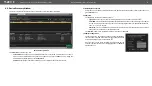6. Software Control – Using Lightware Device Controller
MX2-8x8-HDMI20 series – User's Manual
28
6.4. Presets
The router can store presets and the followings are stored in each slot: input/output crosspoint state, muted/
unmuted states. Preset loading has an effect on all ports, except the locked ones.
ATTENTION!
When factory default settings are restored presets are deleted.
ATTENTION!
The Preset loading has an effect on all ports, except the locked ones.
Presets Tab
Loading a Preset
Step 1.
Select the
Presets
tab from the
Crosspoint
menu.
Step 2.
Select the desired preset; check the
Preview
panel and press the
Load
button. Press
Yes
in the
confirmation window.
INFO: Presets which were saved by the front panel buttons previously are listed with names Button1..
Button8 as default. See the corresponding
section.
Autotake mode
When the
Autotake
button is highlighted with green, the mode is active. In this
case, confirmation is
not
required: the selected preset is loaded immediately
when the button is pressed.
Autotake mode
Saving a Preset to an Empty Slot
Step 1.
Arrange the desired crosspoint connections in
Tile view
or
Grid view
.
Step 2.
Select the
Presets
tab from the
Crosspoint
menu and type the desired
Preset name
in the indicated text
field up to 16 characters. The followings are allowed when naming: letters (A-Z and a-z), hyphen (-),
underscore (_), and numbers (0-9).
Step 3.
Press the
Create New Preset
button to store the configuration.
Overwriting an Existing Preset
Step 1.
Arrange the desired crosspoint connections in
Tile view
or
Grid view
.
Step 2.
Select an existing preset, press the
Save
button and
Yes
to confirm.
Renaming a Preset
Step 1.
Select the desired preset you want to rename.
Step 2.
Type the desired name and press the
Rename Preset
button.
Deleting a Preset
Step 1.
Select the desired preset you want to delete.
Step 2.
Press the
Delete
button and
Yes
to confirm.