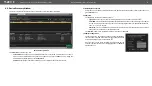6. Software Control – Using Lightware Device Controller
MX2-8x8-HDMI20 series – User's Manual
31
6.5.5.
Creating an EDID
Since above mentioned Advanced EDID Editor needs more complex knowledge about EDID, Lightware
introduced a wizard-like interface for fast and easy EDID creation. With Easy EDID Creator it is possible to
create custom EDIDs in four simple steps. By clicking on the
Create
button below the left panel, Easy EDID
Creator is opened in a new window.
Easy EDID Creator Wizard
6.6.
Settings Menu
6.6.1.
Status Tab
General information about the product is displayed in this tab:
▪
Device name (read-only), Device label (editable), Part number and Serial number,
▪
Hardware and firmware version numbers,
▪
Hardware health, voltage and temperature values.
Status Tab in the Settings Menu