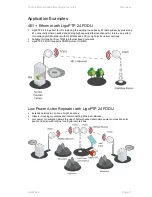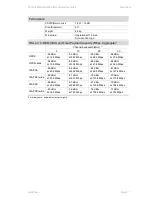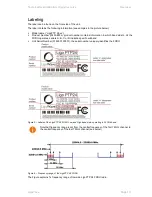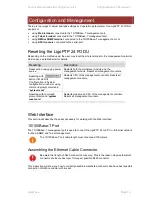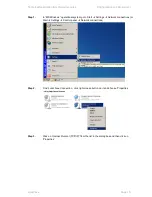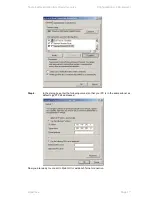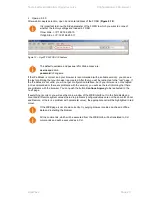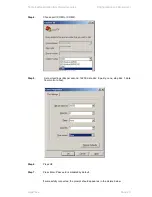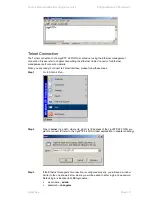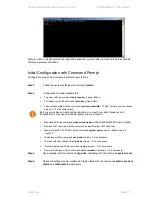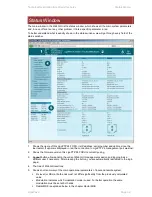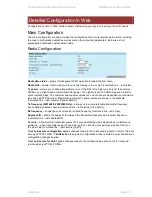Technical Description &
Configuration Guide
Configuration
and Management
LigoWave
Page 20
Opera v. 9.50
After web browsers selection, open it and enter address of the FODU (
Figure 2.10
).
It is important to know the Side parameter of the FODU to which you want to connect;
whether the factory settings are loaded in FODU.
If Low Side -> IP: 192.168.205.10
If High Side -> IP: 192.168.205.11
Figure 12
– LigoPTP 24 FODU IP Address
The default username and password for Web access are:
username:
admin
password:
changeme
If the IP address is correct, and your browser is recommended (with a suitable version), you can see
the text confirming that your browser is accepted. After that you will be redirected to the “real” page. If
the IP address is not valid, you will not get configuration interface, but if your browser is not accepted
(not recommended or there are problems with the version), you will see the text informing that there
are problems with the browser. You can push the button
Continue Anyway
to be redirected to the
“real” page.
If everything is correct, you will see the main window of the WEB Interface. If in the field displaying
Local and/or Remote system values there are problems (configured values are not the same for Local
and Remote, or there is a problem with parameter value), the appropriate cell will be highlighted in red
colour.
If the WEB page is not shown correctly, try purging browser cookies, cache and offline
data and restarting the browser.
All the commands, which will be executed from the WEB GUI, will be translated to CLI
commands and will be executed as in CLI.