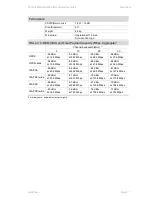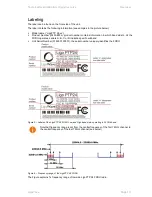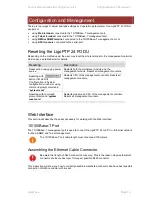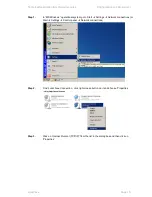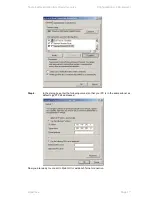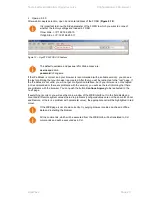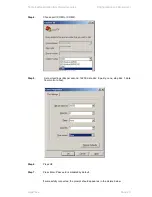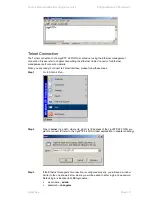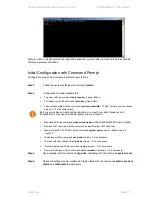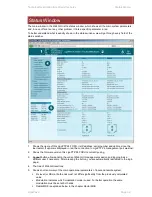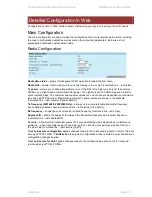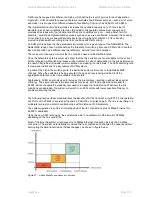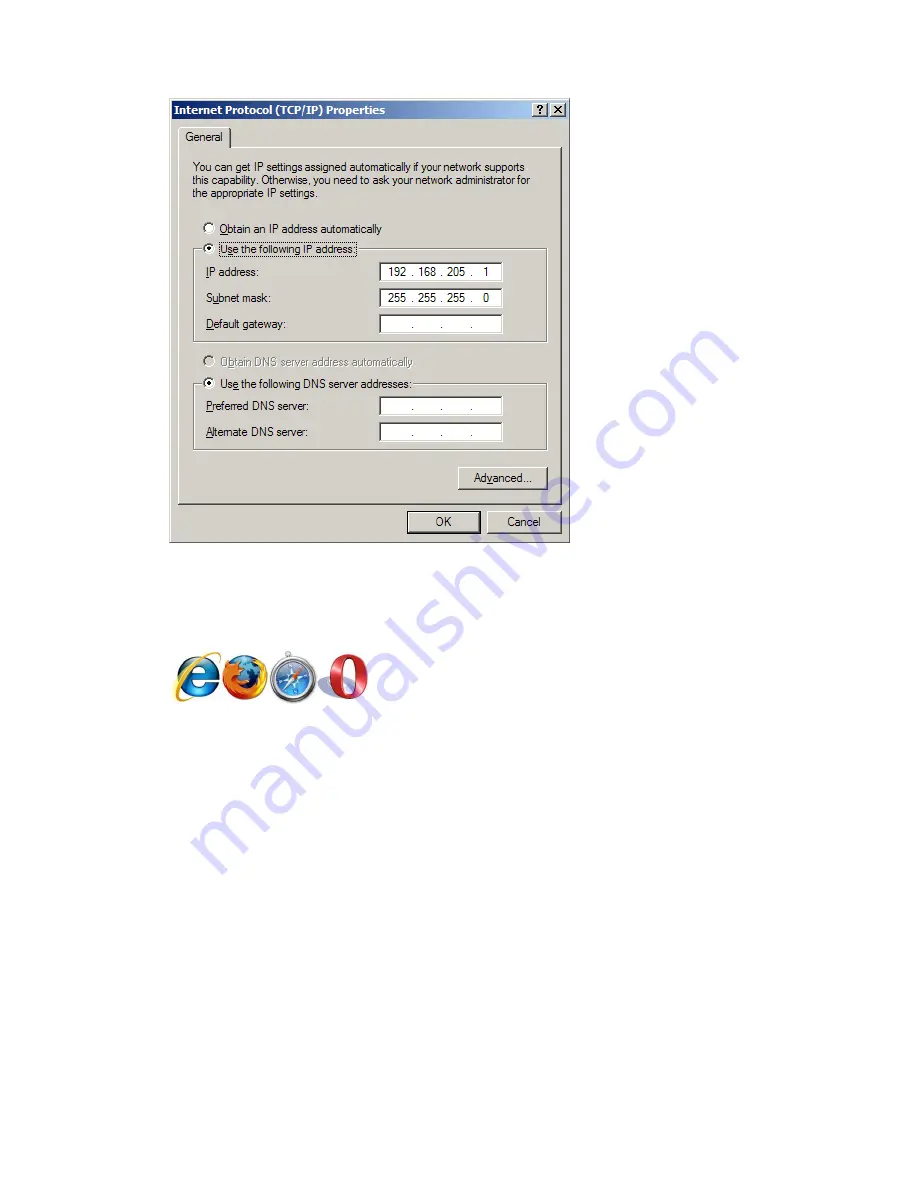
Technical Description &
Configuration Guide
Configuration
and Management
LigoWave
Page 24
The next step is to connect to LigoPTP 24 FODU by entering IP in the browser address line
– which is
by default 192.168.205.10 for the low side and 192.168.205.11 for the high side. In case you are not
sure which side you are managing at the moment, you can try both default IP addresses.
Currently supported browsers you can use are „Internet Explorer‟, „Mozilla Firefox‟, „Opera‟, and
„Safari‟.
Figure 16
– Supported Browsers
When you are connected to the LigoPTP 24 FODU, you will see the window similar to the one shown
in
Figure 13
–Web Interface - Main Window
.
To start simple configuration process, you must proceed with the configuration wizard which will set up
the main parameters of the link to make it work. So, the first step is to g
o to „Configuration
Configuration wizard‟ as shown below in the
Figure 17
– Starting Configuration Wizard
.