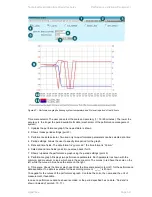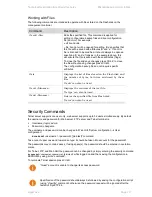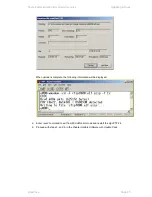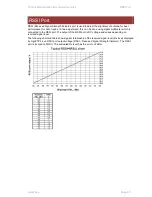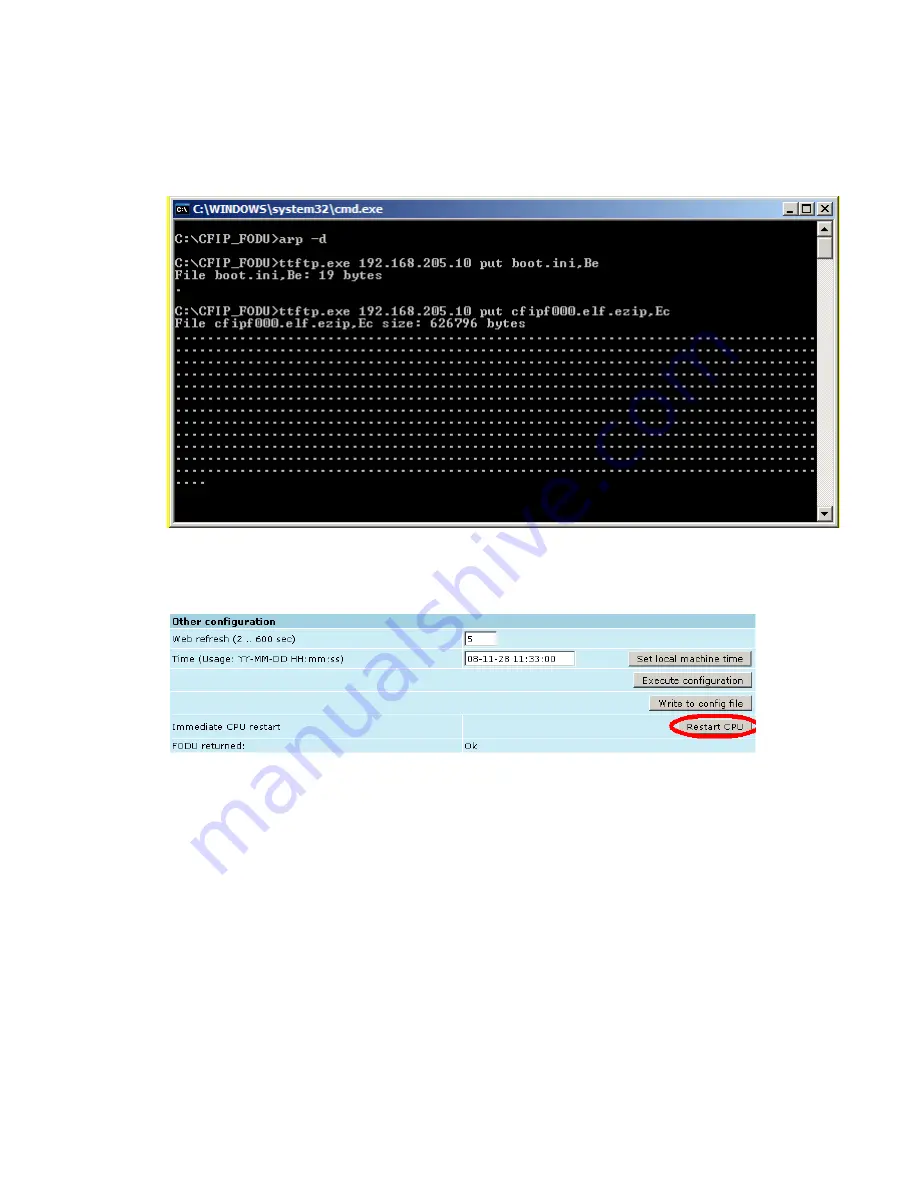
Technical Description &
Configuration Guide
Updating
Software
LigoWave
Page 82
run „send.205.xx.cmd‟ to perform update, where „xx” represents last number of actual LigoPTP 24
IP address. In case the memory is full, upload will halt and error message will be displayed. In this
case user must first delete some files to free enough memory on the LigoPTP 24 Flash disk.
Update process screen is shown below:
To activate new firmware, firstly restart the management CPU of the remote link side LigoPTP 24
FODU and then the local side LigoPTP 24
FODU (traffic flow won‟t be interrupted) in
„Configuration
System configuration‟:
Uploading File via Ethernet Management Port (TFTP)
Assuming that the LigoPTP 24 IP settings are properly configured, proceed as follows:
1. Connect the LigoPTP 24 to network or directly to PC;
2. Make sure TFTP is running on LigoPTP 24 (by default, the TFTP is switched off); to run the
TFTP on LigoPTP 24, connect to LigoPTP 24 with Telnet client and enter the following
command: „
start tftp
‟;
3. Run the program that enables to use TFTP service, for example command interpreter
(cmd.exe) if using Windows, see
Figure 7.1
;
4.
For example, to upload the firmware file „cfip000.elf.ezip‟ with attribute flags „E‟ and „c‟, enter
command:
tftp
–i 192.168.205.11 put C:\files\cfipf000.elf.ezip cfipf001.elf.ezip,Ec
where:
„-i‟ – key which specifies that file must be transferred in binary image transfer mode;
„192.168.205.11‟ – LigoPTP 24 Ethernet management port IP address (host);
„C:\files\cfipf000.elf.ezip‟ – firmware file (source);
„cfipf001.elf.ezip‟ –file name in the LigoPTP 24 flash memory (destination);
„Ec‟ – file attribute flags „E‟ and „c‟; the attribute flags are separated from file name or source