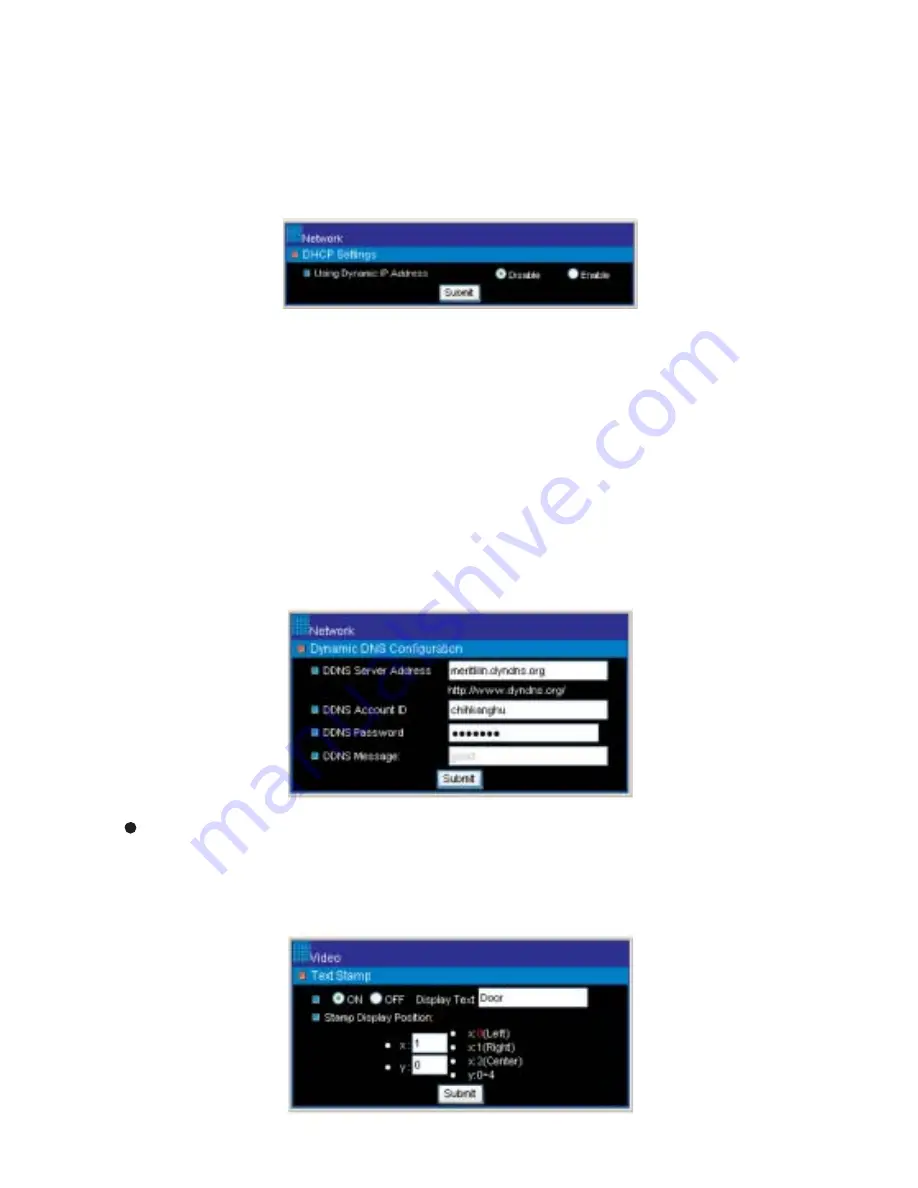
28
Router, gateway, or other software DHCP server can dynamically distribute an IP address to
PDR-400IP. A user can use IPScan utility to launch Internet browser for PDR-400IP's video.
To enable DHCP, click on Enable radio button and click on Submit button.
Note : Once the DHCP gets enable, PDR-400IP uses IP address from DHCP server instead of
the IP address assigned by IP Settings.
DHCP Setting
DNS stands for domain name server, which provides domain name translation service for a
device's IP. Basically, domain name is easier to remember than numeric values (IP).
DNS service requires service registration and subscription. Dynamic DNS (DDNS) provides
domain name service without subscription.
Please logon www.dyndns.org and register for the service. To use DDNS, please enter DDNS
server account ID, and password to logon to the server. Click on Submit button to perform the
task. The DDNS message box shows the connection status or error message.
Specific information can be displayed on video ActiveX. To show the text information on the
ActiveX, please enter text on Display Text edit box. The position is adjustable by given x and y.
Click Submit button to update above settings.
DDNS Settings
Video Settings
Text Stamp





































