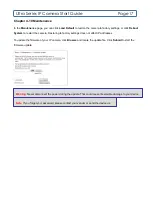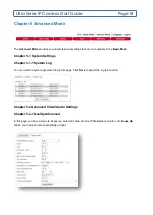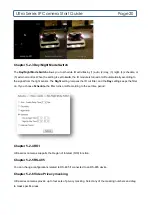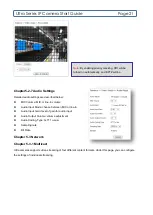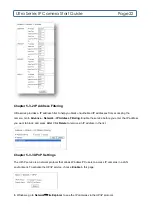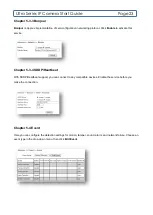Ultra Series IP Camera Start Guide
Page14
Alarm Interval
Profiles: choose from 6 different profiles
VBR: variable bit rate, an encoding mode that reduces the use of bandwidth; CBR: constant bit rate,
an encoding mode that consumes more bandwidth
Bit rate: the maximum bit rate available for your network connection
Output frame rate: the frame rate of the video
GOP: the number of I-frames to be displayed in one second
TV Out: NTSC/PAL video systems
Chapter 4-4-1 Alarm Weighted Mode
Weighted mode is activated when an alarm is triggered, and the stream rate will increase to the maximum rate,
i.e. 30 FPS. If there is no alarm activity, the streaming remains at 1 FPS to save bandwidth and storage.
Chapter 4-5 Quality Basic
This menu allows you to adjust brightness, contrast, hue, saturation, and sharpness both for Day Mode and
Night Mode. The IP camera can be set to day and/or night for optimum video quality.
Chapter 4-6 Network Settings
Network settings are the basic settings that connect H.264 4K Ultra HD IP cameras to the network. The default
IP address of our IP cameras is 192.168.0.200. Enter this IP address into your web browser to verify the
network connection between a local PC and the H.264 4K Ultra HD IP camera.
To set up a local area network, enter the IP address, subnet mask, gateway, and DNS. Click
Submit
to update
the settings.