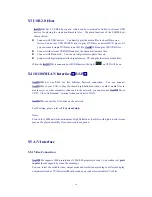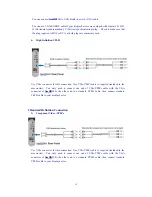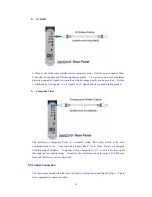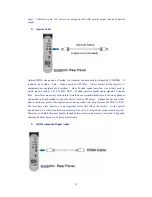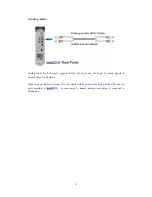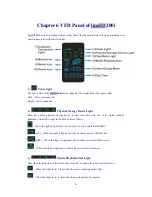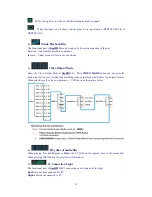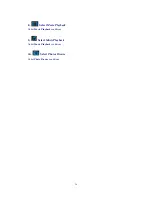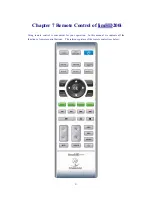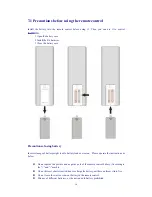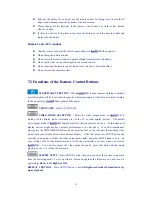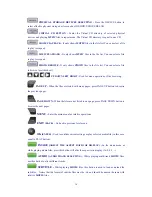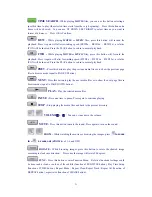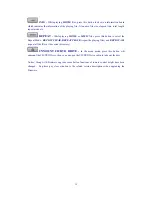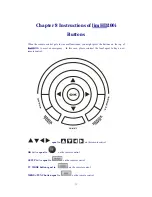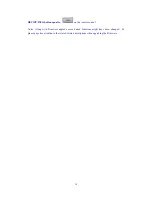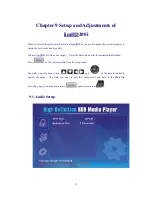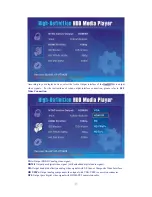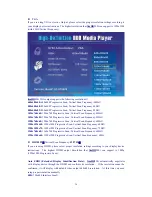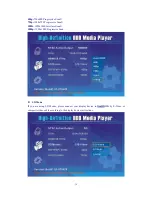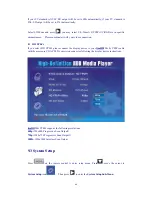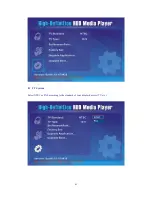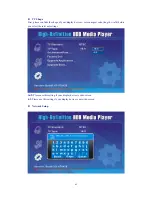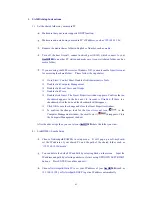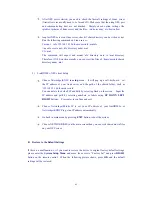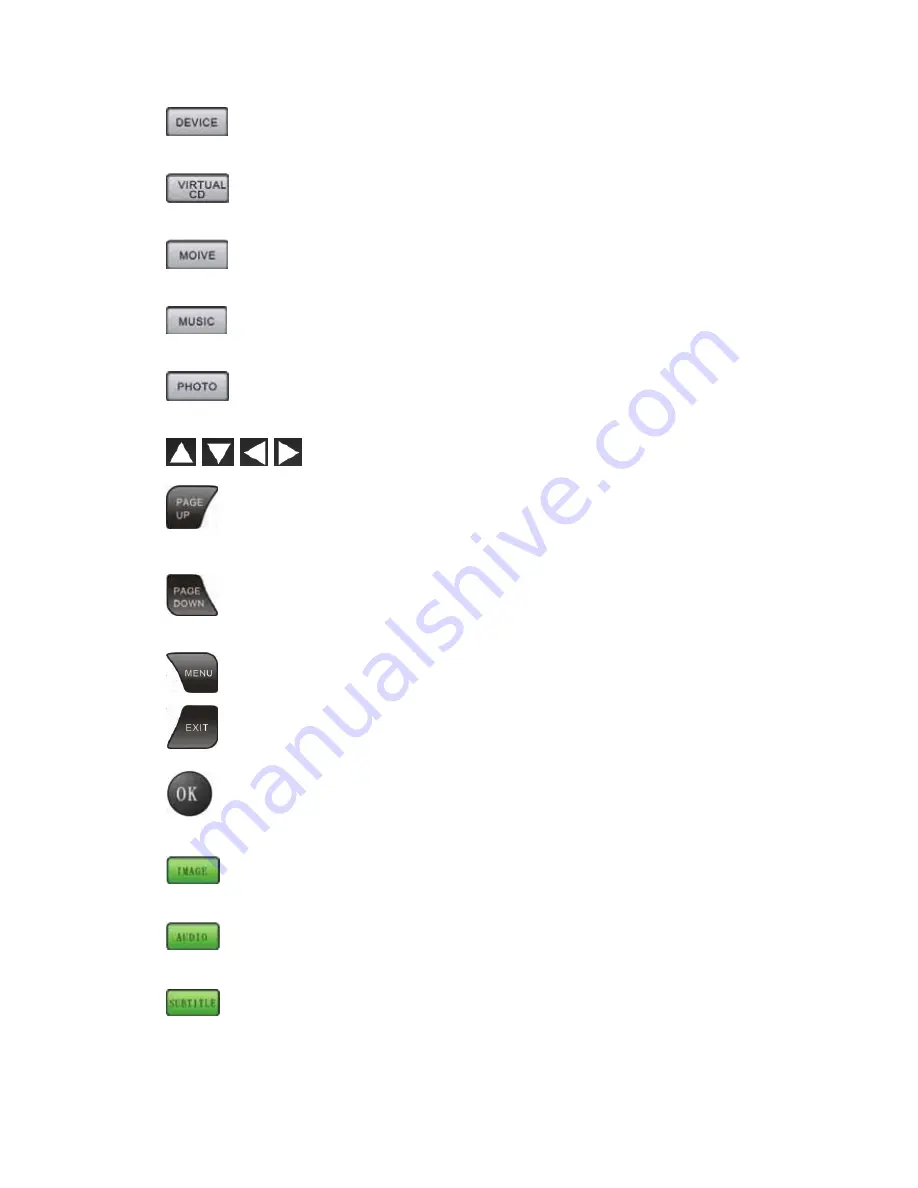
30
PHYSICAL STORAGE DEVICES SELECTING -
Press the DEVICE button to
select effective physical storage devices such as IDE HDD/USB1/USB2/LAN.
VIRTUAL CD BUTTON –
E
enter the Virtual CD directory of selected physical
devices and playing
MUSIC
files in repeat mode. The Virtual CD directory is equal to one CD.
MOVIE PLAYBACK -
It only shows
MOVIE
files in the file list. You can select a file
to play (or repeat).
MUSIC PLAYBACK -
It only shows
MUSIC
files in the file list. You can select a file
to play (or repeat).
PHOTO BROWSE -
It only shows
PHOTO
files in the file list. You can select a file
to browse (or slide show).
UP DOWN LEFT RIGHT -
Used for menu operation or files browsing.
PAGE UP -
When the files are listed with many pages, press PAGE UP button to browse
the previous pages.
PAGE DOWN -
When the files are not listed in one page, press PAGE DOWN button to
browse the next pages.
MENU -
Enter the main menu for relative operations
EXIT
(BACK) –
Go back to previous level menu
OK
(ENTER) -
Used to confirm current settings or play selected media file (in this case,
equal to PLAY button).
IMAGE (
ADJUST THE ASPECT RATIO OF DISPLAY) -
In the menu mode or
while playing media files, press this button will alter the aspect ratio display (16:9, 4:3 …).
AUDIO (
AUDIO TRACK SELECTING) -
While playing multi-track
MOVIE
files,
use this button to alter different tracks.
SUBTITLE -
While playing
MOVIE
files, this button is used to load or unload the
subtitles. Notice that the format of subtitle files must be .srt, and should be named the same with
relative
MOVIE
files.