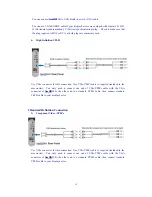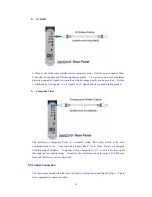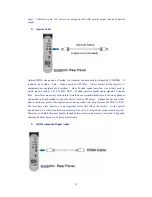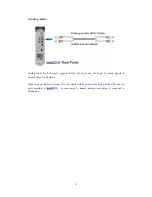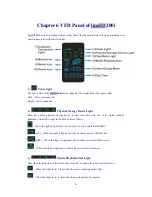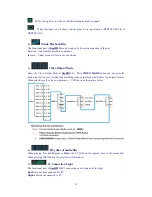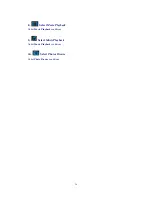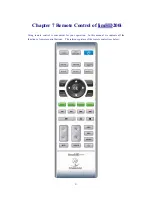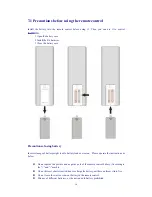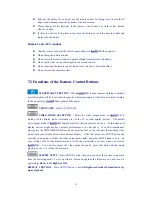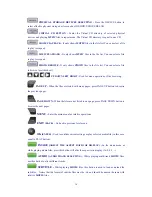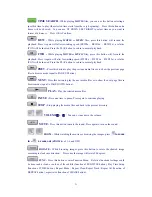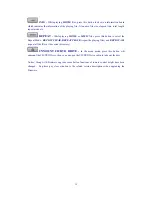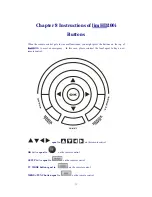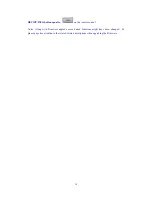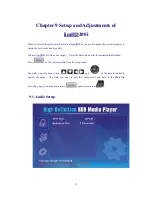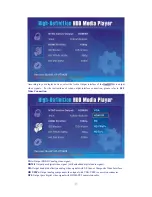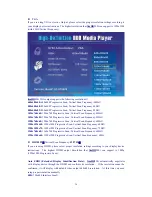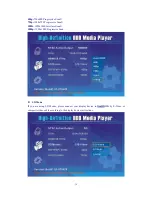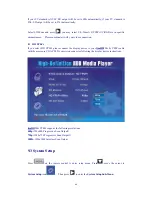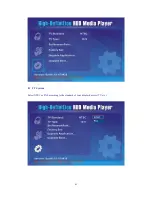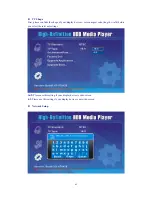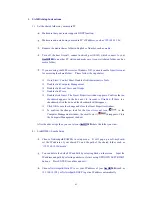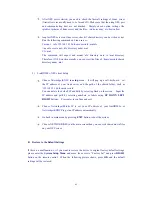31
TIME SEARCH
-
While playing
MOVIE
files, you can use this button selecting a
specified time to play (the selected time starts from the very beginning). Press this button and a
frame will be showed. You can use UP DOWN LEFT RIGHT to select time as you want in
format of
hh:mm:ss.
Press OK to Confirm.
REW -
While playing
MOVIE
or
MUSIC
files, press this button will rewind the
playback. Press it again will alter rewinding speed (REW8x – REW16x – REW32x), a relative
ICON will be showed. Press the PLAY button to return to normal playback.
FWD -
While playing
MOVIE
or
MUSIC
files, press this button will forward the
playback. Press it again will alter forwarding speed (FWD8x – FWD16x – FWD32x), a relative
ICON will be showed. Press the PLAY button to return to normal playback.
PREV
-
Press this button to play the previous media files or to show the previous page
files in browse mode (equal to PAGE UP button).
NEXT
-
Press this button to play the next media files or to show the next page files in
browse mode (equal to PAGE DOWN button).
PLAY -
Play the selected media files.
PAUSE -
Press one time to pause; Press again to continue playing.
STOP -
Stop playing the media files and back to the present directory.
VOLUME
(
+ -
)
:
Tune up or tune down the volume.
MUTE -
Press this button to mute the sound; Press again to turn on the sound.
ZOOM -
While watching the movies or browsing the images, press
to zoom
in
or
to
zoom out
(
ZOOM
level: 1-6 and OFF).
ROTATE -
While browsing images, press this button to rotate the showed image
according to clockwise direction. Press once the image will rotate 90 degrees.
FUNC -
Press this button to enter Function Menu. Relative functional settings could
be done such as load or unload of the subtitle (function of SUBTITLE button), Play Time Setup
(function of TIME button), Repeat Mode - Repeat Clean/Repeat Track /Repeat All (function of
REPEAT button), aspect ratio (function of IMAGE button).