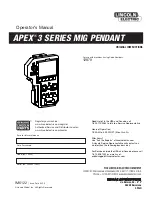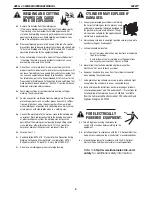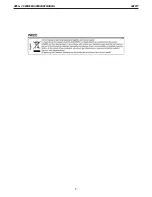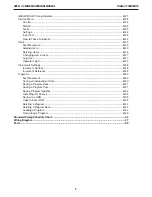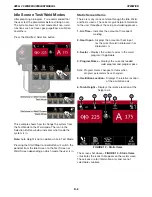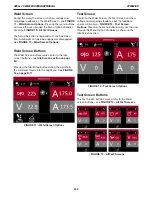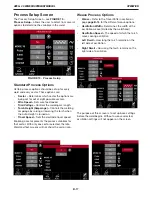OPERATION
APEX
®
3 SERIES MIG PENDANT MANUAL
B-2
Pendant Operation
The APEX 3 Series Pendant is designed around full
functionality and easy operator experience. The pen-
dant’s buttons serve multiple purposes, depending on
the screen display. See
FIGURE 4 - Pendant Items on
page B-3
–
to review each button, knob and switch on
the pendant.
Button Actions
Each of the buttons and toggles may perform
differently depending on how the buttons are pressed.
Listed below are the four types of button presses.
1. SHORT PRESS
A short press is a standard press that engages the
button and is not held in place. Most operations are
performed as a short press.
Example: Quickly pressing down button 7 will center the
oscillator.
2. LONG PRESS
For some screens, holding a button down for a
length of time exceeding two seconds signals the
system to perform an alternate function.
Example: A long press of more than two seconds on but-
ton 7 will start the oscillation test mode on some screens.
3. HOLD
By pressing and holding down a button or toggle,
the effects exhibited will continue or speed up.
Example: When pressing button 1 in the jog screen,
gas will purge for three seconds. Holding down button 1
will cause the gas to continuously purge.
4. HOLD AND ROTATE
The steering knob also acts as a button. It can be
pressed or rotated for different actions for some
screens. It can also be held down and rotated
for faster navigation.
Selection Buttons
Buttons 1 through 5 are selection buttons. Their
functions change depending on the screen. In each
screen there will be an icon just above the button to
indicate its function. A short press enables, disables or
selects the shown variable.
Navigation Controls
Items 6 through 8 control navigation. They function
primarily for navigating through the menus and
changing values while setting up the system.
Note:
When welding, steering knob 7 functions
only for steering or oscillation steering
if oscillation is enabled.
6. LEFT TOGGLE (WHITE BORDER)
•
Short Press –
Navigates or changes the selected
value (in this example, it will change the value in
the left dwell box)
•
Hold –
Increases or decreases value / change
speed on some screens
7. STEERING KNOB
•
Rotate –
Steers oscillation in and out or changes
the selected variable
•
Short Press –
Centers the oscillation or moves to
the next variable
•
Long Press –
Starts / Stops oscillation test
(in idle mode only)
•
Hold & Rotate –
Fast navigation between
selected variables
8. RIGHT TOGGLE (GRAY BORDER)
•
Short Press –
Navigates or changes the selected
value (in this example, it will change the value in
the right dwell box)
•
Hold –
Increases or decreases value / changes
speed on some screens