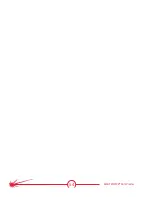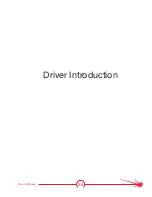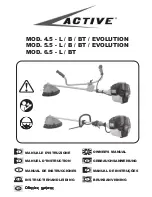64
MASTERPIPE
®
Mini Profiler
Driver software panels
The Driver software screen is divided into panels. Each of these is identified briefly by its
function and its location. Additional details are in the following sections.
• After you open a setup file, the main Torchmate screen appears,
containing all information needed to run the Torchmate table.
• The information is organized into seven screen panels:
Viewport
• Shows a graphical representation of what is being cut.
• Can be configured to display different views for routing
applications.
G-code
• Displays the machine code for the file loaded.
Control Panel Selection
• Allows different control panels to be selected.
Current Control Panel
• Displays the selected control screen.
Output Box
• A user-defined screen that shows different parameters for tools,
delays, and outputs.
Coordinates or DROs
• Displays where the machine is based on a zero location. Also
referred to as DROs, or Digital Readouts.
Connection Status
• Indicates whether the software is connected to the Torchmate
electronics unit or not.
Instructions
Summary of Contents for MASTERPIPE Mini Profiler
Page 9: ...1 Safety Guide Safety Information ...
Page 19: ...11 Installation and Operations Guide Hardware Installation ...
Page 62: ...54 MASTERPIPE Mini Profiler ...
Page 63: ...55 Driver Software Driver Introduction ...
Page 65: ...57 Driver Software Illustrations screen shots of the TM4 installation pro cess ...
Page 67: ...59 Driver Software Illustrations screen shots of the device driver installa tion process ...
Page 96: ...88 MASTERPIPE Mini Profiler ...
Page 97: ...89 Installation and Operations Guide Parts ...
Page 100: ...92 MASTERPIPE Mini Profiler ...
Page 101: ...93 Installation and Operations Guide Troubleshooting ...