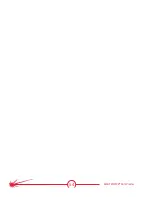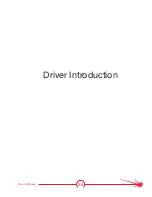66
MASTERPIPE
®
Mini Profiler
Control panel descriptions
There are eight control panels in the TM4 software display screen. The color-coded Se-
lection buttons to the left of the panels select the displayed function. Most setups use
some (but not all) panels.
Color codes
• Green
Buttons
adjust settings or perform a non-moving/non-pausing
action.
• Yellow
Buttons
move the machine.
• Red
Buttons
pause motion.
• White
Fields
are settings that can be changed.
G-code
•
This panel starts, pauses, and resets the current program, also called a
G-code file.
•
The panel also allows a jump to a specific line of code, a change to the feed
rate by a percentage, and shows the progress of the program being run.
Jog
•
Jog allows the machine to be moved, but for positioning only. Jog cannot be
used while a tool is operating.
•
The left pull down is how far the machine will move when a direction is
clicked.
•
The right pull down is how fast the machine will move.
Point
•
Similar to the jog panel, the point panel moves the machine for positioning.
Type a coordinate and pressing move to have the machine travel that
distance.
•
A list of reference points allows quick movement.
•
The feed rate for the motion can also be set.
Home
•
The home panel is used only if optional limit switches are installed on the
machine.
•
Limit switches allow the machine to run until a switch is tripped and then
reposition itself based on this setting.
•
Most Torchmate tables do not use limit switches.
Aux
•
The Aux or Auxiliary panel is used for testing output lines that are enabled in
the software.
•
This panel is only used when not running a G-code program and should only
be used for testing, or activating a passive tool such as a laser cross hair.
•
Pressing any button listed here will activate the output line that is associated
with it.
Probe
•
The probe panel is used when a touch probe sensor is installed on the
machine.
•
The probe will create a three dimensional map of an object in the machine’s
motion envelope.
Descriptions
Summary of Contents for MASTERPIPE Mini Profiler
Page 9: ...1 Safety Guide Safety Information ...
Page 19: ...11 Installation and Operations Guide Hardware Installation ...
Page 62: ...54 MASTERPIPE Mini Profiler ...
Page 63: ...55 Driver Software Driver Introduction ...
Page 65: ...57 Driver Software Illustrations screen shots of the TM4 installation pro cess ...
Page 67: ...59 Driver Software Illustrations screen shots of the device driver installa tion process ...
Page 96: ...88 MASTERPIPE Mini Profiler ...
Page 97: ...89 Installation and Operations Guide Parts ...
Page 100: ...92 MASTERPIPE Mini Profiler ...
Page 101: ...93 Installation and Operations Guide Troubleshooting ...