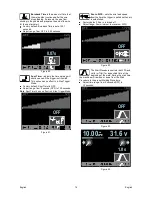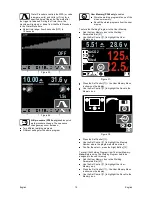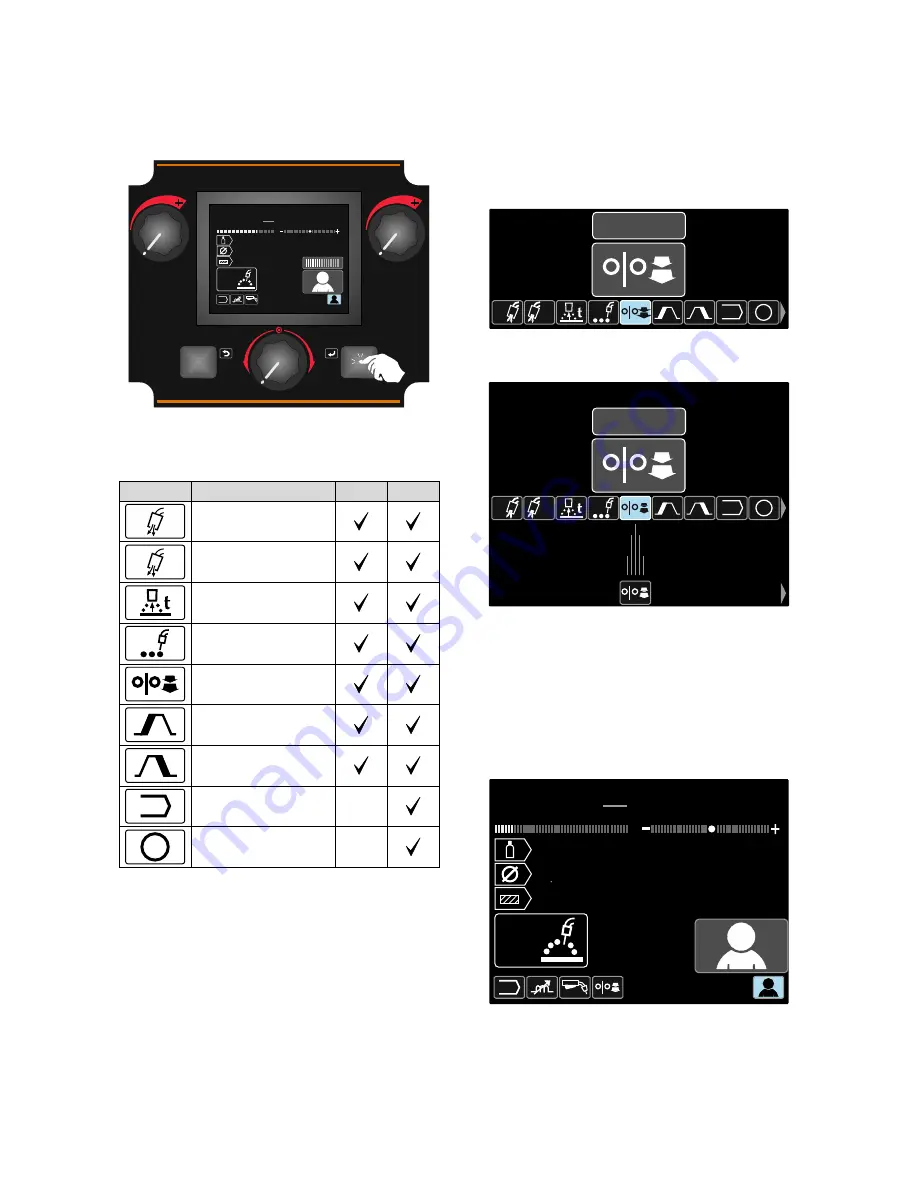
English
English
12
User Settings
To access the User Settings, mark the User Settings
icon [11], press and hold for 1 second the Right Button
[12].
v
28.6
min
m
125
A
22.5
V
1.2
Steel
CO2AR
21
1s
5.51
Figure 11.
The User Setting Menu enables to add the additional
function and / or parameters to the Welding Parameters
Bar [27]. Depending on the Wire Feeder, may be added:
Icon
Parameter
PF44
PF46
t1
Preflow
t2
Postflow
Burnback Time
Spot Welding
Run-In WFS
Start Procedure
Crater Procedure
A/B
A/B Procedure
-
M
User Memory
-
Note:
To change the Parameters or Functions Value,
theirs icons had to be added to the Welding Parameters
Bar [27].
To add the Parameter or Function to the Welding
Parameters Bar [27]:
••••
Access to the User Settings (see the Figure 11).
••••
Use the Set Control [11] to highlight the parameter or
function icon which will be added to the Welding
Parameters Bar [27], for example Run-in WFS.
t1
t2
A/B
M
OFF
Figure 12.
••••
Press the Set Button [11]. Run-in WFS icon will drop.
t1
t2
A/B
M
OFF
Figure 13.
Note:
To remove the icon press the Set Control [11]
once again.
Note:
To cancel the change and exit the User
Settings Menu – press the Left Button [7].
••••
Confirm the select – press the Right Button [12].
The User Settings Menu is closed. The Selected
parameters or function is added to the Welding
Parameters Bar [27].
v
28.6
125
A
22.5
V
1.2
Steel
ArCO2
21
min
m
5.51
Figure 14.