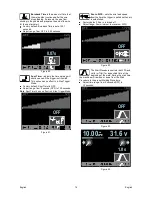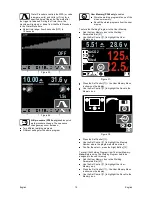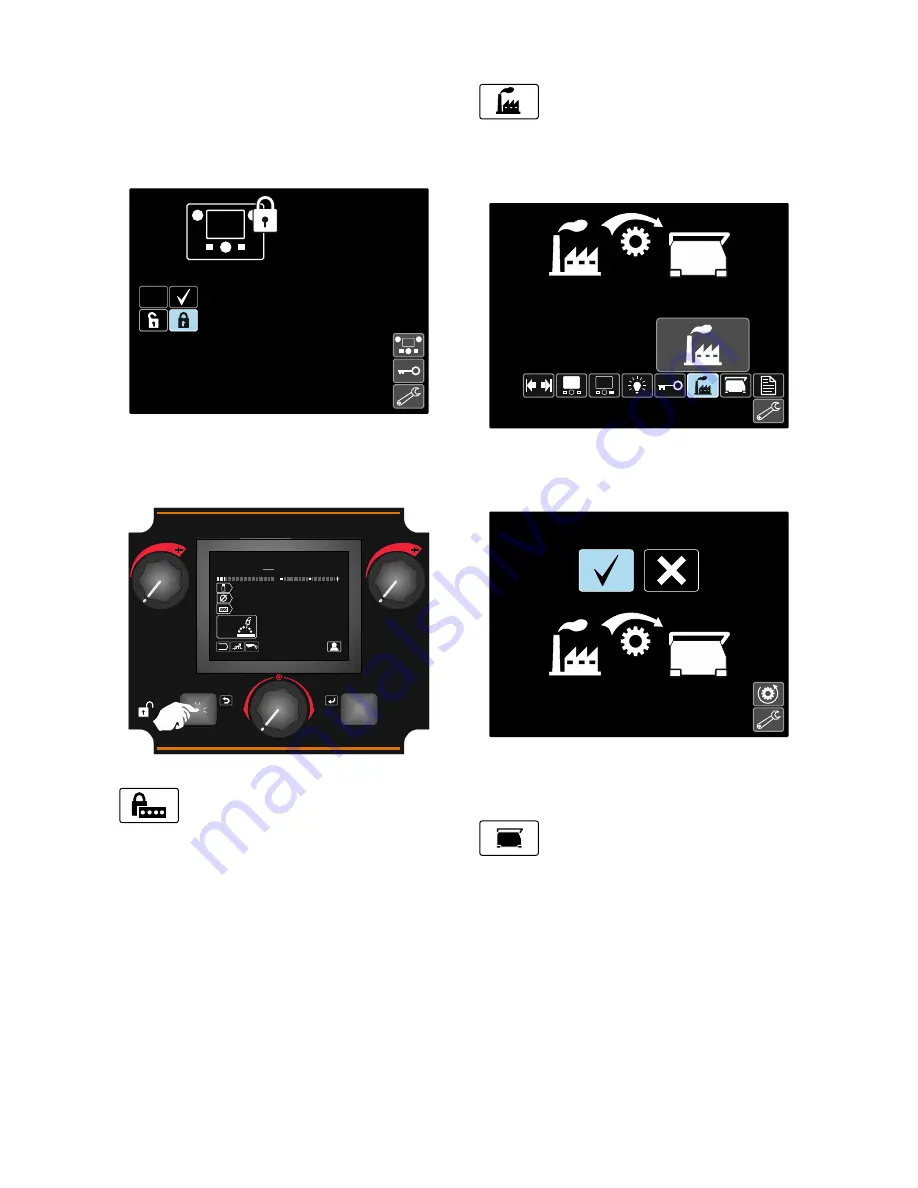
English
English
20
••••
Use the Set Control [11] to highlight the element
which will be locked, for example All Interface
Components – see the Figure 44.
••••
Press the Set Control [11].
••••
Use the Set Control [11] to highlight the Lock icon.
••••
Press the Set Control [11] to select the Lock. The
Check Mark will also change the position.
Figure 45.
••••
Confirm the select – press the Right Button [12].
To unlock functions, press and hold the Left Button [7]
for four seconds and choose locked elements.
125
A
22.5
V
1.2
Steel
ArCO2
21
4s
v
28.6
min
m
5.51
Figure 46.
To prevent accidental changes, the User
Passcode may set up. The User Passcode
locks access to the Lock Menu. In that case
to change the Lock Settings the User Passcode needs to
be set.
The default passcode is 0000. It enables free access to
Lock Menu.
Restore Factory Settings
Note:
After Factory Settings restore, the
settings stored in user memory are deleted.
To restore Factory Settings:
••••
Access to the Settings and Configuration Menu.
••••
Use the Set Control [11] to highlight the Restore
Factory Settings icon.
?
Figure 47.
••••
Press the Set Control [11]. The Restore Factory
Settings Menu is shown on the display.
••••
Use the Set Control [11] to highlight the Check Mark.
Figure 48.
••••
Confirm the select – press the Right Button [12]. The
factory settings are restored.
Diagnostic Information
Available information:
••••
Software Version
••••
Hardware Version
••••
Welding Software
••••
Ethernet IP Address
••••
Power Source Protocol
••••
Event Logs
••••
Fatal Logs.
?