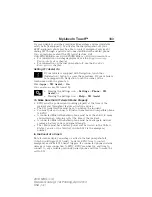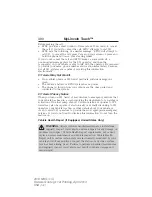Clock
Note:
You cannot manually set the date. Your vehicle’s GPS does this for
you.
Note:
If the battery has been disconnected, your vehicle needs to
acquire a GPS signal to update the clock. Once your vehicle acquires the
signal, it may take a few minutes for the update to display the correct
time.
1. Press theSettings icon >
Clock.
2. Press
+
and
−
to adjust the time.
From this screen, you can also make other adjustments, such as 12– or
24–hour mode, activate GPS time synchronization and have the system
automatically update for new time zones.
You can also turn the outside air temperature display on and off. It
appears at the top center of the touchscreen, next to the time and date.
The system automatically saves any updates you make to the settings.
Display
You can adjust the touchscreen display through the touchscreen or by
pressing the voice button on your steering wheel controls and when
prompted, say, “Display settings”.
Press the Settings icon >
Display,
then select from the
following:
Brightness
allows you to make the screen display brighter or dimmer.
Mode
allows you to set the screen to a certain brightness or have the
system automatically change based on the outside light level, or turn the
display off.
•
If you select
AUTO
or
NIGHT,
you have the options of turning the
display’s Auto Dim feature on or off and changing the Auto Dim
Manual Offset feature.
Edit Wallpaper
•
You can have your touchscreen display the default photo or upload
your own.
Uploading Photos for Your Home Screen Wallpaper
Note:
You cannot load photos directly from your camera. You must
access the photos either from your USB mass storage device or from an
SD card.
Note:
Photographs with extremely large dimensions (such as 2048 x 1536)
may not be compatible and appear as a blank (black) image on the display.
MyLincoln Touch™
393
2014 MKS
(mks)
Owners Guide gf, 1st Printing, April 2013
USA
(fus)