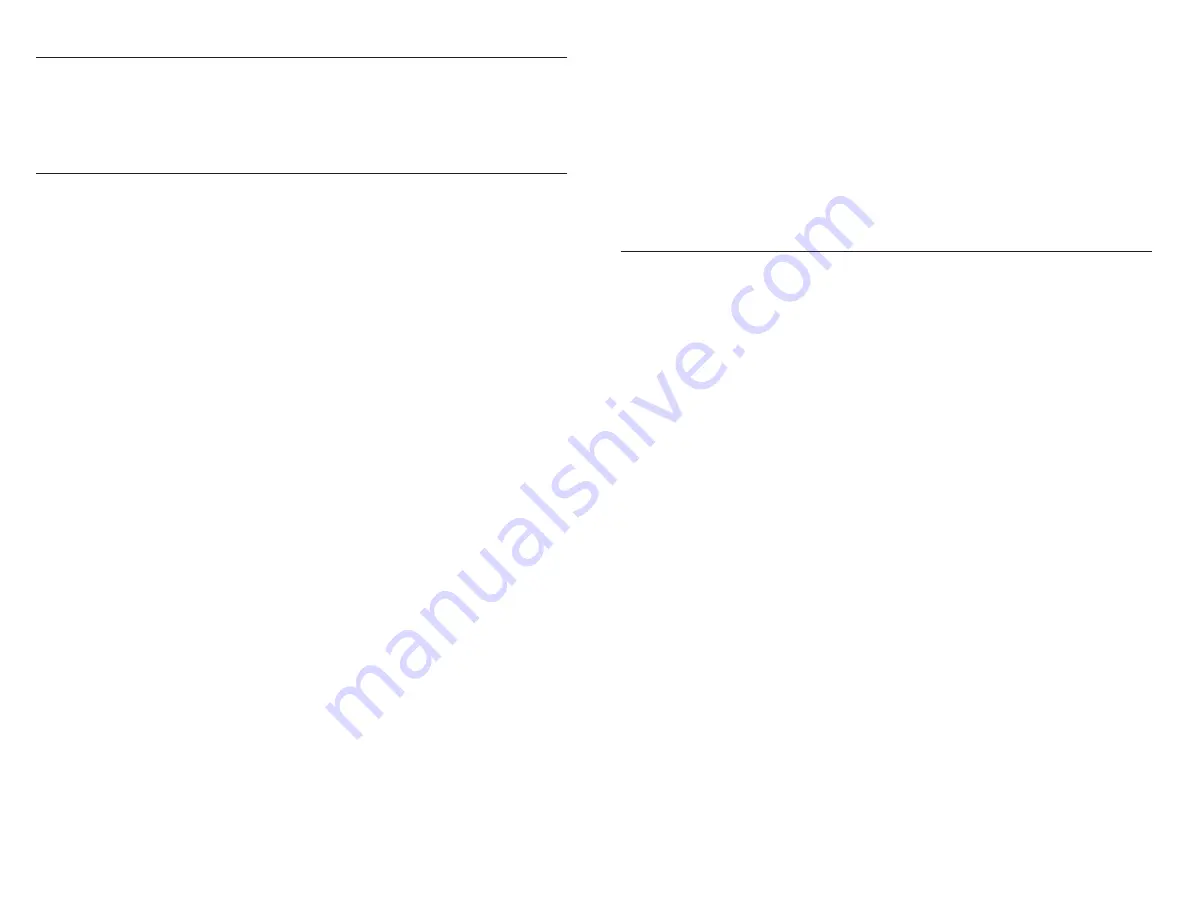
PREPARATION
WARNING! – Remove power to the system before assembling or disassembling the
system. A Charging Bay should not be added or removed with power applied to the
system.
ASSEMBLY
STEP 1: Turn the Master controller over so its bottom is facing up. Push the two locking
fingers of the End Cap away from the Master Controller while also applying a slight
downward pressure to these fingers until the End Cap disengages and slides partially
off the Master Controller. Slide the End Cap off and set aside.
STEP 2: Turn the Master Controller right side up. Take a Charging Bay module and align
it so it is along side the Master Controller module (about 2” higher than the Master
Controller). While pushing the Charging Bay module against the Master Controller slide
it down so their interlocking grooves engage each other. Slide the Charging Bay module
down until it is fully seated – the locking fingers of the Charging Bay module should
lock onto the bottom of the Master Controller.
STEP 3: If another Charging Bay is to be added, align it along the assembled section and
slide it down while pushing it together to engage the interlocking grooves. Continue to
slide it down until fully seated.
STEP 4: Continue step 3 until up to 16 Charging Bays have been connected to the
Master Controller.
STEP 5: Take the end cap from step 1, align it with the last Charging Bay and slide it
down to fully seat it.
STEP 6: Mount system where it will be used.
NOTE: The Battery Charging System is to be mounted on a flat horizontal surface. It
may be mounted at an angle with the back of its base angled up to 30° above the
horizontal. In this case the unit must be secured to the mounting surface.
STEP 7: Slide the door on the side of the Master Controller to expose either the 4.5mm
jack or the 7.4mm jack that matches the Dell AC power adapter being used and plug
the cord into the Master Controller.
STEP 8: Apply power to the Dell AC adapter. Once the Master Controller recognizes
the AC adapter it will turn on its green indicator. Then as the Master Controller
communicates with each Charging Bay for the first time that bay’s indicator will flash
green for 1 second. The system is now ready for use.
– Four quick amber blinks followed by 4 quick green blinks = Temporary battery fault.
Charging stopped if started. May resume if fault goes away. If fault persists for more
than 30 seconds fault indication changes to battery failure indicated above. Note: this
indication may be seen when a battery is first inserted into a bay if the battery circuitry
has entered a sleep mode.
– Two quick amber flashes followed by two quick green flashes = Unsupported battery, no
charging allowed
– Blinking red = Battery temperature is colder than 32°F(0°C) or hotter than 122°F(50°C).
Charging of battery is stopped. Resumes when back in normal temperature range.
BATTERY CHARGING
Each battery charging bay will use up to 20W of power while charging its battery. The size
of the Dell power adapter will determine how many bays may charge at the same time.
See the list below for the number of batteries that can charge simultaneously when using
various Dell adapters to power the system.
45W adapter = 2 batteries simultaneously
65W adapter = 3 batteries simultaneously
90W adapter = 4 batteries simultaneously
130W adapter = 6 batteries simultaneously
180W adapter = 8 batteries simultaneously
240W or larger adapter = 9 batteries simultaneously
If more bays are connected than the number listed above the additional bays will wait until
the previous batteries are fully charged to start their battery charging. No more batteries
than those listed above will ever charge at the same time. If a battery is removed and a
discharged battery is inserted into a bay, that bay will move to the end of the charging
sequence queue.
The average charging time to charge a fully discharged battery is:
– 3.75 Hrs for a Dell rugged 5420/5424/7424 battery
– 3 Hrs for a Dell rugged 7212 battery
Both battery type bays can be used in the same system.
With the charging times listed up to twice the number of batteries can be fully
charged in an eight hour period by:
As batteries become fully charged swapping them out with discharged batteries or
having extra bays attached to the system (up to 16 bays total) that will charge their
batteries as previous batteries become fully charged.






















