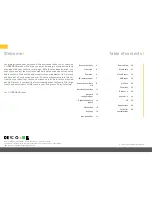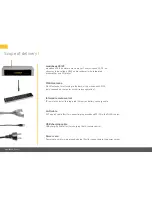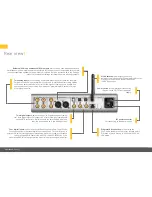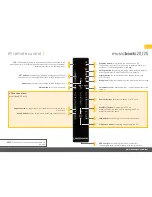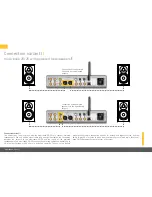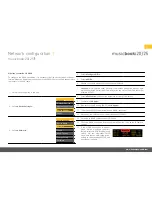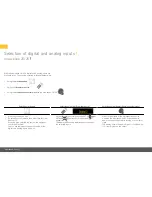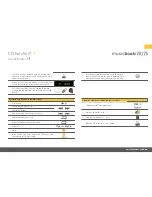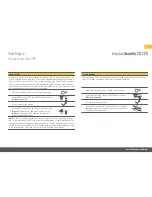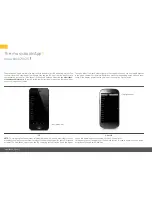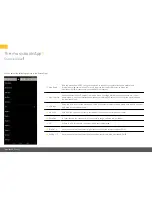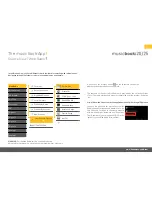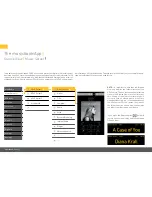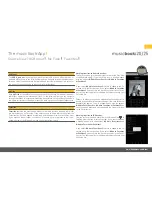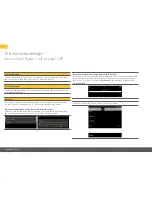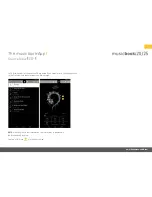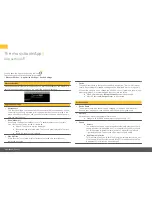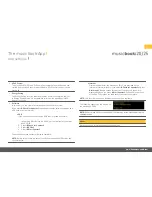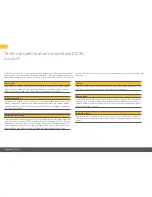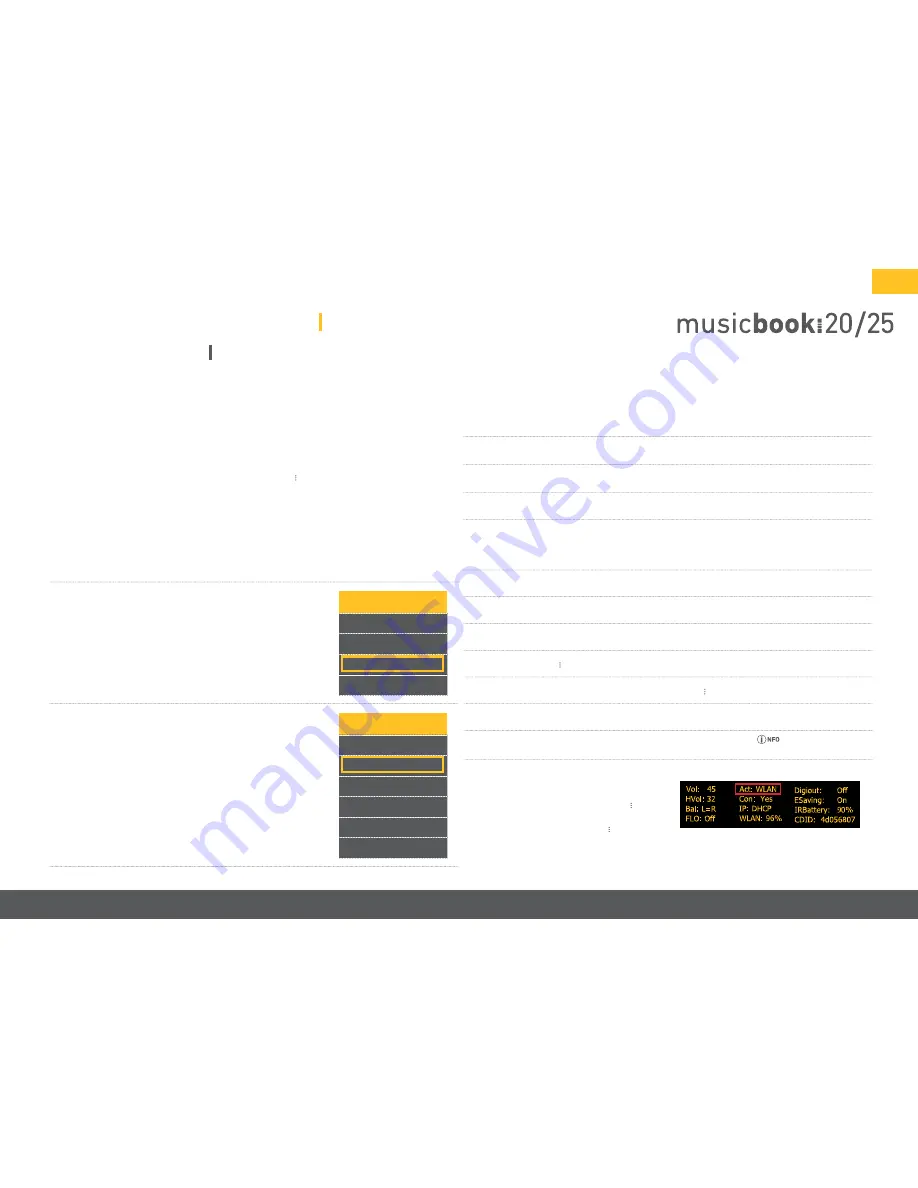
www.lindemann-audio.com
13
Network configuration
musicbook
⠸
20/25
Wireless connection via WLAN
To configure the WLAN connection, it is necessary that the above steps first be per-
formed. When you begin the process, the musicbook 20/25 must still be connected to
the router via the LAN cable.
1. Select the Settings icon in the app.
2. Select
u
Device Settings
t
.
Settings
u
Discover Devices
Application Settings
Device Settings
About
3. Select
u
Network
t
.
Device Settings
u
Device Name
Network
Sound
UPnP Control
Energy Saving
Software
4. Select
u
Configure WiFi
t
.
5. Select
u
SSID
t
.
6. Choose your home network among the networks found.
7. If
unknown
is displayed under Security, the wireless encryption was not auto-
matically detected. Select the WLAN encryption you set on the WLAN router (for
example, WPA2).
8. Select
u
Password
t
and enter the password for your WLAN access.
9. Confirm with
u
Apply
t
.
10. Also confirm the IP setting (DHCP) with
u
Apply
t
.
11. The musicbook 20/25 now establishes a WLAN connection.
12. Disconnect the LAN cable from the musicbook 20/25 NOW.
13. Switching to WLAN requires about 20–30 sec.
14. Check the WLAN connection by pressing the INFO button
on the IR remote
control.
15. If the WLAN connection is correct,
WLAN will be displayed under Act
(Active Interface). If LAN is displayed,
switch off the musicbook 20/25,
make sure that no LAN cable is con-
nected to the musicbook 20/25, and
boot the device again.