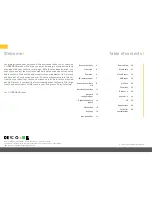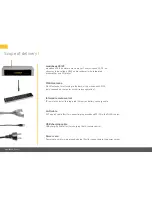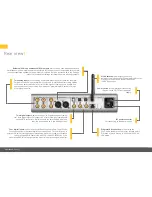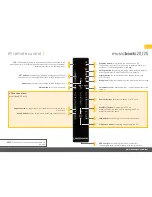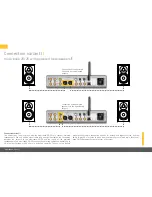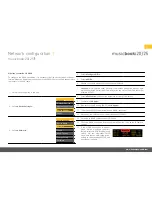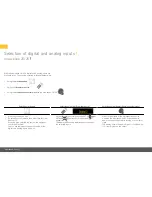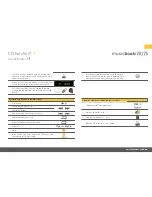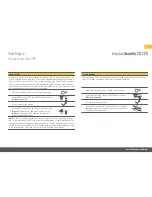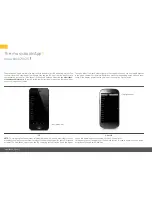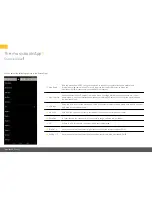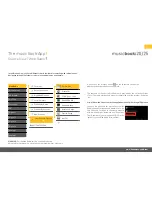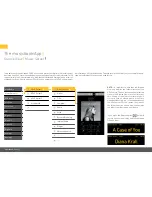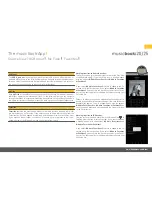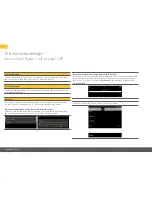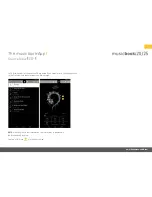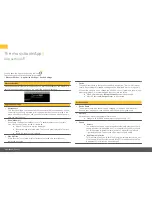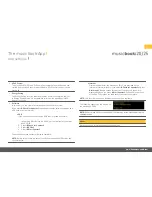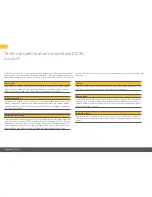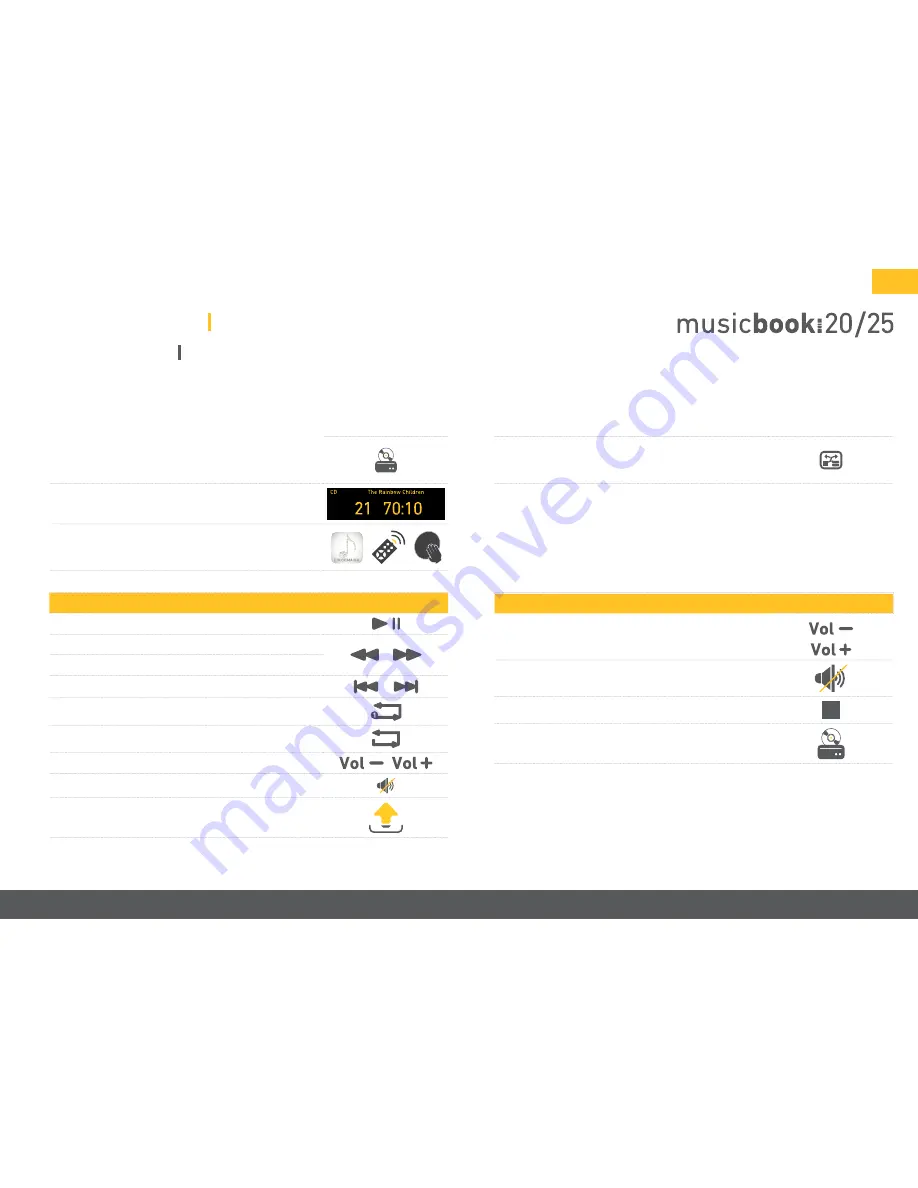
www.lindemann-audio.com
15
• Carefully insert an audio CD with the printed side
facing up into the slot of the CD drive until the CD is
automatically drawn in.
• After a few seconds, the display will show the num-
ber of tracks and the total playing time of the CD.
• For further operation, you can use the IR remote,
the app, and the multifunction control wheel on the
device.
Operation with app and IR remote control
• Play/Pause.
• Search (IR remote control).
• Search/Skip (app).
• Skip (skip to the next or previous track).
• Repeat one (repeat a track).
• Repeat all (repeat the entire album).
• Volume (- / +).
• Mute.
• In the Source View of the app, on the CD line you also
see the icon for CD eject (app).
• By pressing the display button on the IR remote
control, you can switch the display between Track/
Playtime, Title, and Artist (IR remote control only).
Operation with the multifunction control wheel
• Volume control (rotate left/right).
• Mute: briefly press once.
• Stop the CD: press for > 1 sec.
• Eject the CD: press for > 1 sec. again.
CD function*
musicbook
⠸
25