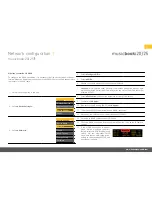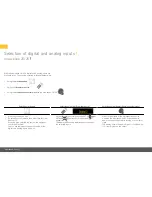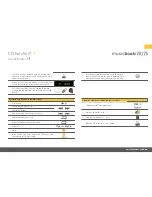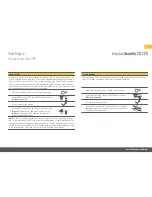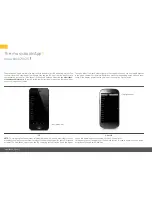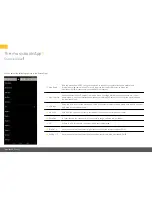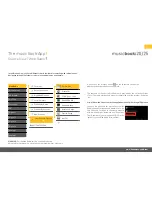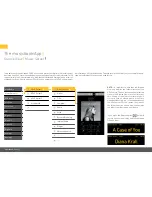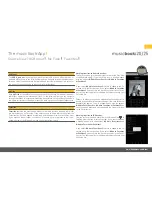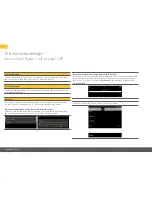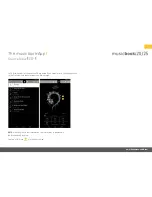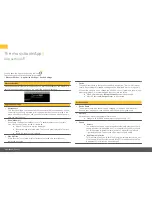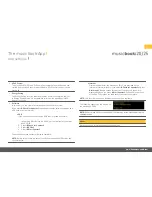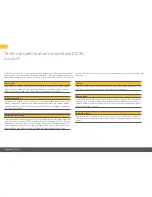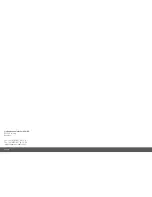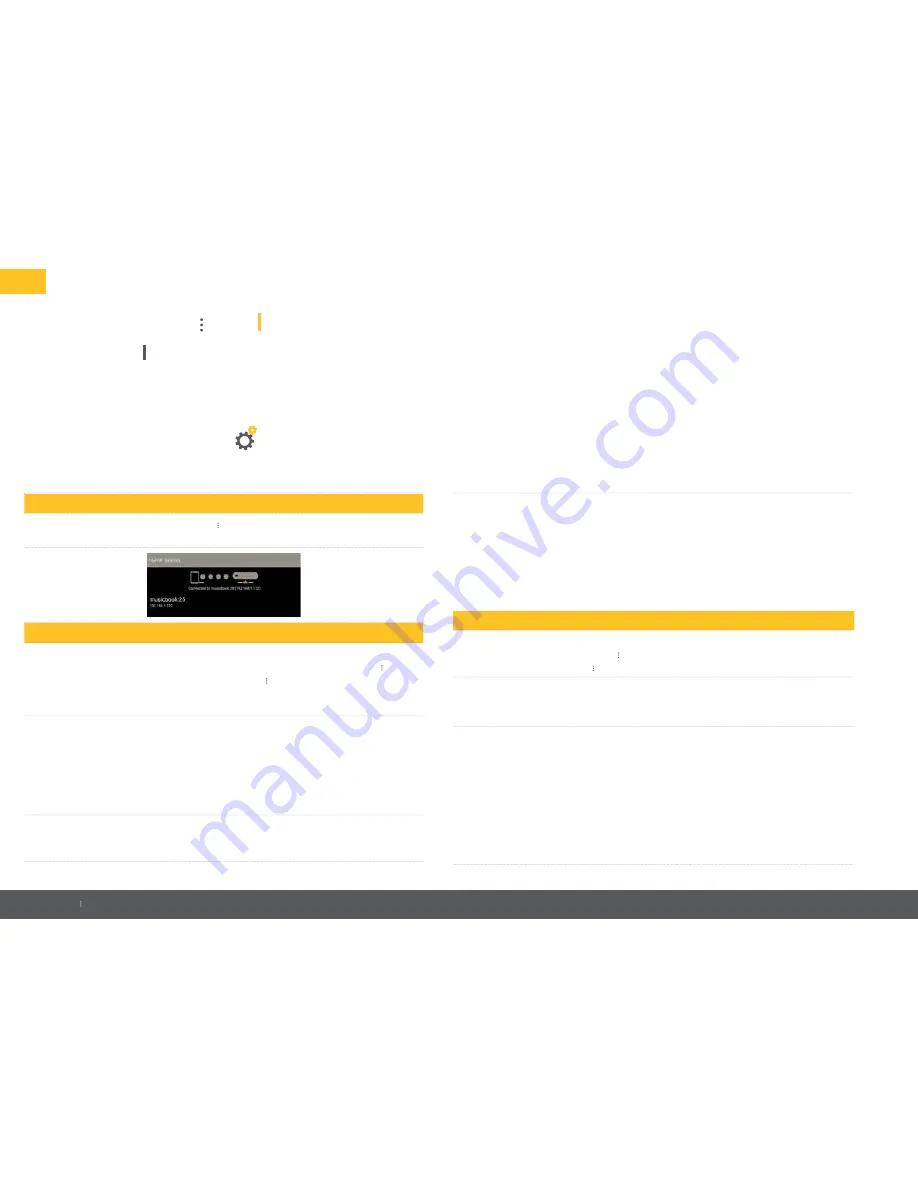
26
*musicbook 25 only
The musicbook
App
App settings
Discover Devices
Discover Devices displays all musicbook 20/25 devices available on the network. If
several devices are displayed, you can select the one you want here.
Application Settings
• Autoconnect
This function allows you to automatically connect to the last musicbook device
used. If this function is disabled, all musicbook devices found are listed in the
menu item Discover Devices, and you need to select the device manually every
time you start the app.
•
Show Album Art
If available, the App shows album covers. To enable faster access to music
files, this function can be varied or turned off.
¡
Always: The cover is always displayed.
¡
Directories and Internet Radio: The cover is not displayed in the track
¡
lists.
¡
Never: No covers are displayed.
• Play My Files
If this function is activated, music files that are stored on a smartphone or
tablet can be played.
You can open the App settings using the icon .
The following options are available for selection:
|
Discover Devices
|
Application Settings |
Device Settings
• Cache
The app collects data in the cache to speed up navigation. This is mainly album
covers. Once this data is loaded, the page can be displayed much more quickly
if it is called up again. If you change the UPnP server, or if problems occur when
displaying images, it is recommended that you clear the cache.
¡
With Android devices:
u
Clear Cache
t
needs to be pressed.
¡
With iOS devices:
u
Purge
t
needs to be pressed.
Device Settings
• Device Name
The network name musicbook can be changed. In the menu item Discover
Devices, your musicbook then appears with the newly assigned name.
• Network
Here you can view current network information.
¡
Configure LAN/WLAN (see network configuration,
p. 12
).
• Sound
¡
Balance
The balance function is used to regulate volume differences at the lis-
tening position if this position is not in the optimal location for sound.
For this purpose, different volume levels can be set for the left and
right loudspeakers. The balance adjustment range is ±6 dB.
¡
App Volume Limitation
This function allows you to limit the maximum volume that can be set
with the app. Drag the volume scale (0 to 99) to the desired value. The
App Volume Limitation can be switched off.