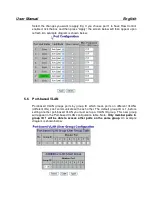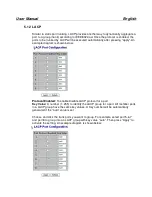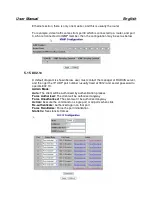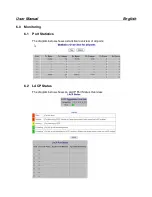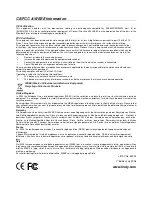User Manual English
7.3 Firmware Update
Once the firmware update has completed choose yes to activate your new software
version. An example diagram is shown below:
Software successfully loaded
Do you want to activate new software?
Yes
No
Once you select “yes” you will get a new code to execute. Ten seconds after
activating the new code press the “reset button” on the front panel so that the new
default setting will be also updated.
7.4 Config File
Select the backup command and choose a location to save the backup. Select a
name for your backup file and then click “backup”.
Configuration File Backup/Restore
Configuration File Backup
Backup
Select the restore command and select the location of the file to be restored. Select
“restore”, when the file has successfully restored you will get a message saying the
transfer was complete.
Configuration File Restore
Restore
8.0 Terminal Mode management
To use Terminal Mode Management you must set up the terminal parameters, such
as Hyper terminal in Microsoft Windows,
Select COM #: COM 1, COM 2, …then,
Set Baud rate to: 115,200, per second
Set Attribute to 8, None, 1, None (8 bit, No parity, 1 stop bit, No protocol in hardware)
Once the terminal is connected, enter the password, the basic operation are shown,
and then when press “?”, the commands at top level will be shown as follows: