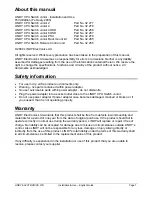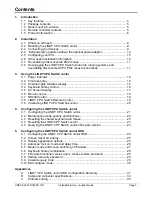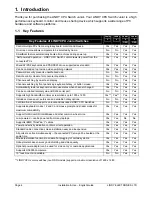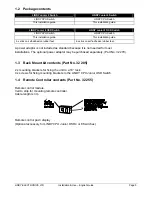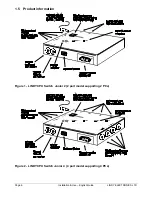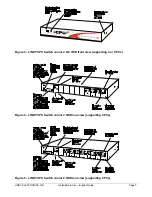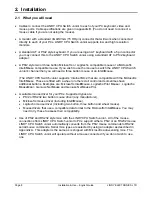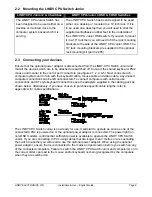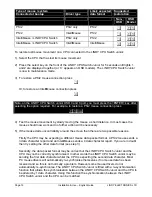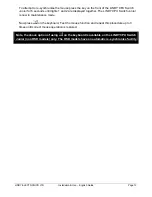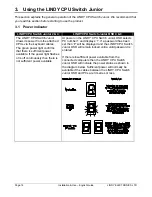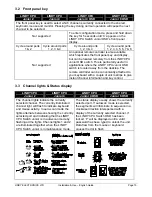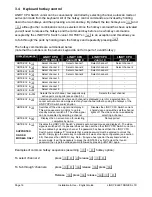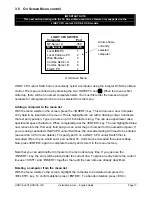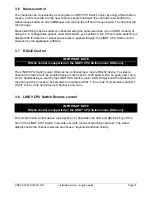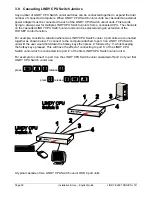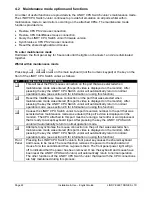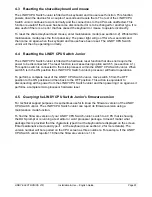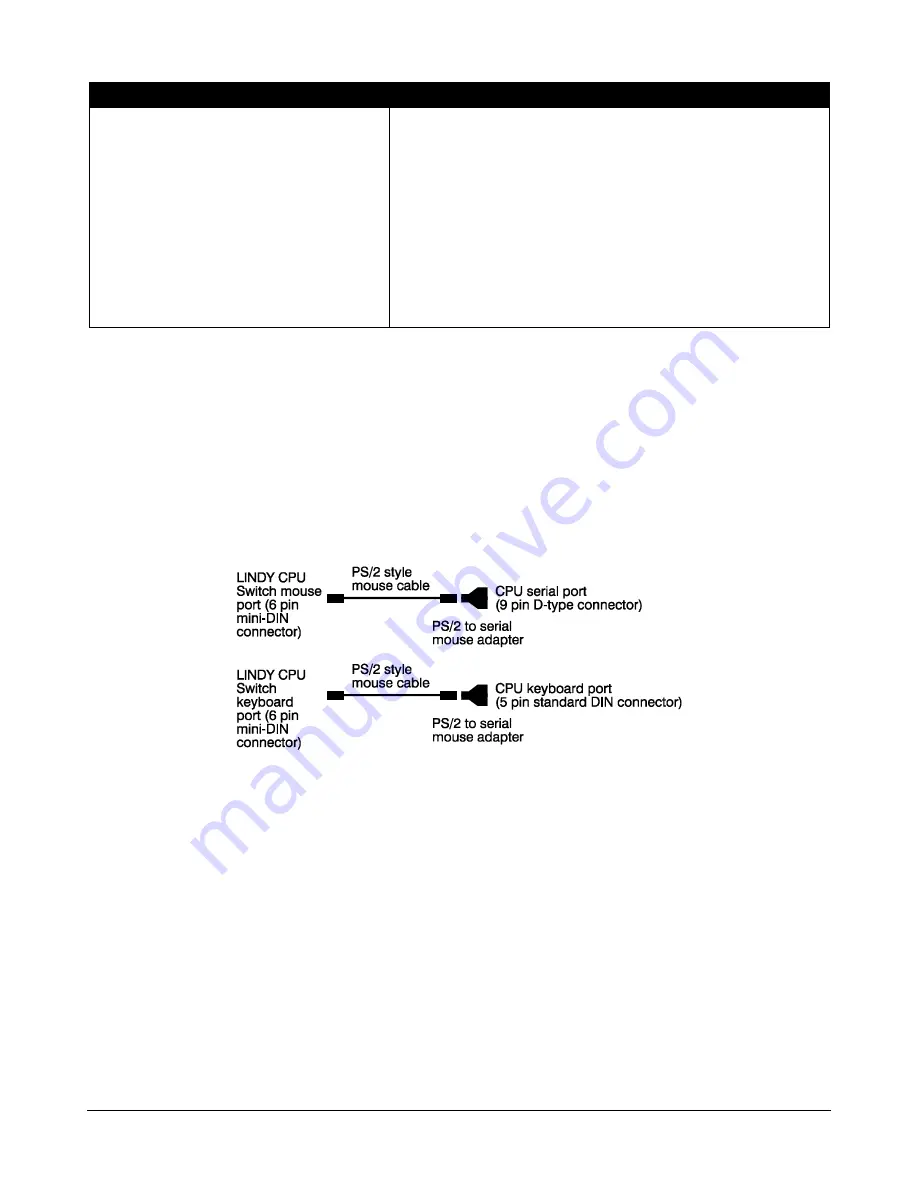
LINDY ELECTRONICS LTD
Installation & Use – English Guide
Page 9
2.2 Mounting the LINDY CPU Switch Junior
LINDY CPU Junior 2 & 4 Switches
LINDY CPU Junior 4 OSD & 8 OSD Switches
The LINDY CPU Junior Switch has
been designed to be used either on a
desktop or mounted close to the
computer system boxes which it is
serving.
The LINDY CPU Switch has been designed to be used
either on a desktop or mounted in a 19 inch rack. If it is
to be used on a desktop then you will need to stick the
supplied self-adhesive rubber feet to the underside of
the LINDY CPU Junior OSD switch. If you wish to mount
it in a 19” rack then you will need to fit the rack mounting
brackets to the side of the LINDY CPU Junior OSD. The
19” rack mounting brackets are supplied in the optional
rack mounting kit (part 32 285).
2.3 Connecting
your
devices
Ensure that the optional power adaptor is disconnected from the LINDY CPU Switch Junior and
that all the devices which are to be attached are switched off. Connect the shared keyboard, PS/2
mouse and monitor to the control port connectors (see figures 1, 2, 4 & 5). Next connect each
computer system unit in turn with the keyboard cable, mouse cable and video cable. Any unused
computer connections can be left unconnected. To connect computers with serial mouse
connections and AT style keyboard connections use the adapters supplied in the cabling pack as
shown below. Alternatively, if you have chosen to purchase specific cable lengths, refer to
appendix A for cable specifications.
The LINDY CPU Switch Junior is now ready for use. It will start to operate as soon as one of the
connected CPUs is powered on or the optional power adaptor is connected. The power light (on
non-OSD models), confirms that sufficient power is available to operate the LINDY CPU Switch
Junior. If you are connecting to PCs using cables that are longer than 3 metres or are cascading
the switch to another you will need to use the optional power adaptor. When using the optional
power adaptor, ensure that is is connected to the mains and powered on before you switch on any
of the connected computers. Failure to switch the LINDY CPU Switch Junior and computer(s) on in
the correct order can lead to the mouse and/or keyboard not being recognised by the computers
when they are switched on.