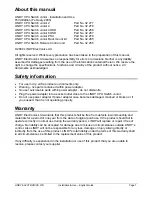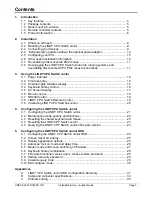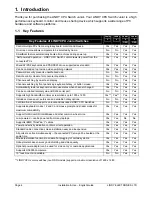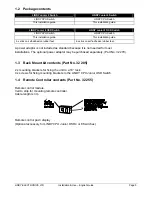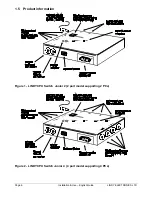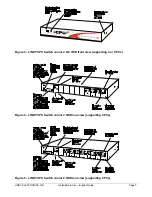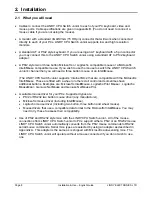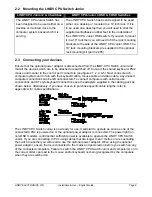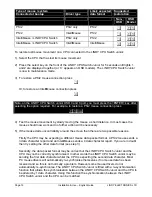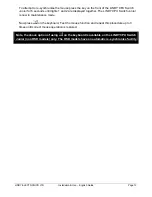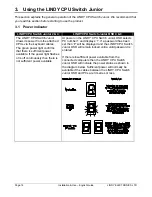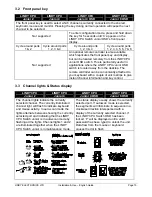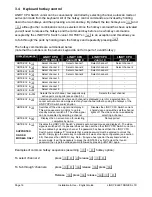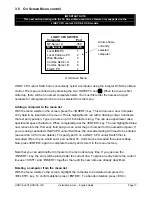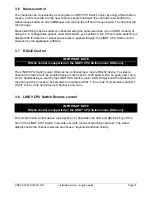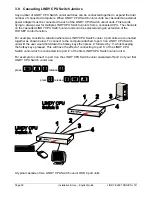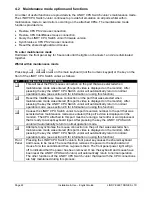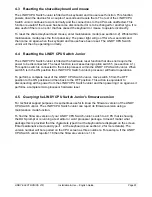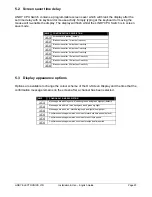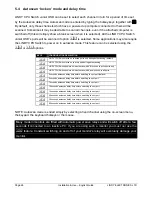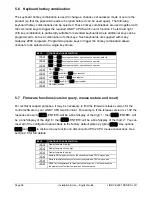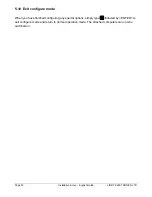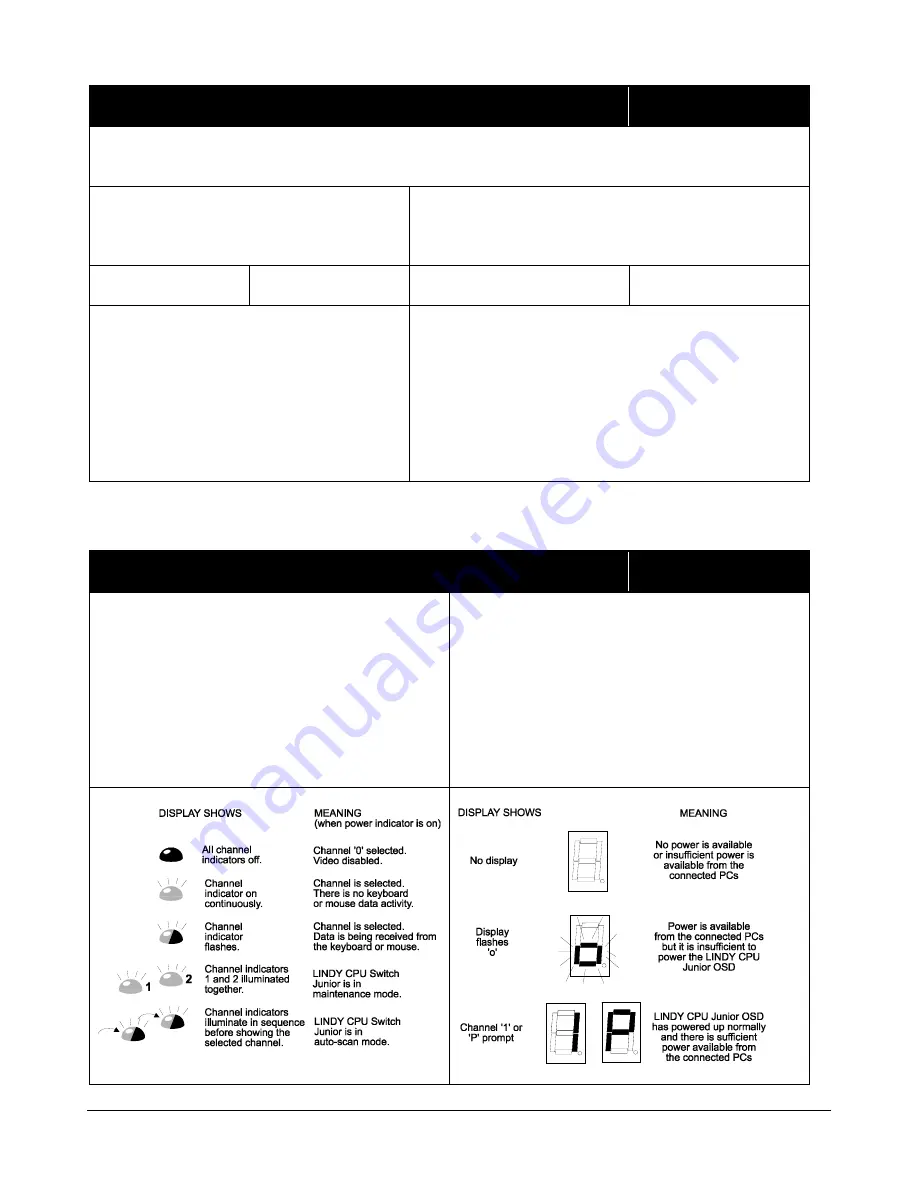
LINDY ELECTRONICS LTD
Installation & Use – English Guide
Page 15
3.2 Front panel key
LINDY CPU
Junior 2
LINDY CPU
Junior 4
LINDY CPU
Junior 4 OSD
LINDY CPU
Junior 8 OSD
The front panel key is used to select which channel is currently connected to the shared
keyboard, mouse and monitor. Pressing the key during normal operation will cause the next
channel to be selected.
Not supported
To enter configuration mode, press and hold down
the key for 5 seconds until ‘C’ appears on the
LINDY CPU Switch Junior OSD’s front panel
display.
Cycle around ports
1 & 2
Cycle around ports
1, 2, 3 & 4
Cycle around ports
1, 2, 3 & 4
Cycle around ports
1, 2, 3, 4,5, 6, 7 & 8
Not supported
An optional remote controller is also available
which replicates the front panel key and display,
but can be located remotely from the LINDY CPU
Junior OSD switch. This is particularly useful in
applications where the LINDY CPU Junior OSD
switch is located away from the desktop. The
remote controller can be conveniently attached to
your keyboard with a couple of velcro strips to give
instant channel information and key control.
3.3 Channel lights & Status display
LINDY CPU
Junior 2
LINDY CPU
Junior 4
LINDY CPU
Junior 4 OSD
LINDY CPU
Junior 8 OSD
The channel lights indicate the currently
selected channel. The currently illuminated
channel light will flash to indicate keyboard
and mouse activity. In auto-scan mode the
lights alternate between showing the currently
selected port and indicating that the LINDY
CPU Switch Junior is in auto-scan mode by
flashing all the lights. Channel lights 1 and 2
are illuminated together when the LINDY
CPU Switch Junior is in maintenance mode.
The status display usually shows the currently
selected port. If autoscan mode is selected,
the segments will illuminate in sequence in a
clockwise direction interspersed with a
display of the currently selected channel. If
the LINDY CPU Switch OSD has been
locked, ‘P’ will be displayed until a valid
password has been typed to unlock the unit.
Data flow from the mouse or keyboard
causes the dot to flash.