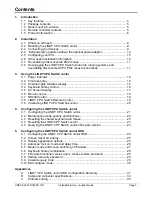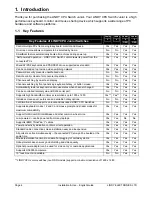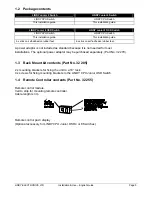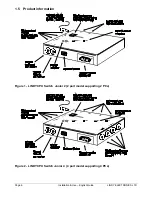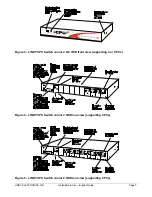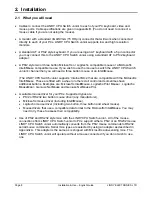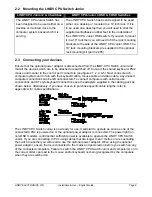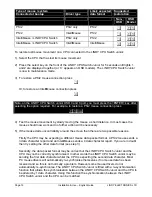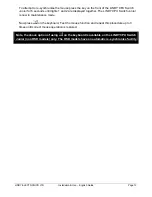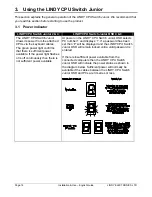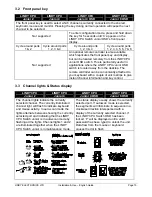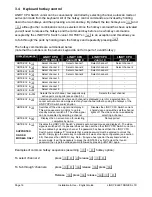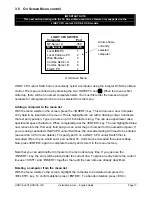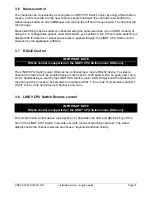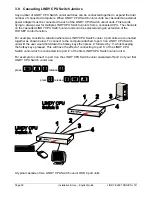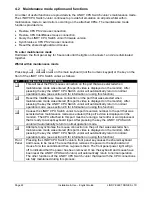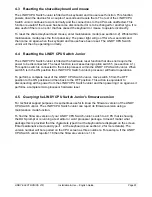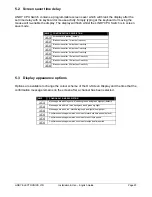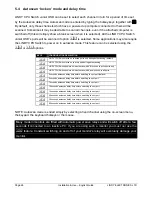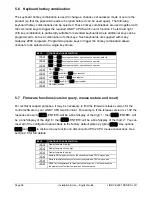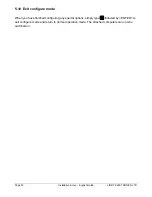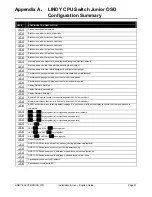Page 16
Installation & Use – English Guide
LINDY ELECTRONICS LTD
3.4 Keyboard hotkey control
LINDY CPU Switch Junior can be conveniently controlled by selecting channel, autoscan mode or
auto-scan mode from the keyboard. All of the hotkey control commands are invoked by holding
down the two hotkeys and then pressing a command key. By default, the two hotkeys are
t
and
s
, although other combinations can be selected. Once the hotkey command has been activated
you will need to release the hotkeys and the command key before a new hotkey command is
accepted by the LINDY CPU Switch Junior. H
v
is an exception and this allows you
to 'tab through' the ports by holding down the hotkeys and repeatedly pressing
v
.
The hotkey commands are summarised below
(note that the numbers on the numeric keypad do not form part of a valid hotkey) :
Hotkey Sequence
LINDY CPU
Junior OSD 8
LINDY CPU
Junior OSD 4
LINDY CPU
Junior 4
LINDY CPU
Junior 2
‘HOTKEYs’ &
Select channel 1
Select channel 1
Select channel 1
Select channel 1
‘HOTKEYs’ &
Select channel 2
Select channel 2
Select channel 2
Select channel 2
‘HOTKEYs’ &
Select channel 3
Select channel 3
Select channel 3
-
‘HOTKEYs’ &
Select channel 4
Select channel 4
Select channel 4
-
‘HOTKEYs’ &
Select channel 5
-
-
-
‘HOTKEYs’ &
Select channel 6
-
-
-
‘HOTKEYs’ &
Select channel 7
-
-
-
‘HOTKEYs’ &
Select channel 8
-
-
-
‘HOTKEYs’ &
v
Selects the next channel, now supports only
active ports or all ports (see section 5.5)
Selects the next channel
‘HOTKEYs’ &
$
Selects auto-scan mode where each channel is displayed in turn for a selected time. To
cancel auto-scan mode simply select any fixed channel either by using the hotkeys or the
LINDY CPU Switch Junior’s button
‘HOTKEYs’ &
Switches off the video signal and display 0.
This will cause some monitors to go into
standby mode or switch off. The video signal
can be re-enabled by selecting a channel
Disables the LINDY CPU Switch Junior’s
shared video and switches all the channel
lights off. The video can be re-enabled by
selecting a channel
‘HOTKEYs’ &
0
Displays the on screen menu for selecting
computers by name
Not supported
‘HOTKEYs’ &
/
SUPPORTED
ON OSD
MODELS
ONLY
Disables the LINDY CPU Switch 's shared keyboard and mouse and displays 0. The video
signal is switched off. If a password has not been set then the LINDY CPU Switch Junior can
be re-enabled by selecting a channel. If a password has been set then the LINDY CPU
Switch Junior displays 'P' to indicate that a valid password must be entered to unlock the
switch. Simply type the same key combination as was set during configuration (see section
5.8) then press the <ENTER> key. Note - if anyone has typed at the keyboard whilst in
secure mode, it will be necessary to press the <ENTER> key first to clear the invalid
password, then type the valid password followed by pressing <ENTER> again.
Examples of common hotkey sequences (assuming
t
+
s
hotkey option):
To select channel 2:
press
ts
release
ts
To 'tab through' channels:
press
tsv
release
v
press
v
Release
v
press
v
release
vts