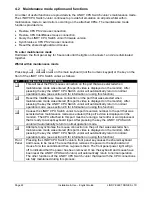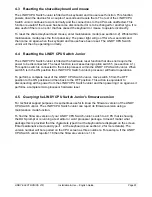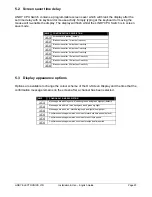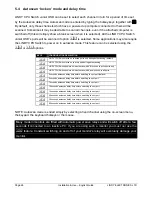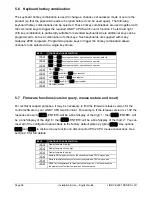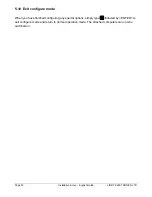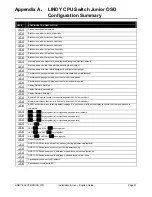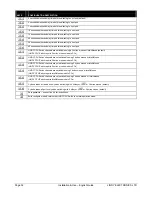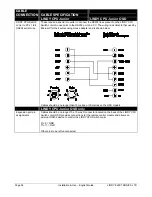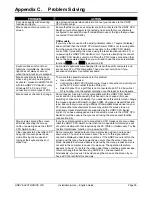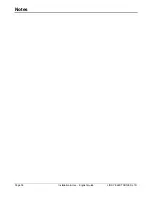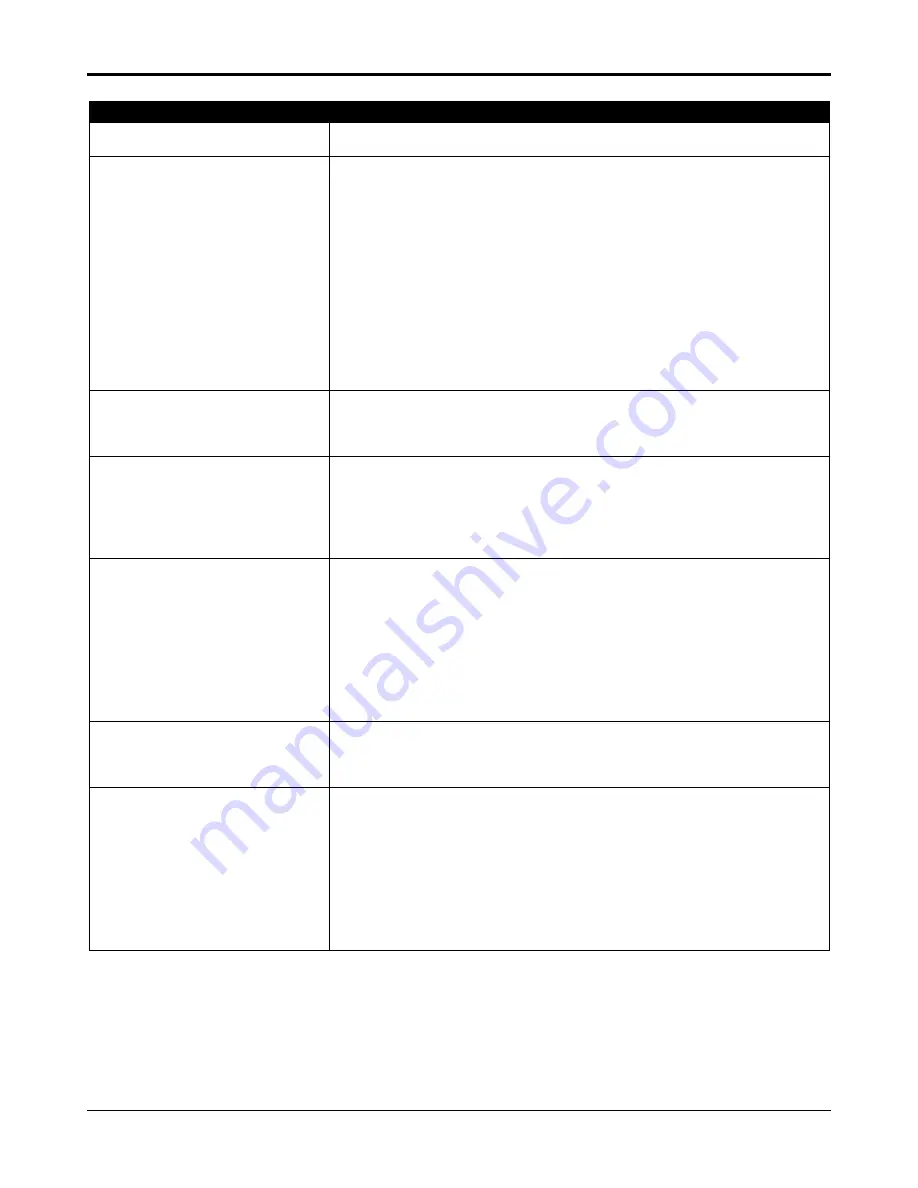
LINDY ELECTRONICS LTD
Installation & Use – English Guide
Page 35
Appendix C.
Problem Solving
PROBLEM
ACTION
Poor video quality with smearing
fuzziness or ripple.
Use screened coaxial video cables to connect your devices to the LINDY
CPU Switch Junior.
Mouse does not move cursor on
screen
Ensure that the mouse and computer are both connected to the LINDY CPU
Switch Junior before power is connected and ensure that your software is
configured to accept a Microsoft compatible mouse of the type that you have
connected (PS/2 or RS232).
OSD models
If you move the mouse and the activity indicator (dot on 7 segment display)
does not flash then the LINDY CPU Switch Junior OSD is not receiving data
from the mouse. Check the mouse connection to the LINDY CPU Switch
Junior OSD, try resetting the mouse using the reset function (section 2.7) or
re-powering the LINDY CPU Switch Junior. If you are attempting to connect
the LINDY CPU Switch Junior to a CPU with a PS/2 mouse connection that
has not been powered down then you will need to use the mouse restoration
functions
)
Junior
)
(see section 2.8)
Keyboard does not function or
functions intermittently. Num lock
light does not always come on
when the num lock key is pressed.
Some older keyboards were designed for use with specific computers and
are not truly AT or PS/2 compatible. These are not common but if you
experience problems try another keyboard.
Mouse consistently fails to boot
when using a Compaq integrated
keyboard / mouse model MX11800
with the LINDY CPU Switch Junior,
Windows NT 4.0 and a PS/2
connection to some types of PCs.
There are three possible solutions to this problem:
•
Use a different mouse.
•
Connect the LINDY CPU Switch Junior mouse connection to a serial port
on the NT 4.0 unit rather than the PS/2 port.
•
Select channel 0 or a port that is not connected to an NT 4.0 box whilst
NT is booting. Use the system normally once the logon screen appears.
Mouse causes channel to change.
Some cheaper mice are not fully compatible with the LINDY CPU Switch
Junior and can lose data causing the channel to be changed (if mouse
switching of channels is enabled). If you experience this problem then change
the mouse and use a Microsoft, Logitech, IBM, Compaq or Hewlett-Packard
type. Ensure that you are using a Microsoft compatible mouse driver on your
PC. Some other manufacturers’ drivers may switch the mouse to use a
proprietary mouse data format not supported by the LINDY CPU Switch
Junior. If you have unplugged and re-connected a mouse to the LINDY CPU
Switch Junior then ensure that you reset it using the mouse reset function
(see section 2.8).
Mouse jumps around the screen
after disconnecting the mouse
cable or powering down the LINDY
CPU Switch Junior.
If you have disconnected and re-connected a CPU mouse cable or you have
reset the LINDY CPU Switch Junior then the mouse data format may be out
of synchronisation with that required by the PC (PS/2 or Intellimouse). Try the
‘restore Intellimouse’ function or re-power the CPU.
Video appears to be lost after a PC
has gone into auto power down
mode. Moving the mouse and
typing at the keyboard does not
wake it up.
Some computers tested output an incomplete video signal in auto power
down mode. The on-screen menu cannot ‘lock on’ to this signal and so
cannot be displayed under these conditions. If the LINDY menu is left on the
screen and this type of auto power down occurs then the screen becomes
blank. Keyboard and mouse data is captured by the menu process and so is
not sent to the computer to cause it to wake up. The operation therefore
appears to ‘hang’. To restore the video under these conditions press escape,
return or change the channel using H channel number.
Alternatively, you may wish to avoid leaving the menu on the screen if you
have a PC that exhibits this anomaly.